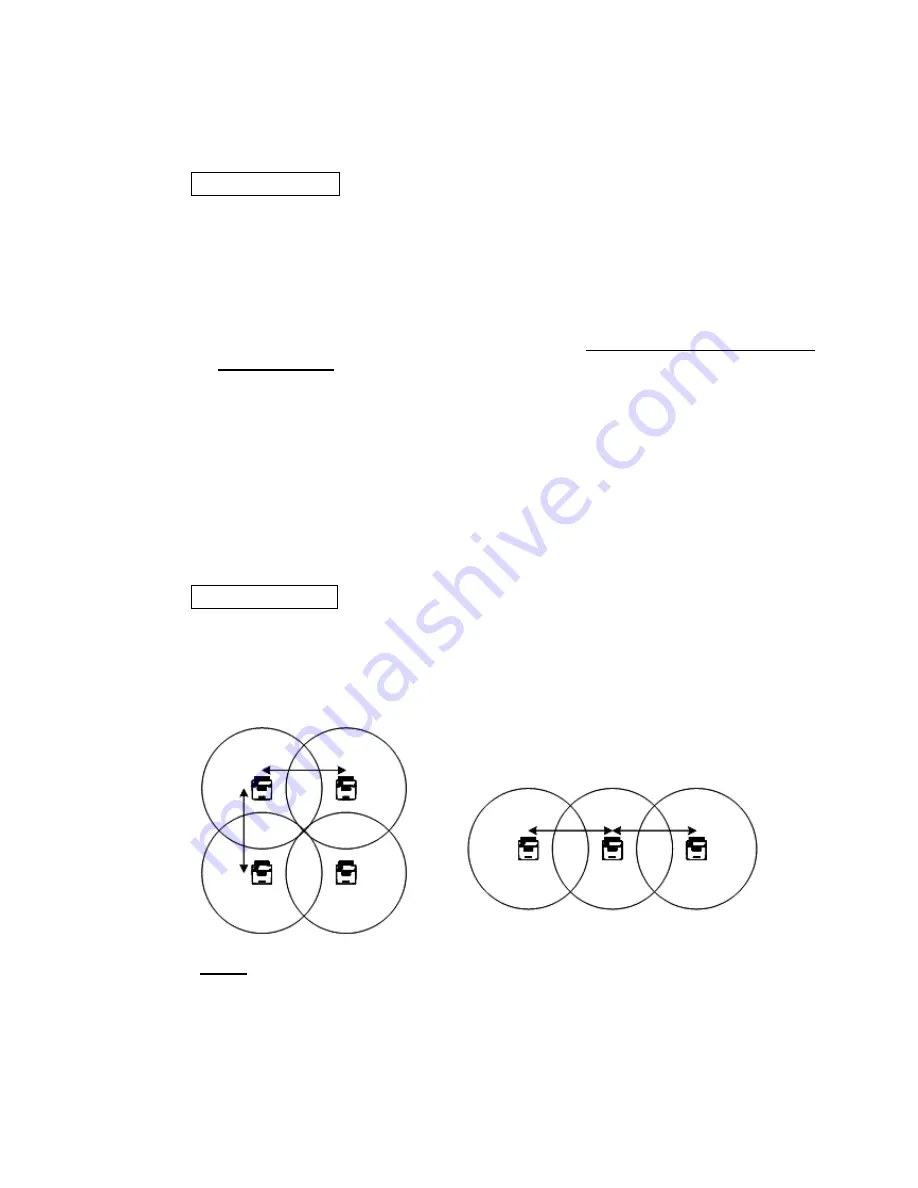
9
5-4 Installing multiple access points
When installing several access points to cover larger area, decide their mounting
locations, considering the following points into consideration:
Channel Setting
- Generally “
One common channel for one area
” rule is recommendable.
Set all the access points in your intended to a common channel. If an area
covers several floors, use a single channel commonly among all the access
points.
- It is recommendable to select a channel which is at least 6 channels away from
existing system. Mutual interference will be avoided by this measure.
If another 2.4-GHz (IEEE802.11b/g) wireless LAN exists already, mutual
interference is anticipated. In such a case, select a channel which is at least 6
channels away from that LAN. If Channel 3 is used by the existing LAN for
example, select Channel 9.
Generally, channels are used efficiently among multiple systems when Channel 1,
7 or 13 is used.
Take note that some channels may not be approved in your country.
Cell Mapping
The area (called “cell”) covered by one access point is typically a circle of 50-meter
diameter in a warehouse, etc. Distance between neighboring access points is
usually around 80 m if sight is favorable between them. An examples of cell
mapping are given below:
NOTE: The cell ranges shown above are for reference only. Actual cell ranges
vary according to surrounding environment, etc.
80m
80m 80m
80
m
Channel 1
Channel 1
Channel 1
Channel 1
Channel 1
Channel 1
Channel 1
Summary of Contents for WN-701-W
Page 2: ......
Page 4: ...B THIS PAGE INTENTIONALLY BLANK ...
Page 12: ......
Page 41: ...29 UNIT mm SINGLE BAND ACCESS POINT WN 701 W ...
















































