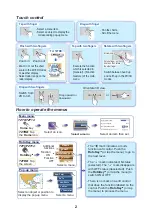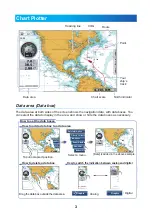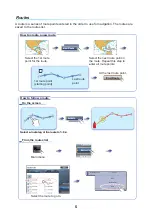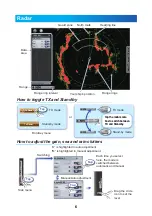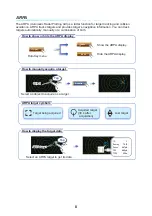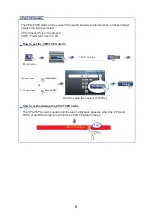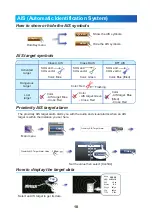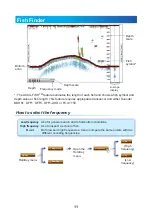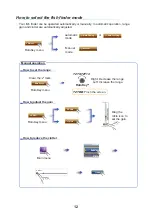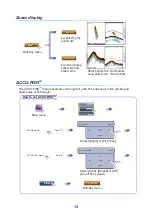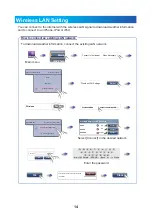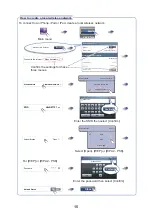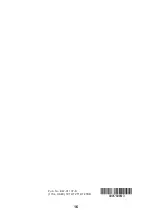6
Radar
RADA
RAD
D
RAD
RAD
D
D
RAD
RAD
RAD
RAD
RA
RA
A
RA
A
RA
A
A
A
R
R
RADA
DA
ADA
DA
DA
DA
DA
A
A
DA
A
A
DA
DA
DA
DA
DA
DA
DA
D
D
D
R
R
R
R
R
R
R
R
R
R
R
DATA
2
DATA
2
DATA
1
DATA
A
A
A
A
A
A
A
A
A
A
A
1
1
1
1
1
1
1
1
1
1
1
1
1
1
1
ㅍା
DRS_RADOME
10:30 AM
ᗵᐲ
ᶏ㕙
㔎㔐
Gain
Sea
Rain
N
0
10
20
30
40
50
60
70
80
90
100
110
120
200
230
240
250
260
270
280
290
300
310
320
330
340
350
210
180
170
160
140
220
190
150
130
Range rings
Your ship’s position
Your ship’s position
Data
area
Range
Range ring interval
Heading line
Heading line
Guard zone
Guard zone
North mark
North mark
TX mode
Stand-by mode
or
How to toggle TX and Stand-by
How to toggle TX and Stand-by
Side menu
Each time you select
here, the mode is
switched between
automatic and manual.
Tap
How to adjust the gain, sea and rain clutters
How to adjust the gain, sea and rain clutters
TX mode
Stand-by mode
Tap the radar scale
box to switch between
TX and Stand-by.
Tap the radar scale
box to switch between
TX and Stand-by.
“A” is highlighted in auto adjustment.
“M” is highlighted in manual adjustment.
Tx Radar
Tx Radar
Tap
DATA 1
DATA 2
RADAR
Tap
DRS_RADOME
DRS_RADOME
Tap
RADARRADAR
DATA
2
DATA
2
DATA
1
DATA
1
0
Drag the circle
icon to set the
level.
DRS_RADOME
DRS_RADOME
RotoKey menu
S
Manual/Auto adjustment
Switchingg