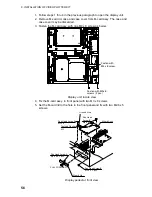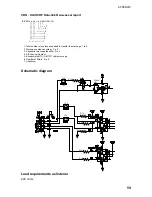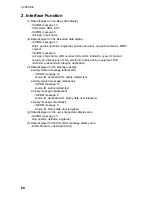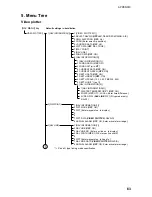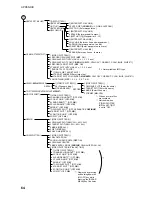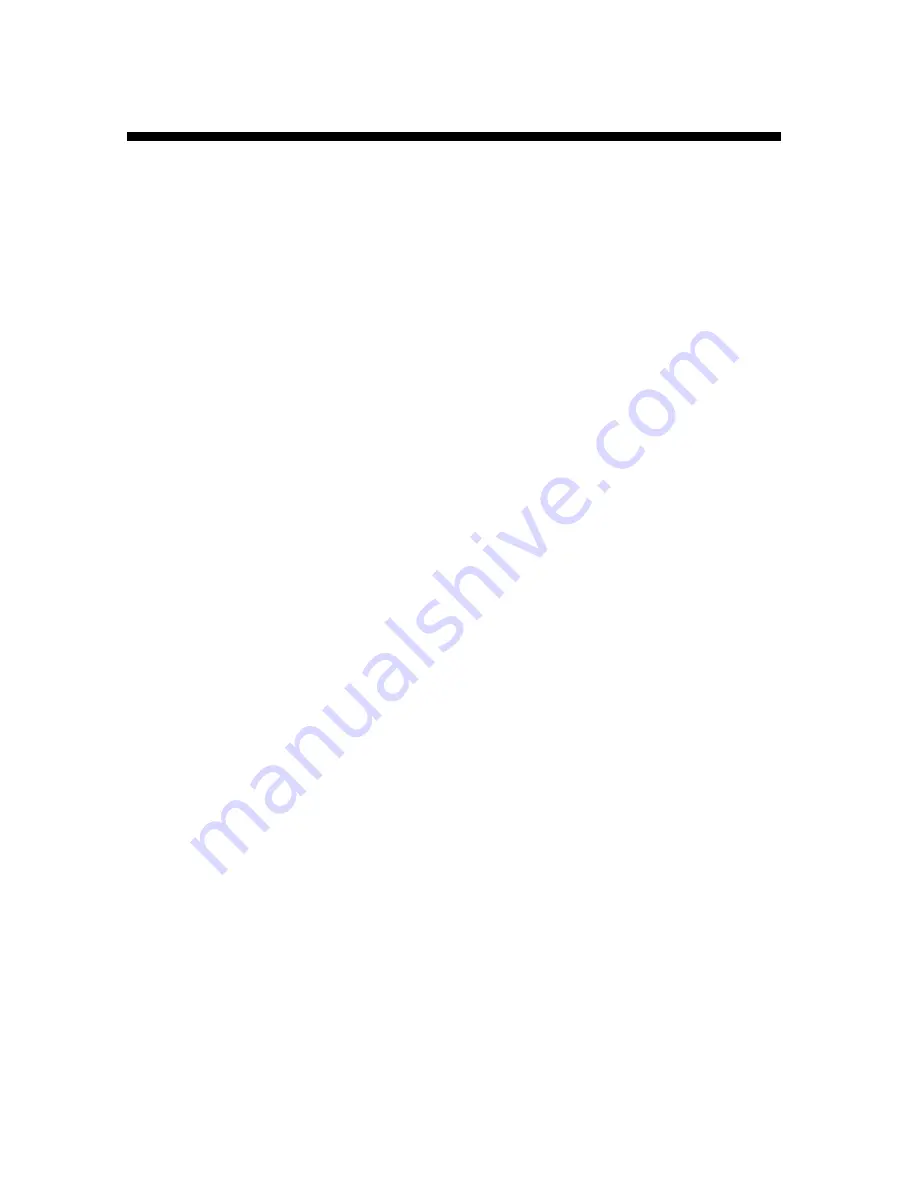
IN-1
INDEX
A
AIS
activating all sleeping targets..................... 34
activating targets........................................ 31
automatic activation ................................... 40
dangerous targets ...................................... 33
displaying messages (automatic) .............. 37
displaying messages (manual) .................. 36
fusion.......................................................... 42
history display attributes ............................ 39
history display description.......................... 38
history display on/off .................................. 38
lost target erasing ...................................... 36
lost target range ......................................... 40
on/off .......................................................... 31
ROT (Rate of Turn) setting ........................ 41
sleeping targets.......................................... 33
symbol color............................................... 39
system messages ...................................... 44
target data (basic) ...................................... 34
target data (extended)................................ 35
B
Battery replacement..................................... 45
C
Charts
aligning......................................................... 5
displaying ..................................................... 5
Controls.......................................................... 2
D
Digital interface ............................................ 58
G
Graphics hiding/showing................................ 6
I
Initial settings (video plotter) .......................... 6
L
Longitude error............................................. 28
Lines
changing type............................................. 14
color ........................................................... 15
entering by cursor, own ship position ........ 13
entry method .............................................. 13
erasing ....................................................... 15
memory points used................................... 16
M
Marks
color ............................................................15
entering by cursor, own ship position .........13
entering by L/L position ..............................14
entry method...............................................13
erasing ........................................................15
memory points used ...................................16
Memory cards
formatting....................................................25
recording data to.........................................26
replaying data from.....................................26
Menu tree......................................................63
N
Nav data hiding/showing ................................7
Nav lines
adding waypoints to....................................21
deleting .......................................................21
displaying....................................................24
entering new ...............................................20
nav line list..................................................21
removing waypoints from............................21
setting up ....................................................22
P
Presentation mode .........................................4
R
Recording data .............................................26
Replaying data..............................................26
S
System error .................................................46
T
Track
color ............................................................12
erasing ........................................................ 11
memory points used ...................................10
plotting interval ...........................................10
smoothing ................................................... 11
stopping plotting of .......................................9
W
Waypoints
deleting .......................................................20
displaying....................................................19
entering.................................................17, 18
waypoint list ................................................18