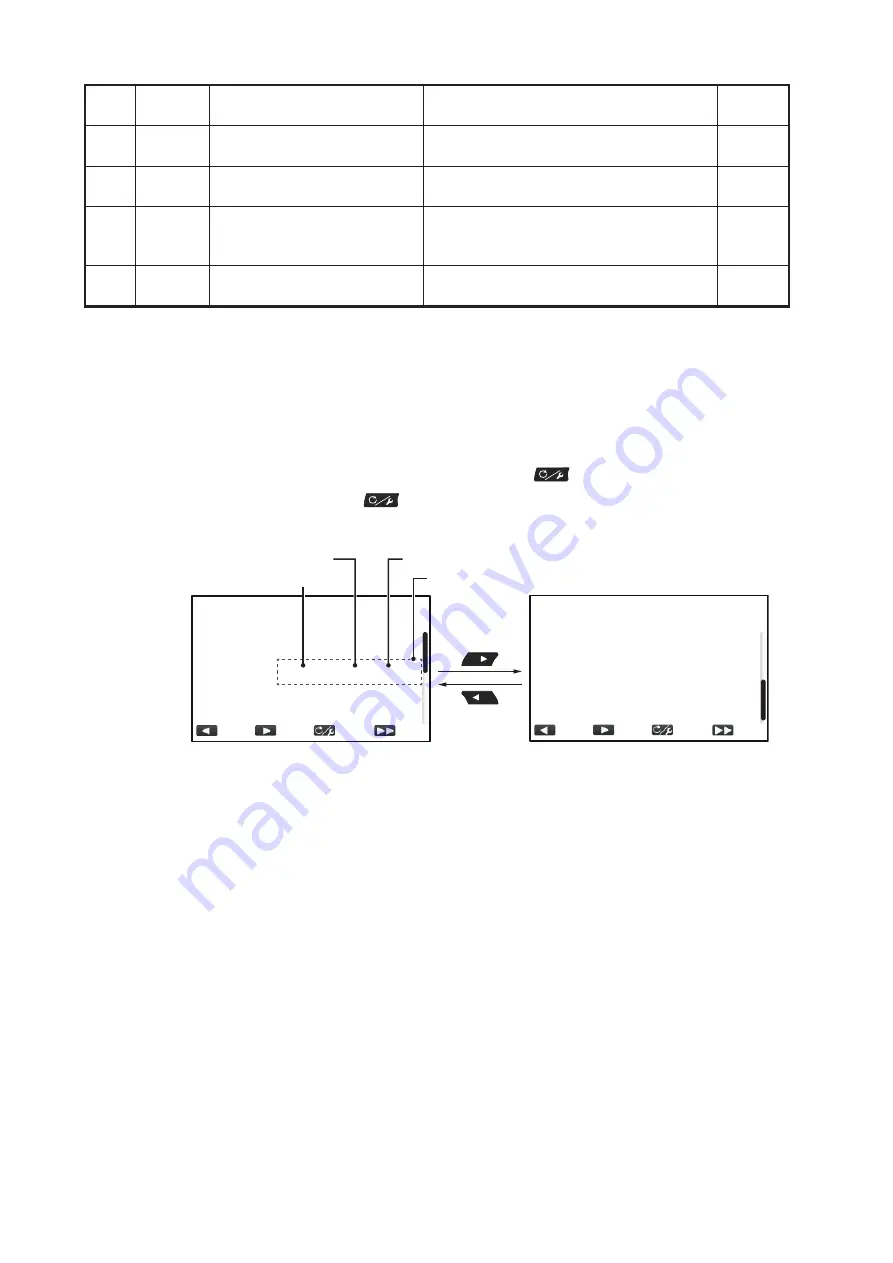
6. MAINTENANCE, TROUBLESHOOTING
6-16
6.7
How to View the Sensors in Use
The [View Sensors In Use] menu provides a comprehensive list of the sensors con-
nected to your NAVPILOT. To show the [View Sensors In Use] menu, follow the pro-
cedure below.
1. In STBY, AUTO, NAV or OVRD mode, press
to open the menu.
For Safe Helm, press
then select [MENU] from the [TURN] menu.
2. Select [View Sensors In Use]. The list of sensors used as a data source appears.
The display shows the device used as the source for each data type with the de-
vice instance and unique CAN ID for the source device.
Dashed lines indicate no connection or sensor is not currently active.
3. Close the menu.
32
2014
NAV mode complete.
Switching modes.
NAV mode has completed and the sys-
tem has switched to different mode.
u
33
2017
Helm sensor error.
There is a problem with the helm sensor
data. Check the helm sensor status.
9
34
2015
Deviation alert.
Detected a deviation from the set course
(see section 3.3). Adjust heading ac-
cordingly.
u
35
2016
Watch alert!
The watch alert was released (see
section 3.2). Press any key.
u
Prio
rity
Error
Code
Message
Meaning/remedy
Alert
Log
View Sensors In Use
View Sensors In Use
HDG:
POS:
STW:
Device name
Device instance
CAN unique ID
Current data source
----------------------
1
1
Prev
Prev
▼
NAV:
SOG:
▼
----------------------
TZTL12F : 0: 000C2F
----------------------
TZTL12F : 0: 000C2F
Summary of Contents for NAVpilot-300
Page 1: ...NAVpilot 300 OPERATOR S MANUAL www furuno com Model AUTOPILOT ...
Page 10: ...SYSTEM CONFIGURATION viii This page is intentionally left blank ...
Page 46: ...2 STEERING MODES 2 26 This page is intentionally left blank ...
Page 50: ...3 ALERTS 3 4 This page is intentionally left blank ...
Page 58: ...4 HOW TO CUSTOMIZE YOUR NAVPILOT 4 8 This page is intentionally left blank ...
























