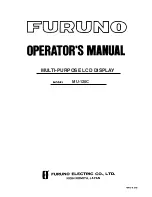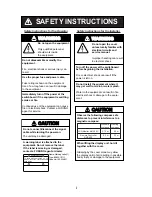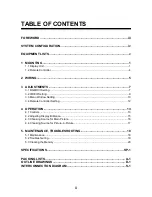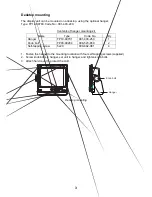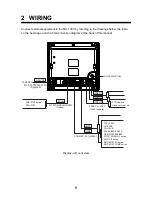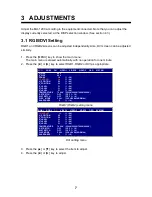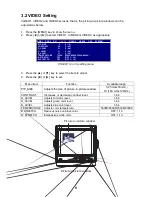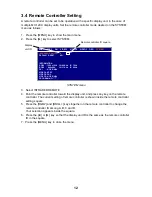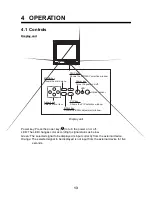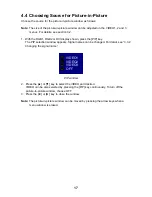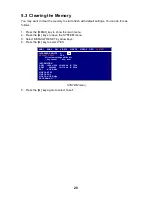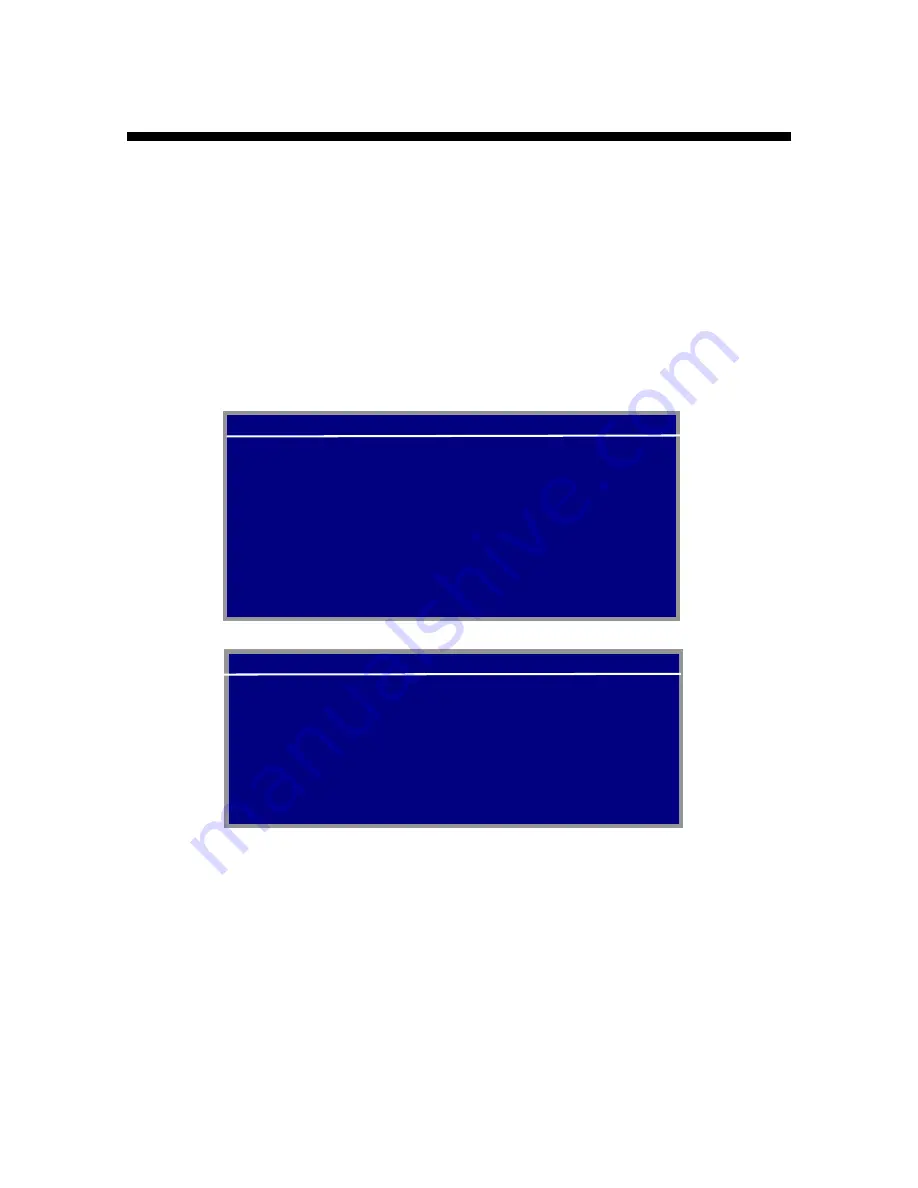
7
3 ADJUSTMENTS
Adjust the MU-120C according to the equipment connected. Note that you can adjust the
display currently selected, at the DISP selection window. (See section 4.3.)
3.1 RGB/DVI Setting
RGB1 and RGB2 screens can be adjusted independently. Also, DVI screen can be adjusted
similarly.
1. Press the [MENU] key to show the main menu.
The main menu is erased automatically with no operation for one minute.
2. Press the [
◄
] or [
►
] key to select RGB1, RGB2 or DVI as appropriate.
RGB1 (RGB2) setting menu
DVI setting menu
3. Press the [
▲
] or [
▼
] key to select the item to adjust.
4. Press the [
◄
] or [
►
] key to adjust.
RGB1
RGB2 DVI VIDEO1 VIDEO2 VIDEO3 OSD SYSTEM
H_SIZE 640
V_SIZE 480
PHASE
16
(1 – 32)
CONTRAST
44
(1 – 64)
H_POSITION
50
(1 – 99)
V_POSITION
25
(1 – 40)
R_LEVEL
31
(1 – 64)
G_LEVEL
31
(1 – 64)
B_LEVEL
31
(1 – 64)
TEMPERATURE 7000K
(5500K/6500K/7000K/8000K)
B STRETCH
OFF
(OFF, 1 – 10)
W STRETCH
OFF
(OFF, 1 – 10)
DISP MODE
FULL (FULL/EVEN/NORMAL)
SHARPNESS
5
(1 – 10)
RGB1 RGB2
DVI
VIDEO1 VIDEO2 VIDEO3 OSD SYSTEM
CONTRAST 44
(1 – 64)
H_POSITION
25
(1 – 50)
V_POSITION
25
(1 – 40)
R_LEVEL
31
(1 – 64)
G_LEVEL
31
(1 – 64)
B_LEVEL
31
(1 – 64)
TEMPERATURE 7000K
(5500K/6500K/7000K/8000K)
B STRETCH
OFF
(OFF, 1 – 10)
W STRETCH
OFF
(OFF, 1 – 10)
DISP MODE
FULL (FULL/EVEN/NORMAL)
SHARPNESS
5
(1 – 10)