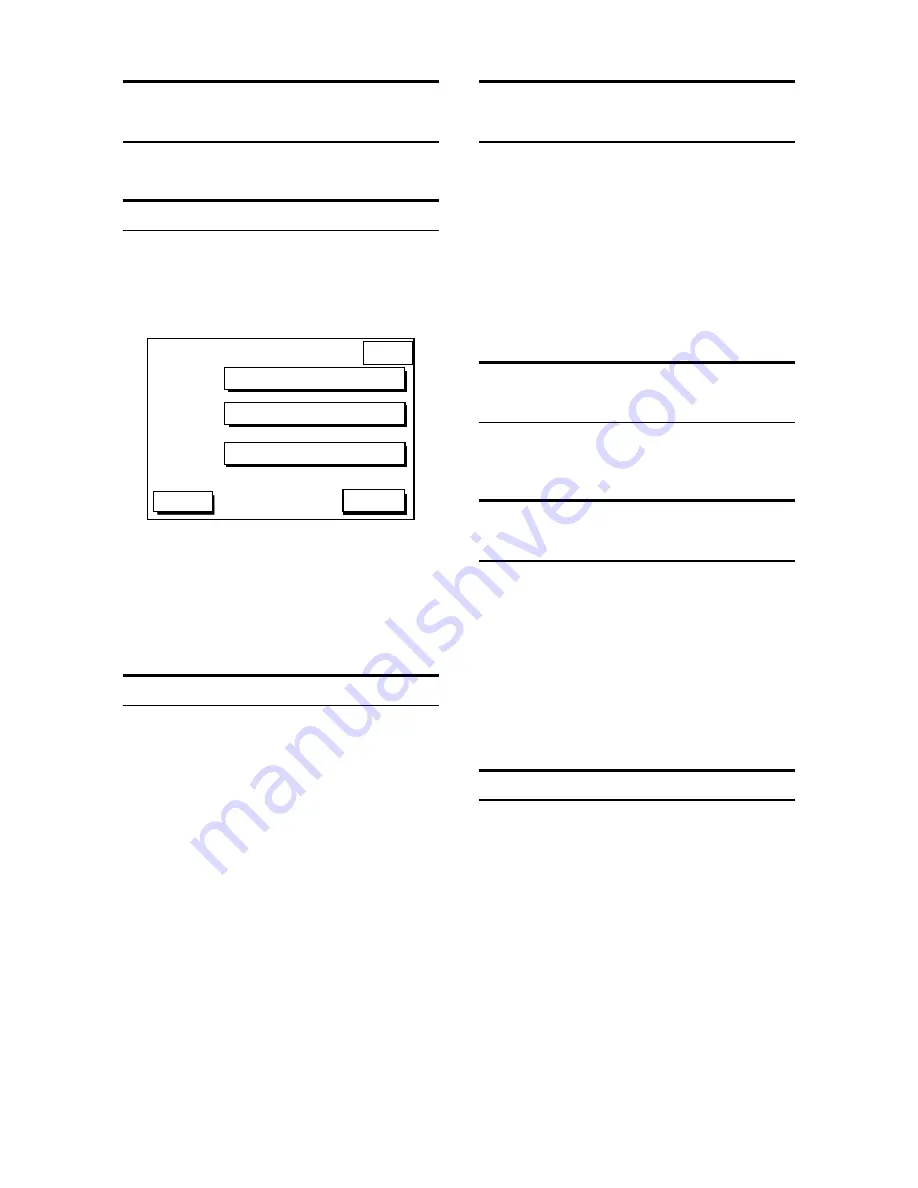
2
Returning Own Ship to
Screen Center
Press the soft key CENTER.
Changing the Plot Interval
1. Press the [MENU] key to show the main
menu.
2. Press the soft key CHART SETUP OPTIONS
to show the chart setup options menu.
CHART
SETUP
DGPS 3D
CHART OFFSET
CHART DETAILS
TRACK CONTROL
RETURN
3. Press the soft key TRACK CON-
TROL.
4. Press
▲
or
▼
to select TIME INTERVAL or
DIST INTERVAL.
5. Press the soft key EDIT.
6. Key in the interval desired.
Entering Mark
1. Press the [MENU] key and the soft key DIS-
PLAY OPTIONS.
2. Press
▼
to select OPERATION MODE.
3. Press the soft key EDIT.
4. Press
▼
to select FISHING.
5. Press the soft key ENTER or the [ENTER]
key.
6. Press the PLOT key to display the plotter
display.
7. Press the [HIDE/SHOW] key to display the
soft key MARK ENTRY.
8. Press the soft key MARK ENTRY.
When the cursor is displayed, a mark which its
shape and color are presetted is entered to
cursor position. When the cursor is not dis-
played, a mark is entered to own ship position.
The mark attributes can be changed by the soft
key MARK EDIT.
Stopping, Restarting
Recording of Track
1. Press the [MENU] key.
2. Press the soft key CHART SETUP OP-
TIONS.
3. Press the soft key TRACK CONTROL.
4. Press the soft key STOP TRACK. NOT
TRACKING indication appears at the bottom
of the display.
To restart recording, press the soft key START
TRACK.
Entering Waypoints at
Own Ship Position
Press the [SAVE/MOB] key with a touch-and-
release action.
Entering Waypoints By
Cursor
1. Press the [WPT/RTE] key.
2. Press the soft key WAYPOINTS.
3. Press the soft key WAYPOINT BY CURSOR
to show the plotter display.
4. Operate the cursor to place the cursor on
the position you want to enter the waypoint.
5. Press the soft key NEW WPT.
6. Press the soft key SAVE.
Registering Routes
1. Press the [WPT/RTE] key.
2. Press the soft key ROUTES.
3. Press the soft key NEW ROUTE.
4. Press the soft key LOCAL LIST or ALPHA
LIST.
5. Press
▲
or
▼
to select a waypoint.
6. Press the soft key ADD WPT.
7. Repeat step 5-7.
8. Press the soft key SAVE.






















