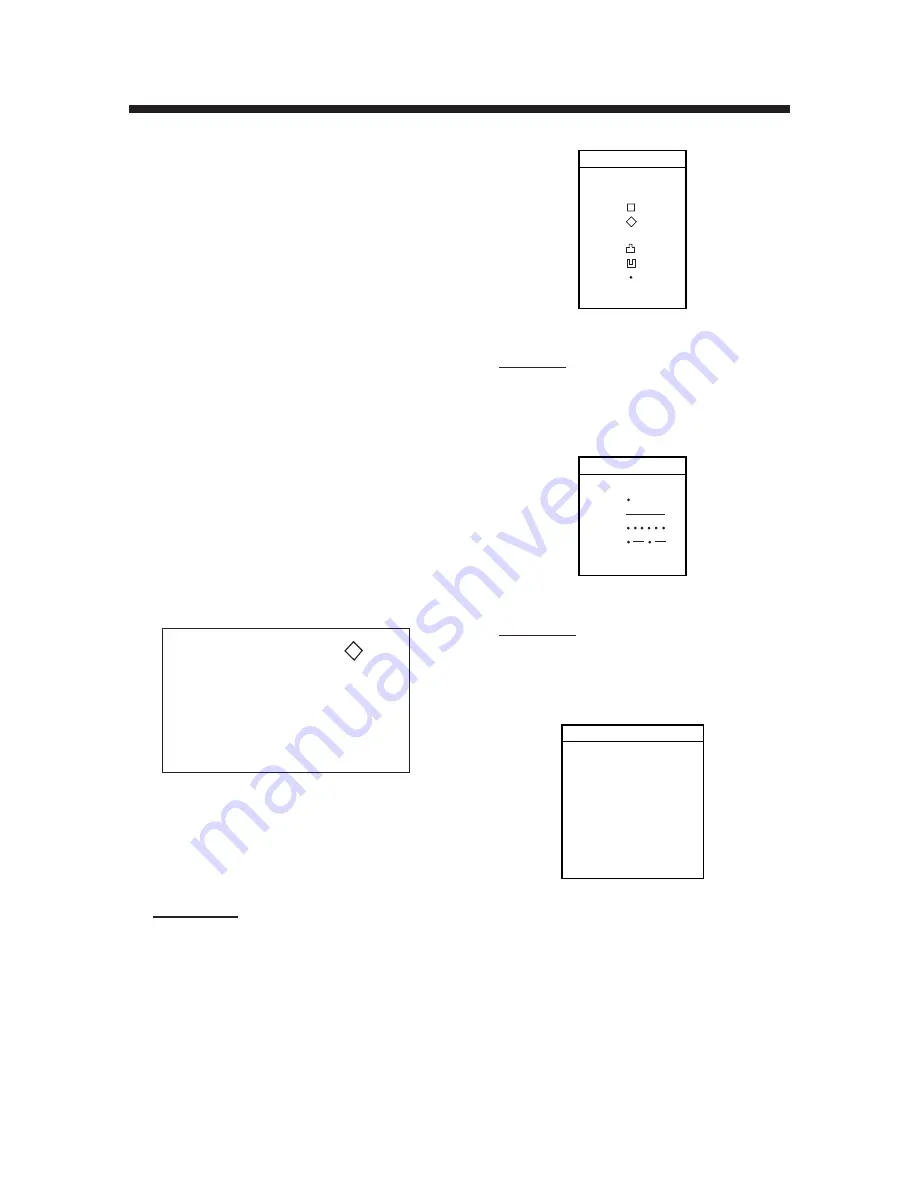
6
MARKS
1 Entering Marks
Select the Fishing Mode to enable entry of
marks on the PLOTTER display. Select the
location desired with the cursor, or turn off
the cursor to enter the mark at own ship po-
sition. Pressing the [HIDE/SHOW] key changes
the function of soft keys. Press the soft key
MARK ENTRY to enter a new mark. The mark
is entered in the shape and color selected
from the MARK SHAPE and MARK COLOR
selection windows.
2 Changing Mark Attributes
You can select the shapes, line types and colors
of Marks and Lines on the TRACK display.
1. Press the [HIDE/SHOW] key to show the
soft key MARK EDIT.
2. Press the soft key MARK EDIT to show
the MARK/LINE window.
MARK SHAPE
MARK LINE
MARK COLOR
YELLOW
.
MARK/LINE window
3. Press the soft key MARK SHAPE to
change mark shape, the soft key MARK
LINE to change mark line, or the soft key
MARK COLOR to change mark color.
Mark shape
Press the soft key MARK SHAPE to dis-
play the MARK SHAPE window. Press
▲
or
▼
to select mark shape desired.
MARK SHAPE
▲
™
™
™
™
™
™
▼
'
™
✕
MARK SHAPE window
Mark line
Press the soft key MARK LINE to display
the MARK LINE window. Press
▲
or
▼
to
select mark line desired.
MARK LINE
▲
™
™
™
▼
'
MARK LINE window
Mark color
Press the soft key MARK COLOR to dis-
play the MARK COLOR window. Press
▲
or
▼
to select mark color desired.
MARK COLOR
▲
™
™
™
™
™
™
▼
'
RED
YELLOW
GREEN
LIGHT BLUE
PURPLE
BLUE
WHITE
MARK COLOR window
4. Press the soft key ENTER or the [ENTER]
key.
5. Press the soft key RETURN to finish.
Marks/lines entered hereafter are inscribed
in the shape, color and line type selected
here.






























