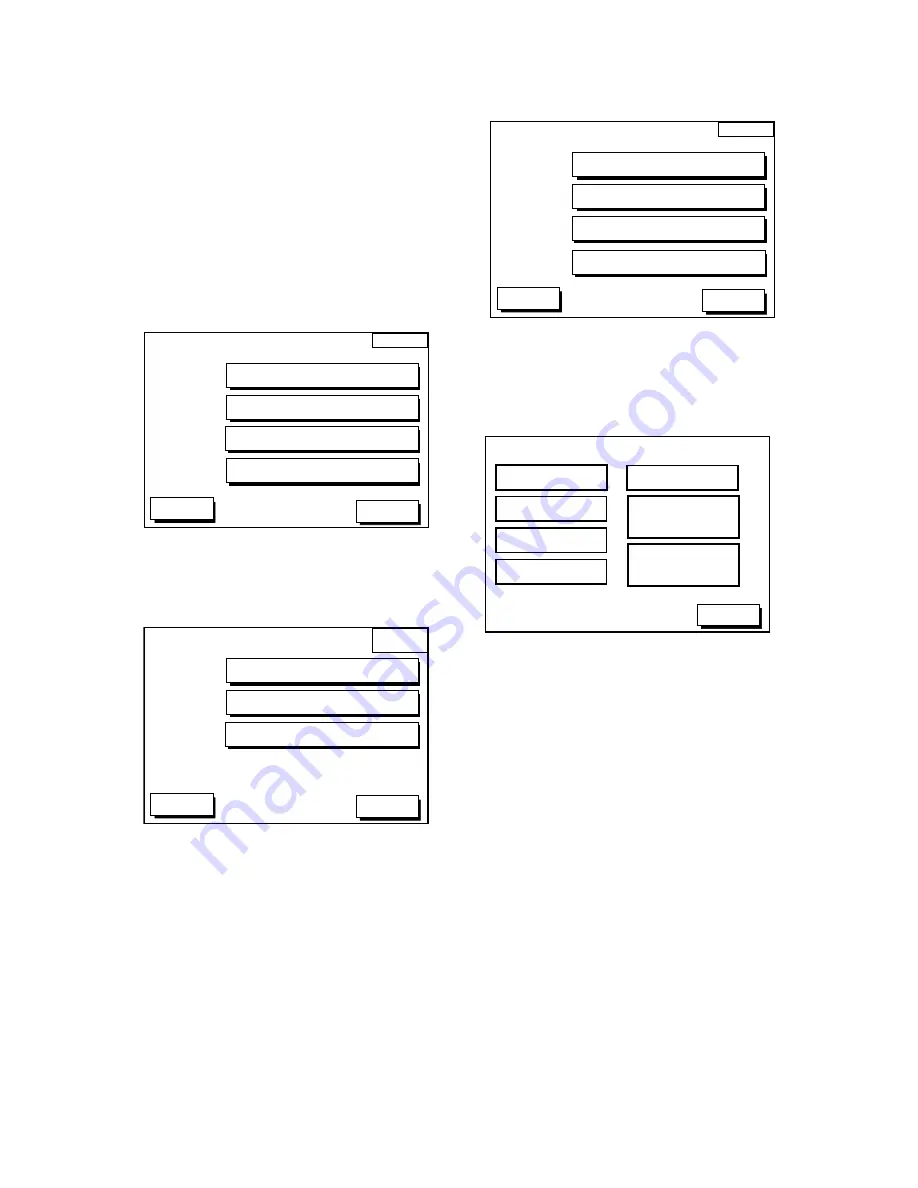
4
Diagnostic Tests
Memory, I/O port test
This test conducts a general check of the dis-
play unit and the antenna unit. The unit dis-
plays the results for each device or
component checked as OK or NG (No Good).
1. Press the [MENU] key to open the main
menu.
2. Press the soft key CONFIGURATION to
show the configuration menu.
CONFIG
DGPS 3D
SETUP NMEA PORT 1
UPLOAD/DOWNLOAD DATA
SETUP NMEA/DGPS PORT 2
SYSTEM MENU
RETURN
Figure 12-1 Configuration menu
3. Press the soft key SYSTEM MENU to
open the system menu.
SYSTEM
MENU
DGPS 3D
SELF TEST
MEMORY CLEAR
DEMONSTRATION MODE
RETURN
Figure 12-2 System menu
4. Press the soft key SELF TEST to open
the test menu.
TEST
DGPS 3D
MEMORY
•
I/O TEST
TEST PATTERN
KEYBOARD TEST
RETURN
REMOTE CONTROLLER TEST
Figure 12-3 Test menu
5. Press the soft key MEMORY•I/O TEST
to start the test. Test results and program
nos. are shown as below.
PROGRAM: OK
No. (LOOK HERE)
RETURN
TEST
SRAM: OK
DRAM: OK
PORT1: OK
PORT2: OK
INTERNAL
BATTERY: OK
GPS
RECEIVER: OK
No.(Doesn't Matter)
BEACON
RECEIVER: OK
No.(Doesn't Matter)
No.
NOTE: Special connections are required to check PORT1
and PORT2 otherwise, "--" appears.
Figure 12-4 Memory, I/O test results
6. The test runs continuously. To return to
the self test menu, press the soft key
RETURN.
Note: BEACON RECEIVER results only ap-
pear on GP-1650/1850 "D" and "DF" Ver.













