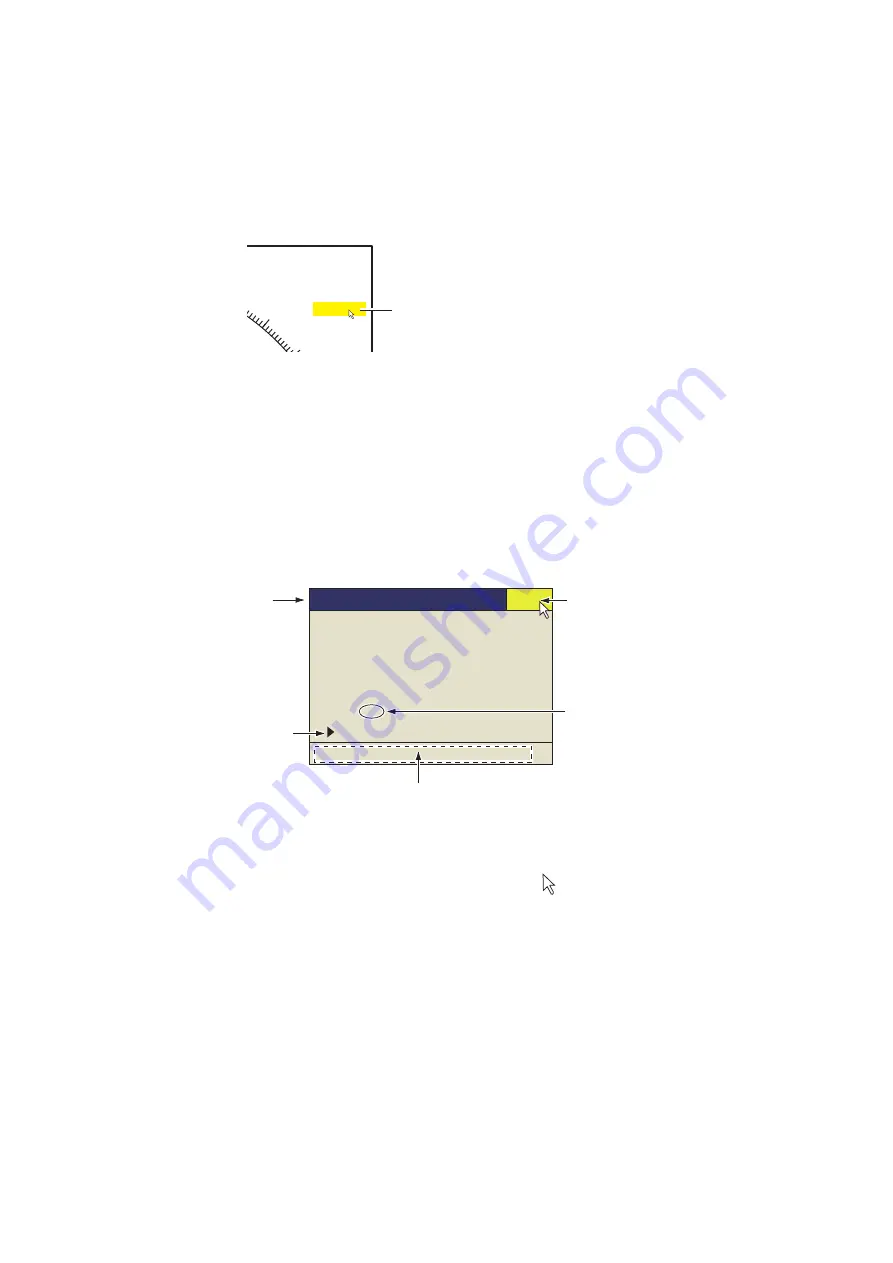
1. OPERATIONAL OVERVIEW
1-14
2. Adjust the
GAIN
control.
New gain setting is momentarily displayed in large characters at the top of each dis-
play. The setting value is always displayed next to “G”. (For the vertical display, the
gain indication is shown at the bottom of the display.)
Note 1:
The gain can also be adjusted from the gain indication. Put the cursor on the
gain indication to highlight it in yellow then roll the scrollwheel.
Note 2:
The default function of the F10 key is [Gain Knob Setting], which adjusts the
gain. See page 6-4.
1.9
How to Use the Menu
Most operations are carried out from the menu. This section provides basic menu op-
erating information.
1. Press the
MENU/ESC
key to open the main menu.
Note:
You can also show the main menu by pushing the right button to show the
pop-up menu. See page 1-16.
2. Operate the trackball to place the arrow cursor ( ) on the item you want to select.
The yellow cursor marks the current selection. You can also use the scrollwheel
to select a menu item.
17°
T
H-UP
P 8
40
50
H R 400m
G 1. 0
Put the cursor on the gain setting,
which is then highlighted in
yellow. Spin the scrollwheel to
change the setting.
Menu
Quit
TX/RX Setting ...
Gain Setting ...
Display Setting ...
Picture Setting ...
Others ...
Shortcut Menu
Menu title
“...” means that this
item has sub menus.
Select “Shortcut Menu”
to show the menu title
you programmed.
(See section 5.1.)
Select [Quit] with
trackball and then left
click to close the menu.
The descriptions for the selected item appears in this field.
Summary of Contents for FSV-2S
Page 1: ...COLOR SCANNING SONAR FSV 25 FSV 25S OPERATOR S MANUAL www furuno com Model ...
Page 14: ...SYSTEM CONFIGURATION xii This page is intentionally left blank ...
Page 74: ...2 HORIZONTAL MODE 2 44 This page is intentionally left blank ...
Page 92: ...4 NUMERIC GRAPHIC DATA DISPLAY 4 4 This page is intentionally left blank ...






























