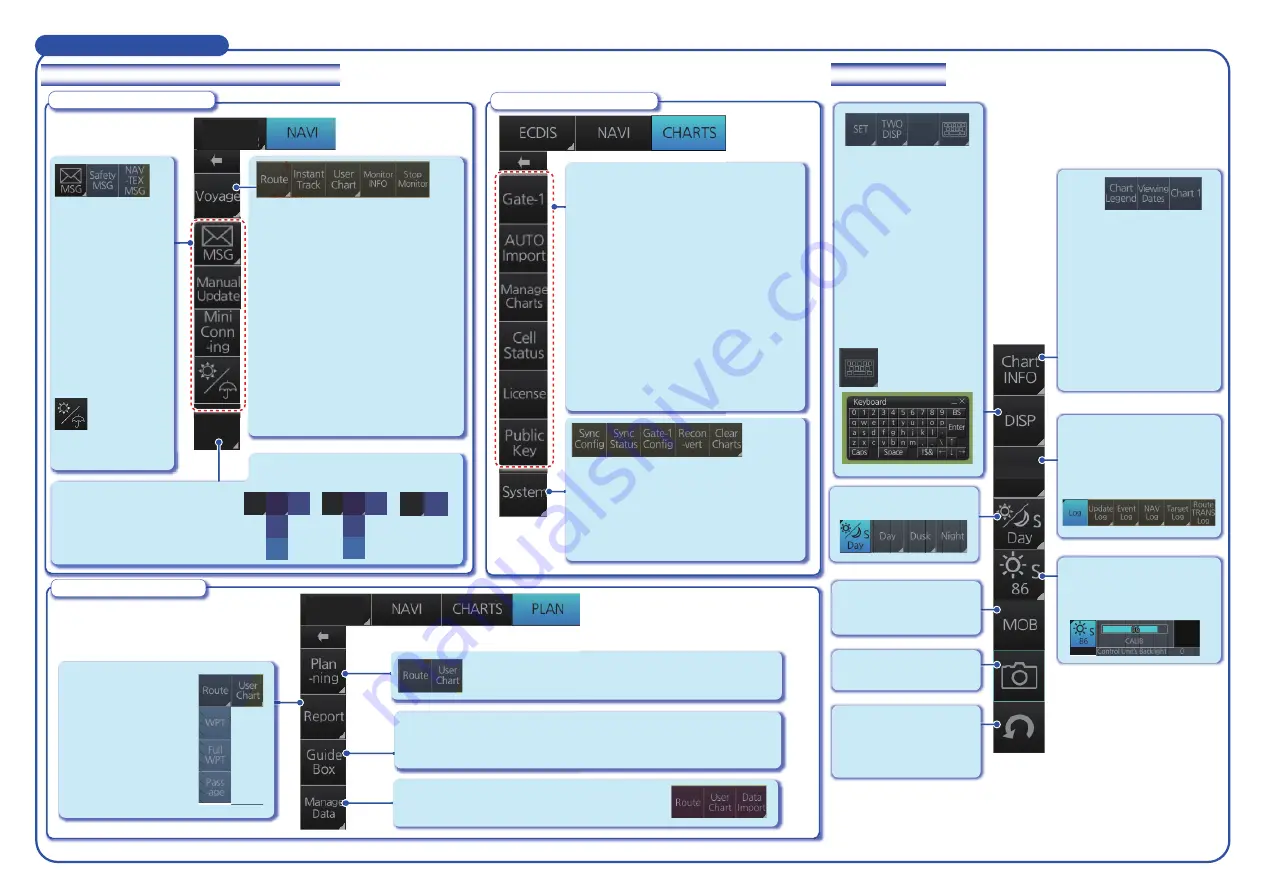
Log
ECDIS
Instant Access Bar
TM
Voyage navigation mode
Chart maintenance mode
Voyage planning mode
4
4
4
Upper section (by chart operating mode)
Lower section
Chart Legend
:
Displays chart info when
own ship is at center of
screen.
Viewing Dates
:
Shows “display date”
dialog box.
Chart 1
:
Provides overview of
chart symbols.
SET
:
Shows or hides chart
features; sets chart
alerts.
TWO DISP
:
Splits the screen in two,
horizontally or vertically.
NtoM
:
Displays Notice to
Mariners info.
Shows or hides
software keyboard.
MOB
:
Enters a MOB mark.
Takes a screenshot.
Restores previous
condition in route and
user chart creation.
Report
:
See reports on
waypoints and
voyage planning
related routes and
user charts.
Guide Box
:
Provides range and bearing information between the last
waypoint and the cursor position when creating a route.
Route:
Creates a route (see page 5).
User Chart
: Creates a user chart (see page 7).
Manage Data
:
Deletes, imports routes and user charts.
NtoM
TCS
ECDIS
Route
:
- Select/Unselect monitored route.
- Switch monitored route to Voyage
planning mode for editing.
Instant Track
:
Creates temporary track to return
to or deviate from monitored route.
User Chart
:
Select/unselect monitored user chart.
Monitor INFO
:
Show Monitor [Information] dialog
box.
Stop Monitor
:
Stop monitoring user chart and route.
Voyage
TCS
TCS
Setting
TCS
State
Go
AW
Go
SEA
FAP-3000,
PR-6000/9000
TCS
TCS
State
FAP-2000, PT-500A
NP-5400, PT-900
TCS State
: Shows or hides the
Track Control Status window.
GoAW
,
GoSEA
: Activates
respective autopilot steering
mode.
Log
:
Records user/position
events to the event log;
accesses various logs.
TCS
OP
TCS
State
Go
AW
Go
SEA
Gate-1*:
Automatically installs Gate-1 provided
charts and licenses.
AUTO Import
:
Starts automatic installation of the chart
data (CD or DVD ROM).
Manage Charts
:
Manages chart cells (grouping, deleting,
etc.).
Cell Status
:
Shows the chart catalog to get info about
charts installed in the system.
License
: Manages chart licenses.
Public Key
: Manages public keys.
Sync Config
:
Selects units to synchronize.
Sync Status
: Checks synchronization status.
Gate-1 Config*
: Gate-1 chart management.
Reconvert
: Reconverts SENC data.
Clear Charts
: Clears charts.
Manual Update
:
Inserts chart update
symbols manually.
Mini Conning
:
Shows, hides the
mini conning display.
Shows, hides the
weather overlay.
Weather
Overlay
:
Opens the Message
dialog box to
manage AIS Safety
and NAVTEX
messages.
*Shown only
with Gate-1
connection.
Adjusts brilliance of
monitor and backlighting
for control unit.
UNCALIB
Selects a color palette.












