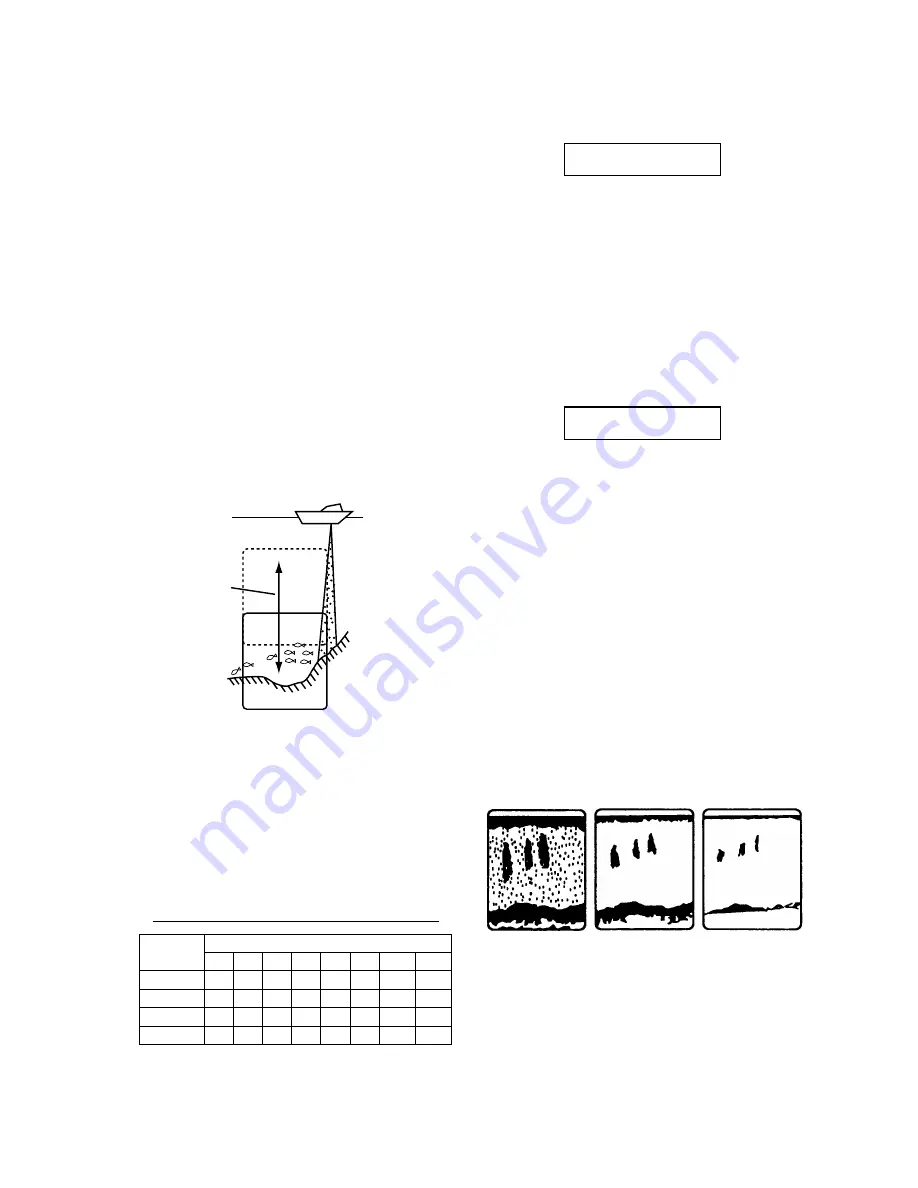
7
Selecting data or graphic display
Set the MODE control in the NAV position to
show the data display or the graphic display.
You can select which display to show on the
System menu 1, and the default setting is the
graphic display 1. For how to preselect the
display to show see page 15.
1.6 Selecting Display Range
The basic range and range shifting functions
used together give you the means to select the
depth you can see on the screen. The basic
range can be thought of as providing a “win-
dow” into the water column and range shift-
ing as moving the “window” to the desired
depth. Note that the RANGE control is inop-
erative in automatic operation. (See the next
page for details.)
Display
Shift
Figure 1-15 Range and display shift concept
Basic range selection
The basic range may be selected by the
RANGE control from the eight ranges shown
in the table below.
Table 1-1 Basic ranges (default settings)
i
n
U t
e
g
n
a
R
y
a
l
p
s
i
D
1
2
3
4
5
6
7
8
s
r
e
t
e
M
5
0
1
0
2
0
4
0
8
0
5
1
3 0
0
0
0
8
t
e
e
F
5
1
0
3
0
6
0
2
1
0
0
2
0
0
4
0
1
0
0
0
0
5
2
s
m
o
h
t
a
F
3
5
0
1
0
2
0
4
0
8
1 0
5
0
0
4
a
z
a
r
B
/
i
s
s
a
P
3
5
0
1
0
3
0
5
0
0
1
0
0
2
0
0
5
Operate the RANGE control to select a basic
range. Current selection is shown in the range
display window.
RANGE 5m
Figure 1-16 Range display
Range shifting
The basic range may be shifted with the [+]
and [–] keys. The shift display window, which
appears when the [+] or [–] key is operated,
shows current shift amount. Note that the
SHIFT keys and RANGE control are inop-
erative in automatic operation.
SHIFT 0m
Figure 1-17 Shift display
Note: The maximum shift range is 2500 feet
(500 m). However, the actual range will de-
pend on underwater conditions. In the worst
case echoes will not appear.
1.7 Adjusting the Gain
The GAIN control adjusts the sensitivity of
the receiver. Adjust the control so that a slight
amount of noise remains on the screen. Gen-
erally, use a higher gain setting for greater
depths and a lower setting for shallower wa-
ters. Note that the GAIN control is inopera-
tive in automatic operation.
Gain too high
Gain proper
Gain too low
Figure 1-18 Examples of proper and
improper gain






























