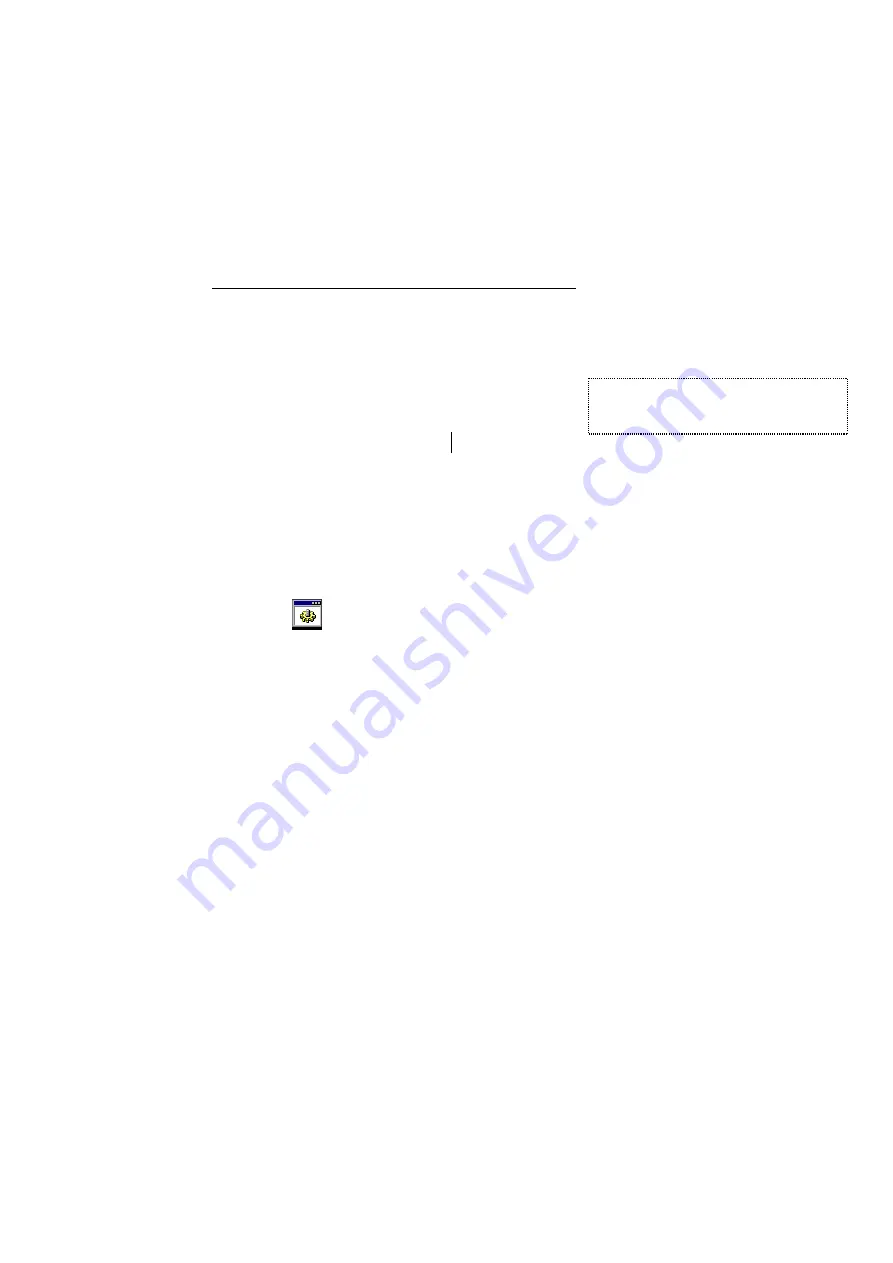
49
8. UPDATEING SOFTWARE
Using program disk or program file
Fabricate the interconnection cable between the monitor unit and the PC as below.
Cable type : MJ-A6SPFD001 (5m, NMEA connector fitted)
FCV-1200L Monitor Unit PC
NMEA port
(D-SUB, 9 pins)
#1 - - - - - - - - - - -
#2 RD PC: DOS/V compatible
#3 - - - - - - - - - - - #3 TD OS: DOS/Windows95/98
#4 - - - - - - - - - - - #5 GND
#6 - - - - - - - - - - - #5 GND
#2 - - - - - - - - - - - #5
Shield line
- - - #7 RTS
- - - #8 CTS
1. Connect the NMEA port on the monitor unit to the serial I/O port on the PC.
2. Insert the program disk into PC.
3. Turn off the FCV-1200L.
4. Select 3.5 inch FD of "My Computer" on PC or open the new program file.
5. Select "1200.bat" file.
6. MS-DOS prompt screen appears on PC.
7. Turn on the FCV-1200L when “TARGET power on” comes on the PC screen.
8. Loading starts automatically.
The PC screen shows the progresses of updating.
9. When loading of new software is completed, “Finish version up.ted” appears on
the PC screen while the FCV-1200L shows normal picture.
10. Turn off the PC.
11. Turn off and on the FCV-1200L.
Using program card (PC board)
1. Insert the program card into J8 on the MAIN board (02P6269).
2. Turn on the FCV-1200L.
3. Loading starts automatically and the screen of the FCV-1200L starts flashing.
4. When loading of new software is completed, the FCV-1200L shows normal picture.
5. Turn off the FCV-1200L.
6. Remove the program card.
7. Turn on the FCV-1200L.
#7 and #8 of D-SUB connector
must be short-circuited.
1200.bat
Summary of Contents for FCV-1200L
Page 1: ...COLOR LCD SOUNDER FCV 1200L 1200LM Back ...
Page 14: ...11 Figure 3 4 Block diagram of PWR board 02P6270 ...
Page 54: ......
Page 55: ......
Page 56: ......
Page 57: ......
Page 58: ......
Page 59: ......
Page 60: ......
Page 61: ......
Page 62: ......
Page 63: ......
Page 64: ......
Page 65: ......
Page 66: ......
Page 67: ......
Page 68: ......
Page 69: ......
Page 70: ......
Page 71: ......






























