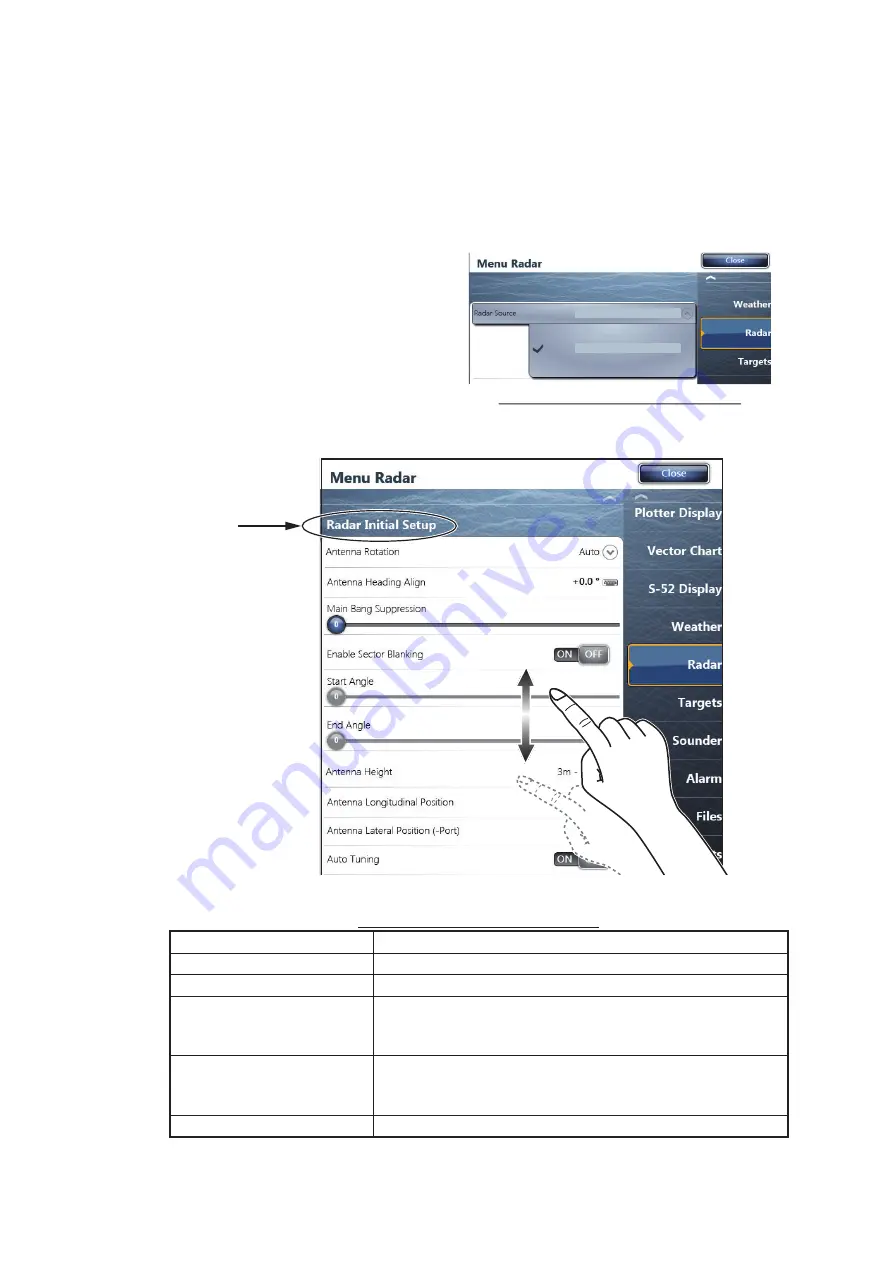
2. INITIAL SETUP
16
2.1
Initial Setup for TZT9/TZT14/TZTBB
1. Press the
Home
key (or tap the
Home
icon).
2. Select [Menu] on the menu icon bar to open the main menu.
3. Select [Radar].
4. Select [Radar Source] on the [Menu Radar] sub menus, then select the radar type
connected.
Note:
If the antenna unit is con-
nected but does not appear in the
[Radar Source] list, close the list
and open it again. The name of the
antenna unit should appear with a
check mark, as in the example to
the right.
5. Drag the [Menu Radar] sub menus
to find the menu item [Radar Initial Setup].
6. Set the items referring to the table shown below
Menu Radar (Radar Initial Setup)
Menu item
Description
[Antenna Rotation]
Select the antenna rotation speed.
[Antenna Heading Align]
See "How to align the antenna heading" on page 17.
[Main Bang Suppression]
If main bang appears at the screen center, slide the circle
icon, while watching the radar echo on the left-side of the
display, until the main bang disappears.
[Enable Sector Blanking]/
[Enable Sector Blanking2]
Up to two sectors may be selected for blanking (no trans-
mission). Select [ON] to enable this feature. Set the start
and end angles (0° to 359°).
[Antenna Height]
Select the height of the antenna above the waterline.
RDxxxxxx - DRS6A X-Class
RDxxxxxx - DRS6A X-Class
Display example for DRS6A X-Class
Title
Summary of Contents for DRS12AX X-Class
Page 2: ......
Page 20: ...1 INSTALLATION AND WIRING 14 ...
Page 28: ...2 INITIAL SETUP 22 This page is intentionally left blank ...
Page 43: ...D 1 13 Dec 2017 H MAKI 13 Dec 2017 H MAKI ...
Page 44: ...22 Jun 2016 H MAKI D 2 ...
Page 50: ......
Page 51: ......






























