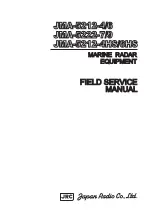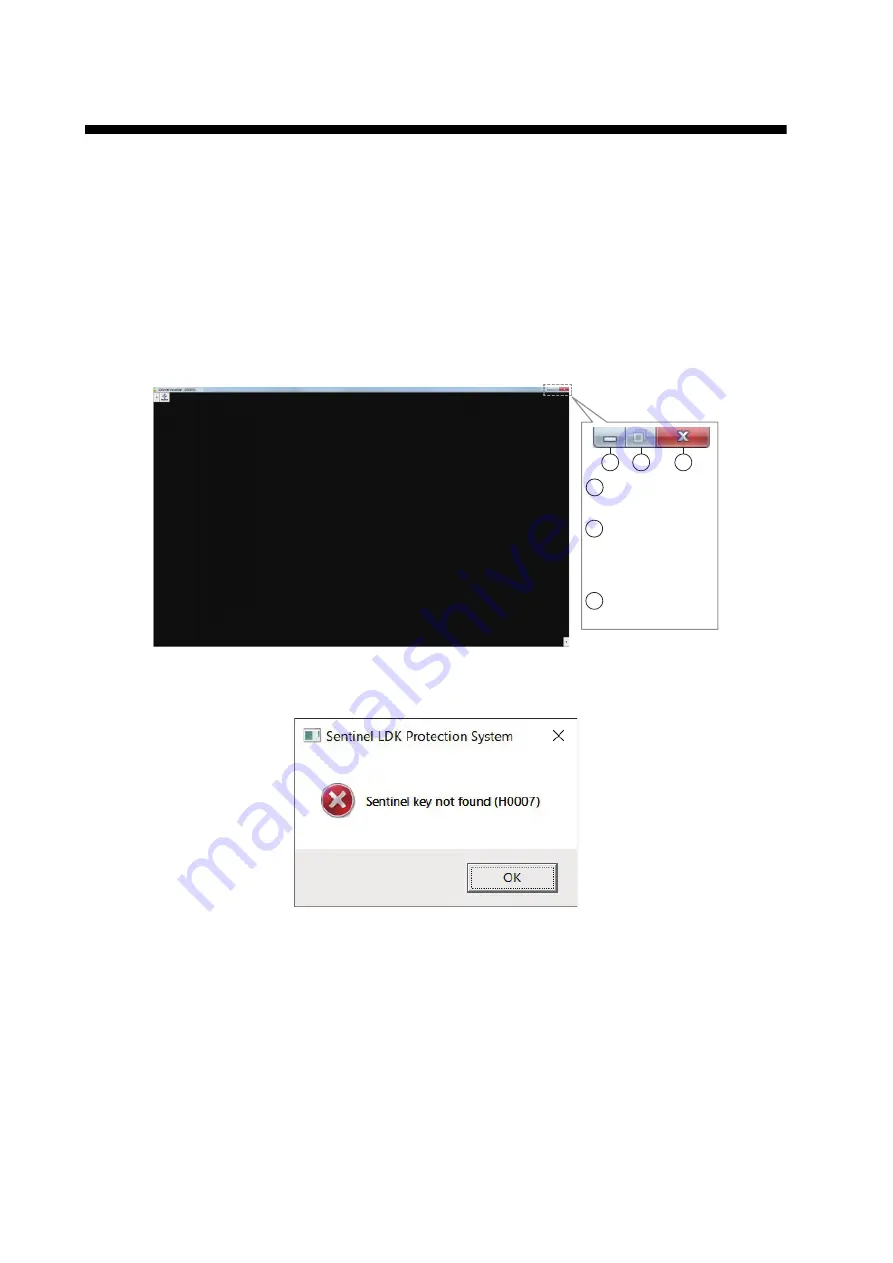
1
1.
OPERATIONAL OVERVIEW
1.1
How to Start and Quit the Software
1. Turn the FSV-25 on.
2. Turn the PC on and login with administrator rights.
3. Insert the USB dongle into a USB port on the PC. The LED in the dongle lights red. The USB
dongle is required to use this software. Take care not to lose it.
4. Double-click the “3D” shortcut icon on the desktop to start the software.
After the start up is completed, the following screen appears.
Note:
If the following message appears, click [OK] to deleted the message and then re-insert
the USB dongle.
5. To quit the software, click the close button (x) at the upper right-hand corner of the screen. All
setting information is saved to the folder “C: \ Users \ User name \ Documents \ FURUNO \
F3D-S”.
Note:
If the information has not been saved, open the properties of the above-mentioned files
and check that they are not “read only”.
3
1
2
1 : Minimize the
window.
2 : Maximize the
window.
(Operation is
not available.)
3 : Close the
window.
xx xx
Summary of Contents for 3D Sonar Visualizer F3D-S
Page 1: ...3D Sonar Visualizer F3D S OPERATOR S MANUAL www furuno com Model Option for FSV 25 FSV 25S ...
Page 2: ......
Page 30: ......
Page 31: ......