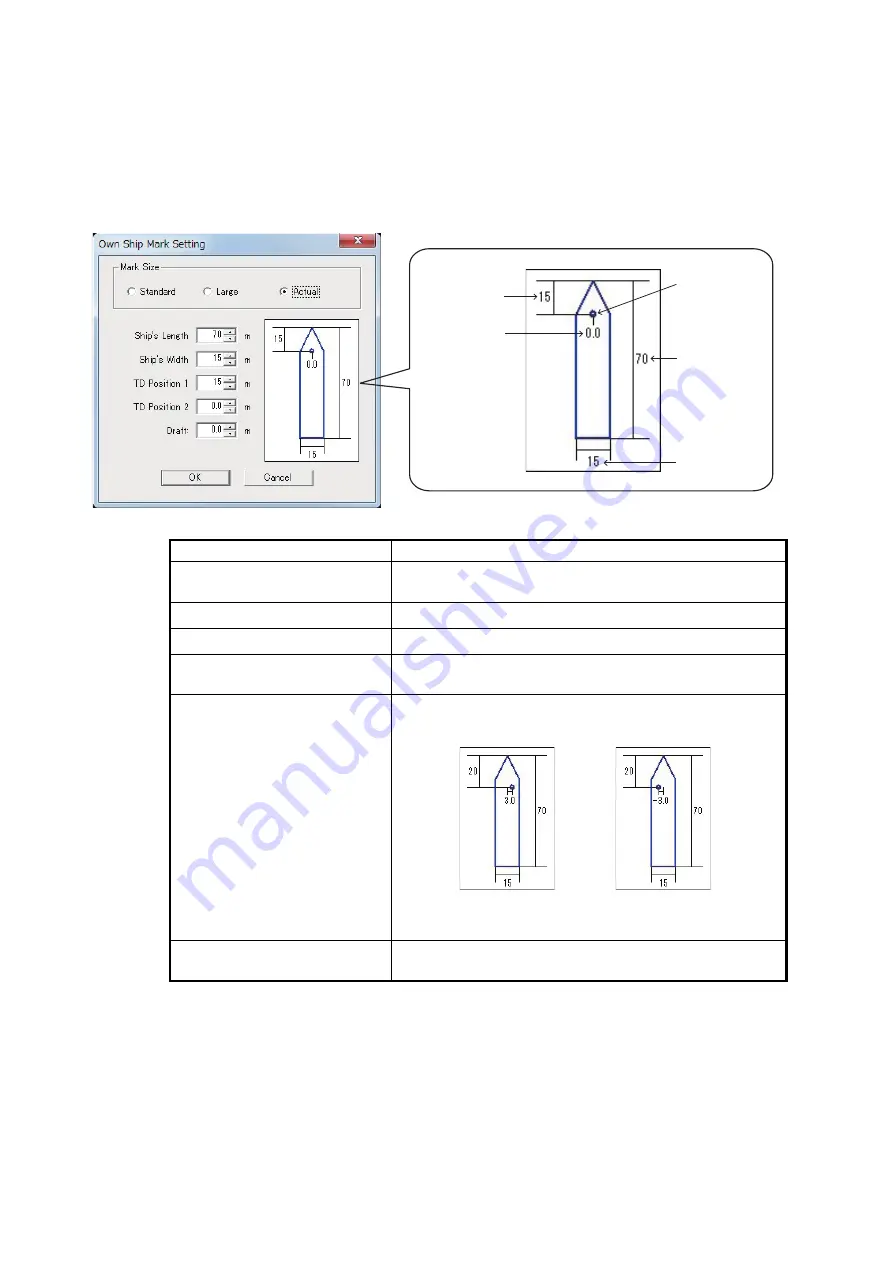
1. PREPARATION
10
1.8.3
[Own Ship Mark Setting] menu
The [Own Ship Mark Setting] menu sets the size of the own ship mark, based on your
ship's actual dimensions and transducer location.
1. Click [Setting] on the menu bar.
2. Click [Own Ship Mark …] to open the [Own Ship Mark Setting] dialog box.
3. Referring to the table below, set each menu item.
*
1
: The ship mark is appears on the screen in the following manner:
[Standard] / [Large]: fixed size, does not change when the range is changed.
[Actual]: displayed in direct proportion to the selected range.
*
2
: These settings are required in order to prevent the transducer from protruding
excessively.
Menu item
Description
[Mark Size]*
1
Select the size of the own ship mark among [Standard],
[Large] or [Actual].
[Ship’s Length]*
2
Set the length of your ship (setting range: 15 to 150 m).
[Ship’s Width]*
2
Set the width of your ship (setting range: 5 to 30 m).
[TD Position 1]*
2
Set the horizontal distance from the bow to the trans-
ducer (setting range: 5 to 50 m).
[TD Position 2]*
2
Set the horizontal distance from the center of the ship
to the transducer (setting range: -10.0 to 10.0 m).
[Draft]
Set the vertical distance from the keel to the transducer
(setting range: 0.0 to 10.0 m).
Ship’s Length
Ship’s Width
TD Position 1
TD Position 2
Origin
TD Position 1: 20
TD Position 2: 3.0
TD Position 1: 20
TD Position 2: -3.0
Summary of Contents for 3D Sonar Visualizer F3D-S
Page 2: ......




















