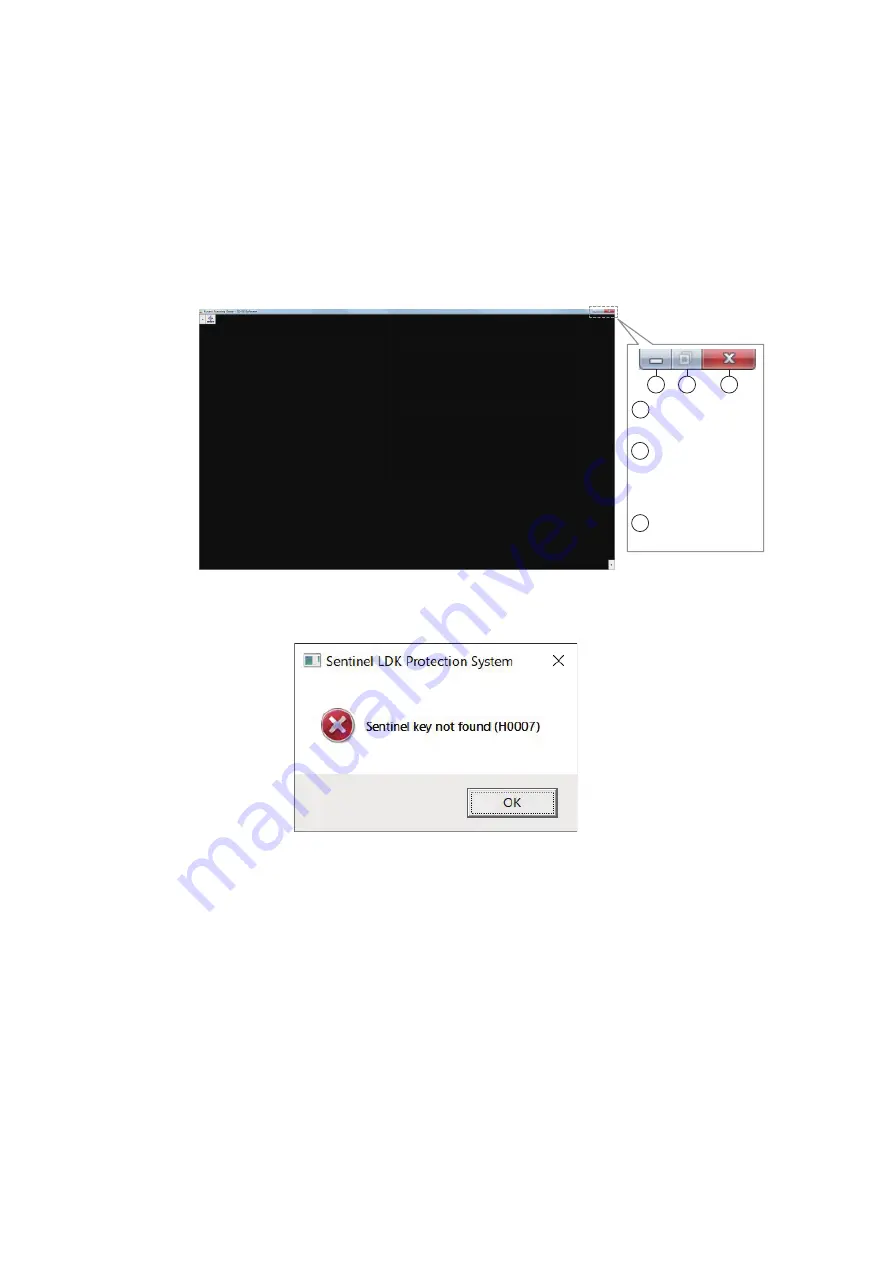
1. PREPARATION
6
1.7
How to Start and Quit the Software
1. Turn the FSV-25 on.
2. Turn the PC on.
3. Login as a user with administration rights.
4. Insert the USB dongle into a USB port on the PC. The LED in the dongle lights
red. The USB dongle is required to use this software. Take care not to lose it.
5. Double-click the “3D” shortcut icon on the desktop to start the software.
After the start up is completed, the following screen appears.
Note:
If the following message appears, re-insert the USB dongle, or re-install the
USB dongle. See section 1.6.
6. To quit the software, click the close button (x) at the upper right-hand corner of the
screen. All setting information is saved to the folder “C: \ Users \ User name \ Doc-
uments \ FURUNO \ F3D-S”.
Note:
If the information has not been saved, open the properties of the above-
mentioned files and check that they are not “read only”.
3
1
2
1 : Minimize the
window.
2 : Maximize the
window.
(Operation is
not available.)
3 : Close the
window.
Summary of Contents for 3D Sonar Visualizer F3D-S
Page 2: ......






































