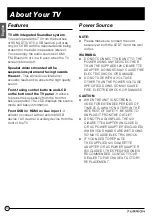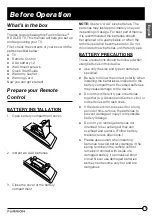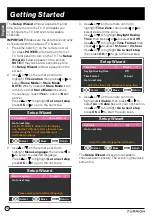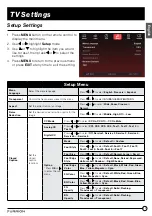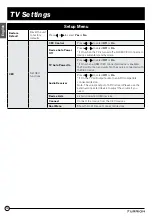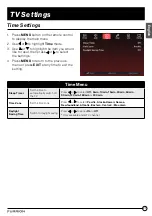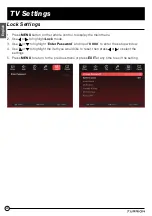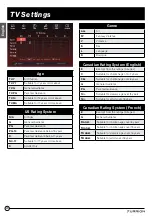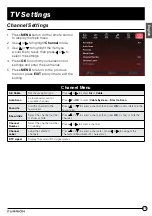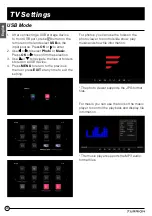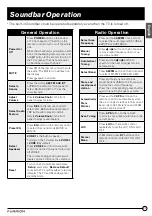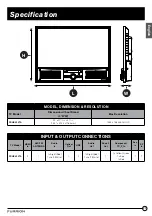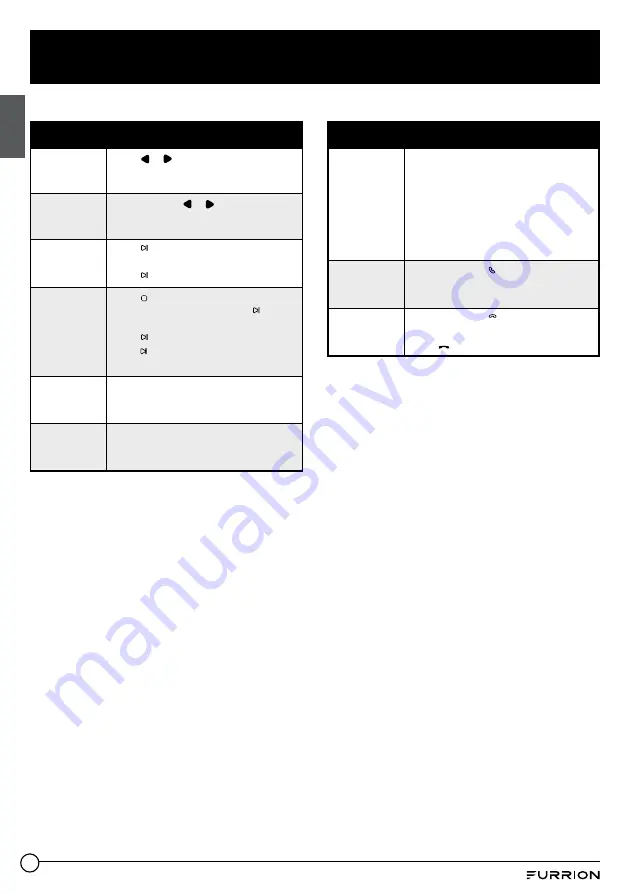
28
Soundbar Operation
English
USB Operation
Track Select
Press or button on the front panel
to skip to the previous or next track/
chapter.
Backward
and Fast
Forward
Press and hold or button on
the front panel to fast forward or
backwards.
Pause
Playback
Press
1
on the front panel to
temporarily stop the playback.
Press
1
again to resume playback.
Stop
Playback
Press
2
on the front panel once to
pause the payback, and press
1
again
to resume;
Press
1
twice to stop playback, then
press
1
to start playback from the
beginning of the first chapter/track.
Repeat
Press
RPT
to repeat current playing
track/chapter.
Press
RPT
again to resume.
Random
Press
RDM
to play each track in
random order.
Press
RDM
again to resume.
Bluetooth Operation
Connect or
Disconnect
BT
Press the button BT on the bottom of
front panel to automatically connect
with the last paired device.
(BT name: Furrion Sense 32” TV)
Press and hold the button BT on the
bottom of front panel for 6 seconds
to disconnect bluetooth and clear the
pairing information.
Dial or
accept call
Press the button
3
on the front panel to
accept an incoming call or dial out the
last called number directly.
Reject or
End call
Press the button
4
on the front panel to
reject or end a call.
Press to reject or end a call.