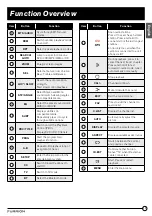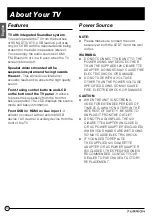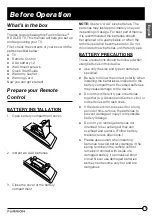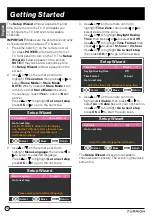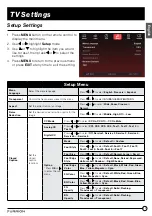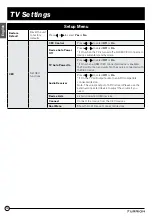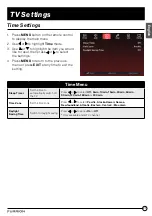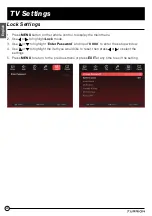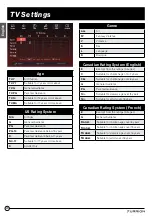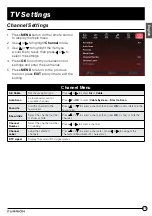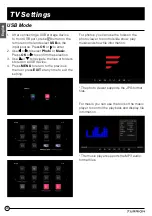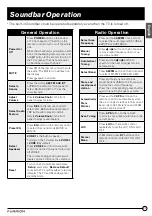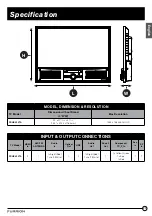27
Soundbar Operation
English
General Operation
Power On/
Off
Press
POWER
button on the bottom
of TV front panel or button on the
remote control to turn on/off the whole
unit;
When the whole unit is powered on with
Zone 1/2 enabled by default, press and
hold
button for 3 seconds to turn off
the TV screen with Zone 1 and power
on Soundbar only with Zone 2.
MUTE
Press
on the remote control to mute
the audio. The MUTE icon will flash on
the display.
Press
again to unmute.
Select a
Source
Press
the
button
AM|FM
,
AUX
,
BT
or
TV
on the bottom of front panel to
select Radio, AUX, BT or TV as the
source mode.
Adjust
Volume
Rotate
Volume Knob
on the front
panel to adjust volume.
Select Audio
Feature
Press
SEL
on the remote control to
select VOL, BAS (without EQ preset),
TRE (without EQ preset) or BAL.
Rotate
Volume Knob
on the front
panel to adjust audio feature.
Preset EQ
Press
EQ
button on the remote control
to select the sound mode MUSIC or
MOVIE.
Select
Speakers
ZONE 1
is the built-in speaker.
Turning on the TV will activate
ZONE 1
/ ZONE 2
by default.
Press
ZONE 2
button on the remote
control or on the front panel to turn on/
off ZONE 2.
The corresponding zone number will
display on the LCD once it is selected.
Reset
Turn on the TV and enter main menu
“
Setup
” and select “
Restore Default
”
to reset the TV and Soundbar to factory
defaults. The TV and Soundbar enter
standby mode.
Radio Operation
Select Area
Frequency
Press and hold
AM|FM
once or more
to select the radio region USA1, USA2,
EUROPE or AUSTRALIA.
Manual
Tuning
Press or button on the front panel
to move radio frequency down or up
one step at a time.
Automatical
Tuning
Press and hold or button to
search for the next strongest station
automatically.
Select Band
Press
AM|FM
button on the front panel
to select FM1, FM2, FM3, AM1, AM2.
Store and
recall preset
station
Press and hold any one of the six
preset buttons (
1-6
) on the front panel
to store the current frequency.
Press the corresponding preset button
again to recall the frequency stored.
Automatically
Store
Stations
Press and hold
APS
button on the
remote control to automatically store
the six strongest stations in the current
band. (Up to 18 FM stations and 12 AM
stations can be stored)
Scan Tuning
Press
APS
button on the remote
control to scan preset station 1-6 in the
current band.
LOC
Press
LOC
on the remote control
repeatedly to set the LOC ON or LOC
OFF.
Stereo/
Mono
In FM mode, press
ST
button on the
remote control to select ST ON or ST
OFF.
* The built-in Soundbar could be operated separately even when the TV is turned off.