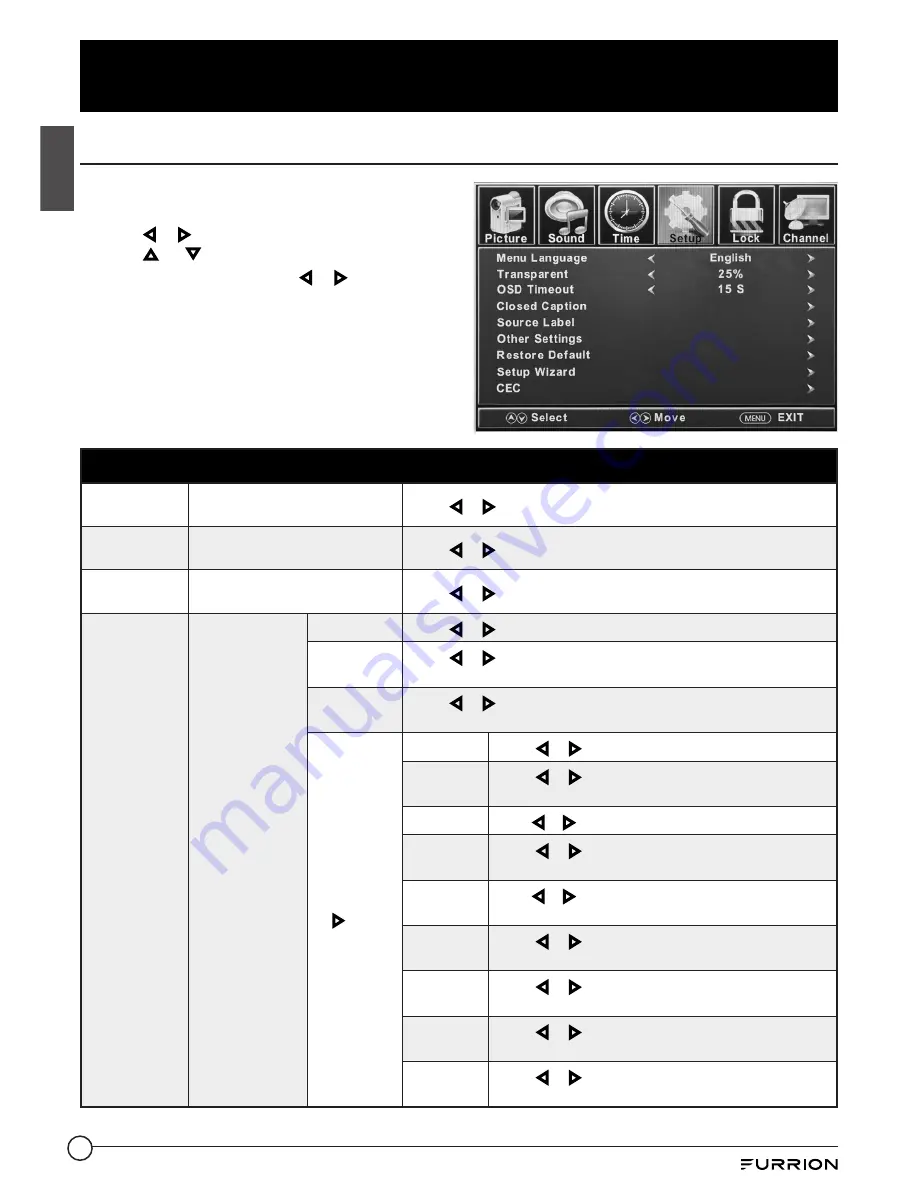
15
Change Settings
English
Setup Settings
1. Press
MENU
button, the setup window will
appear on the screen.
2. Use
or
key to highlight
Setup
mode.
3. Use or to highlight the item you would
like to reset, then press
or
to select the
settings.
4. Press
MENU
to return to the previous menu
or press
EXIT
at any time to exit the setting.
Setup Settings
Menu
Language
Selects the menu language.
Press or to select
English
,
Français
or
Español.
Transparent
Controls the transparency level
of the menu.
Press or to select
0%, 25%, 50%, 75%
or
100%.
OSD Timeout
The amount of time the OSD
stays on the screen.
Press or to select
5 S, 15 S, 30 S, 45 S
or
60 S.
Closed
Caption
Configure
Closed Caption
functions.
CC Mode
Press or to select
CC On, CC Off
or
CC On Mute.
Analog CC
Press or to select
CC1, CC2, CC3, CC4, Text 1, Text 2, Text 3
or
Text 4.
Digital CC
Press or to select
Off, Service1, Service 2, Service 3, Service
4, Service 5
or
Service 6.
Option
*Press
OK
or to
enter the
sub menu
Mode
Press or to select
Default
or
Custom.
Font Style
Press or to select
Default, Font 0, Font 1, Font
2, Font 3, Font 4, Font 5, Font 6
or
Font 7.
Font Size
Press or to select
Default, Normal, Large
or
Small.
Font Edge
Style
Press or to select
Default, None, Raised,
Depressed, Uniform, Left Shadow
or
Right Shadow.
Font Edge
Color
Press or to select
Default, Black, White, Red, Green,
Blue, Yellow, Magenta
or
Cyan.
FG Color
Press or to select
Default, White, Red, Green,
Blue, Yellow, Magenta
or
Cyan.
BG Color
Press or to select
Default, Black, Red, Green,
Blue, Yellow, Magenta
or
Cyan.
FG Opacity
Press or to select
Default, Solid, Flashing,
Translucent
or
Transparent.
BG Opacity
Press or to select
Default, Solid, Flashing,
Translucent
or
Transparent.
Summary of Contents for FDFS40M1A
Page 91: ...90 Espa ol...






























