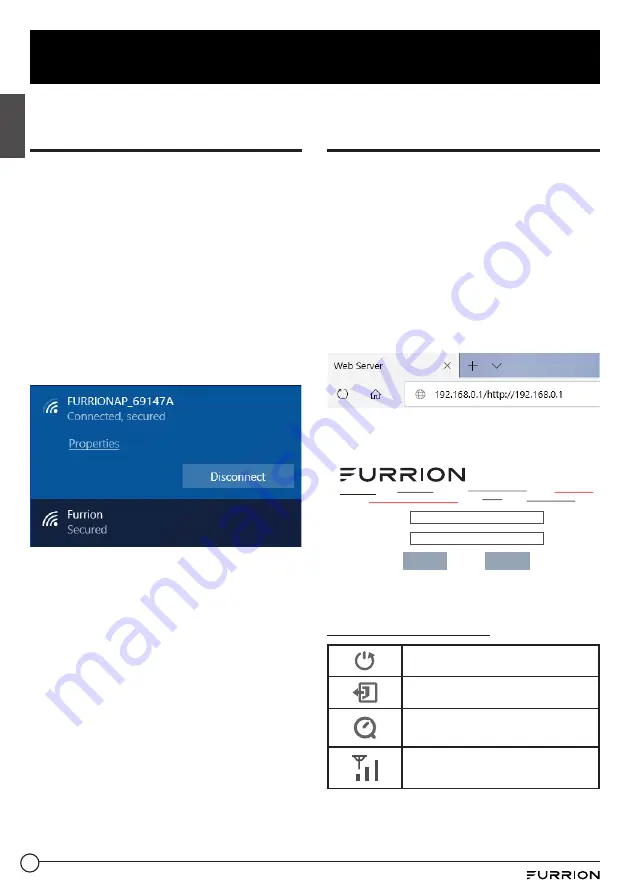
Connect to Your Router for
Wi-Fi Configuration
4. Scan for wireless networks on your
mobile device or laptop. It may take
a few minutes for the network to
appear.
5. Select Local Wi-Fi network with
SSID: FURRIONAP_xxxxxx
Password: FAxxxxxx
The “
xxxxxx
” in the example above
corresponds to the last 6 characters
of the unique network ID address. The
default password can be found on the
SSID/WPA sticker.
6. Confirm and join the network.
Log in to the Configuration
Interface
The default IP of this LTE Wi-Fi Router is
192.168.0.1
with subnet 255.255.255.0.
Make sure the smart device or
computer
attached to this router is in
the same subnet and has an IP address
in the range between 192.168.0.2 ~
192.168.0.254.
1. Launch a web browser and enter
192.168.0.1
in the address bar, then
the login window will pop up.
2. Enter the default user name:
admin
and password:
admin
.
Username:
Password:
Login
Cancel
3. Click
Login
.
System Icon Definition
Reboot the system.
Click to logout of the system.
Click for quick setup of your
system.
Indicates the signal
strength.
12
English
Router Configuration


















