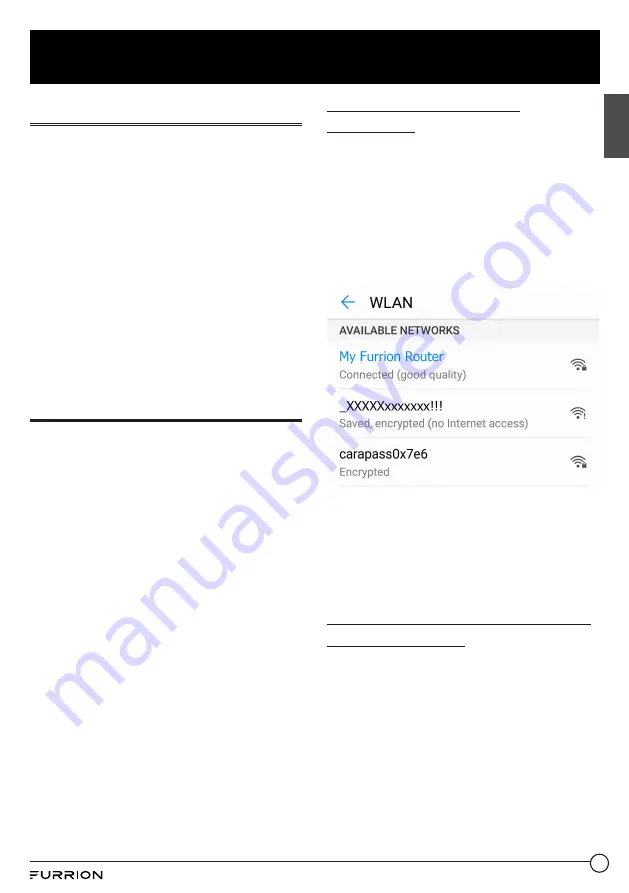
Power on Your Router
Turn on the power connected to the
Ceiling Mount Bracket.
The LTE Wi-Fi Router will be turned on
automatically upon receiving power.
NOTE:
You may log in to the LTE Wi-Fi
Router and disable the auto power-on
feature through the configuration
interface. The default setting is
Enabled
.
If the LTE Wi-Fi Router is turned off,
press and hold the
POWER
button on
the top for about 4 seconds to turn it on.
Connect to the Router for
Internet Access
Your LTE Wi-Fi Router supports auto-
switch between 4G LTE and External
Wi-Fi.
When the Furrion Network Service in
the built-in data card is activated or you
have replaced it with another activated
SIM card, you can connect your smart
devices or
computer
to the LTE Wi-
Fi Router for Internet access directly.
See ‘
Router Configuration - Change
Wireless Settings
‘ for how to rename
the SSID of the LTE Wi-Fi Router.
For Internet access through an
external Wi-Fi network, see ‘
Router
Configuration - Connect to an
External Wi-Fi Network
‘ for how to
configure your LTE Wi-Fi Router.
Connect to the Router
Wirelessly
1. Scan for wireless networks on your
mobile device or laptop. It may take
a few minutes for the network to
appear.
2. Find the SSID you set for the Wi-
Fi Router, for example,
My Furrion
Router
.
3. Confirm for connection to the LTE
Wi-Fi Router.
−
Now you can access to the
Internet through the LTE Wi-Fi
Router.
Connect to the Router through
LAN Connection
For Internet access, you can also connect
your device (such as a laptop or smart
TV) to the LAN socket available on the
Ceiling Mount Bracket.
11
English
Internet Access through the Router


















