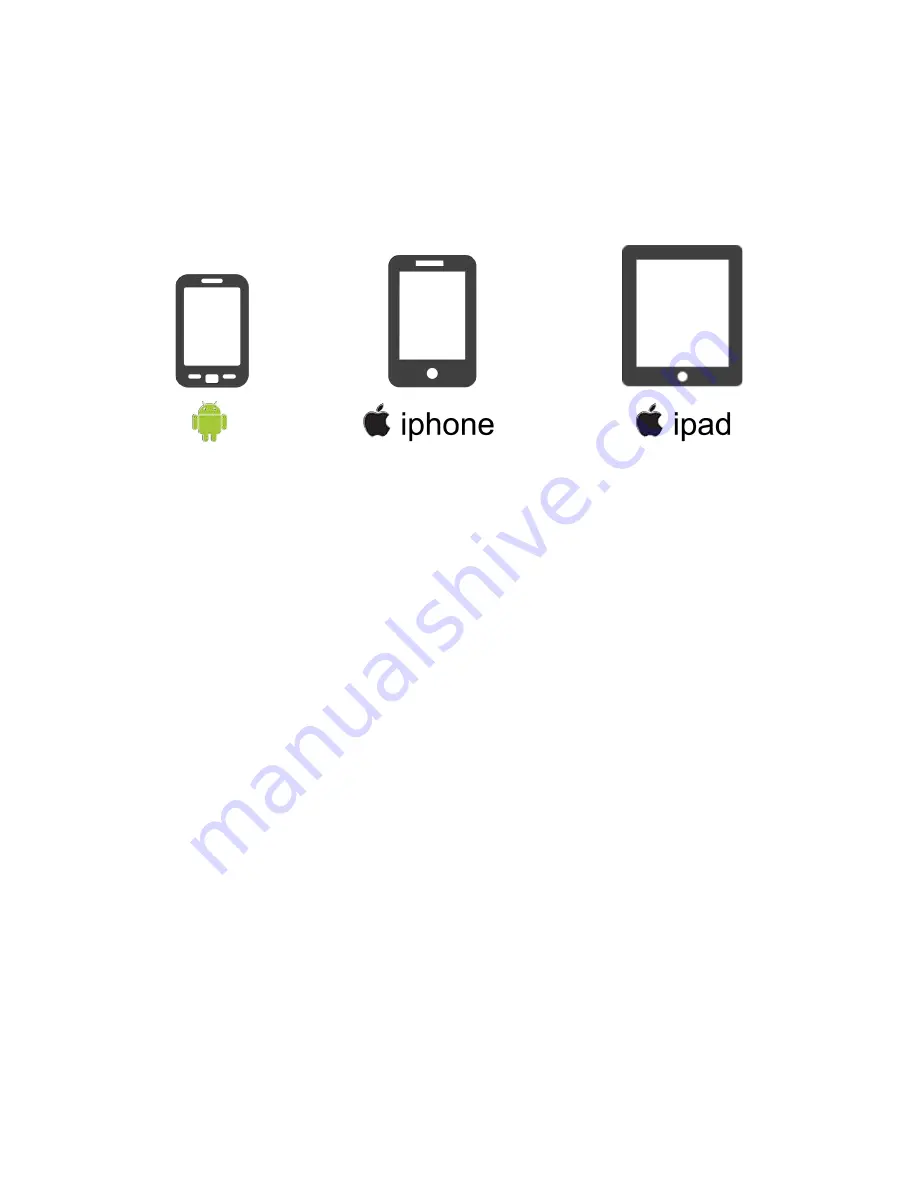
Using the NVR
4.26
8. Your device is now activated for remote surveillance!
You will now be able
to view your NVR on any Android or iOS device with internet connection! In
order to do so, repeat steps 3-6 on the desired device (for step 4, you will need
to add your system through the NVR ID).
Congratulations! Thank you for
choosing Funlux!
4.4
Updating your NVR
From your NVR (via USB)
Please refer to the following instructions to upgrade the firmware from the
system (required: a USB drive).
1. Download the updated firmware from the website on your computer.
2. Place the file onto the root directory of a USB drive.
3. Connect the USB drive to the USB port on your NVR.
4. Go to the [General Settings] menu in the Main Menu and access the [System
Settings] page.
5. Select [Upgrade] and wait 5-10 minutes.
Summary of Contents for ZP-IBT15-S
Page 1: ...1...
Page 2: ...2...
Page 14: ...Product Introduction 2 7 Front Panel Rear Panel...
Page 15: ...Product Introduction 2 8 Mouse...






















