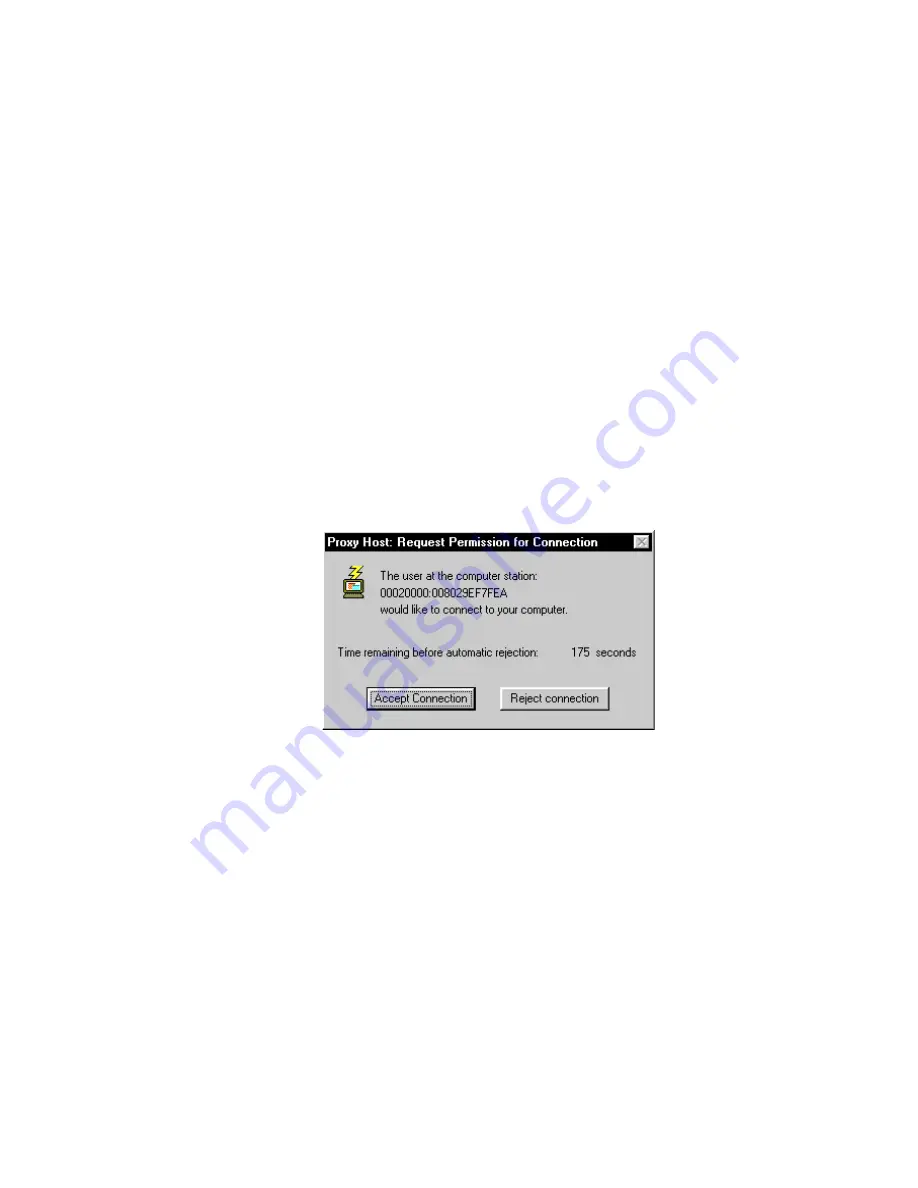
52
Proxy: Chapter 5
Tab to the time zone map, then use the arrow keys to navigate and press
[+]
or
[-]
to set any entry to PERMITTED or LOCKED.
When you’ve modified the settings to your liking, click
OK
.
Connection Permission
A set of three radio buttons controls whether a Proxy Master will be given
permission to establish a connection to the host PC. You can select any one of
these options:
No permission required — while this button is checked, Proxy Masters
are welcome to connect, according to password and time zone settings
you've specified.
Permission must be granted by host—while this button is checked,
Proxy Masters must be explicitly granted permission by the host within a
specified period of time; if the host is unattended, or no permission is
granted, then the connection is rejected.
Permission requested from host—while this button is checked, Proxy
Masters will request permission from the host within a specified period
of time; if the host is unattended, or permission is not explicitly denied,
then the connection is allowed.
If you’ve chosen one of the last two options, then a permission message box will
be shown on the host PC when a Proxy Master attempts to make a connection.
Figure 5-5: Permission Message Box
This message box will request the host to grant permission to allow the Master to
take control and display the Proxy Master user name (or network address). The
host PC user can then answer
Accept Connection
or
Reject Connection
to
the permission question.
Summary of Contents for Proxy
Page 4: ...Introducing Proxy 1...
Page 10: ...The Proxy Basics 2...
Page 25: ...Proxy Settings and Preferences 3...
Page 36: ...Proxy Tasks 4...
Page 42: ...The Proxy Host 5...
Page 56: ...Tips and Techniques 6...





























