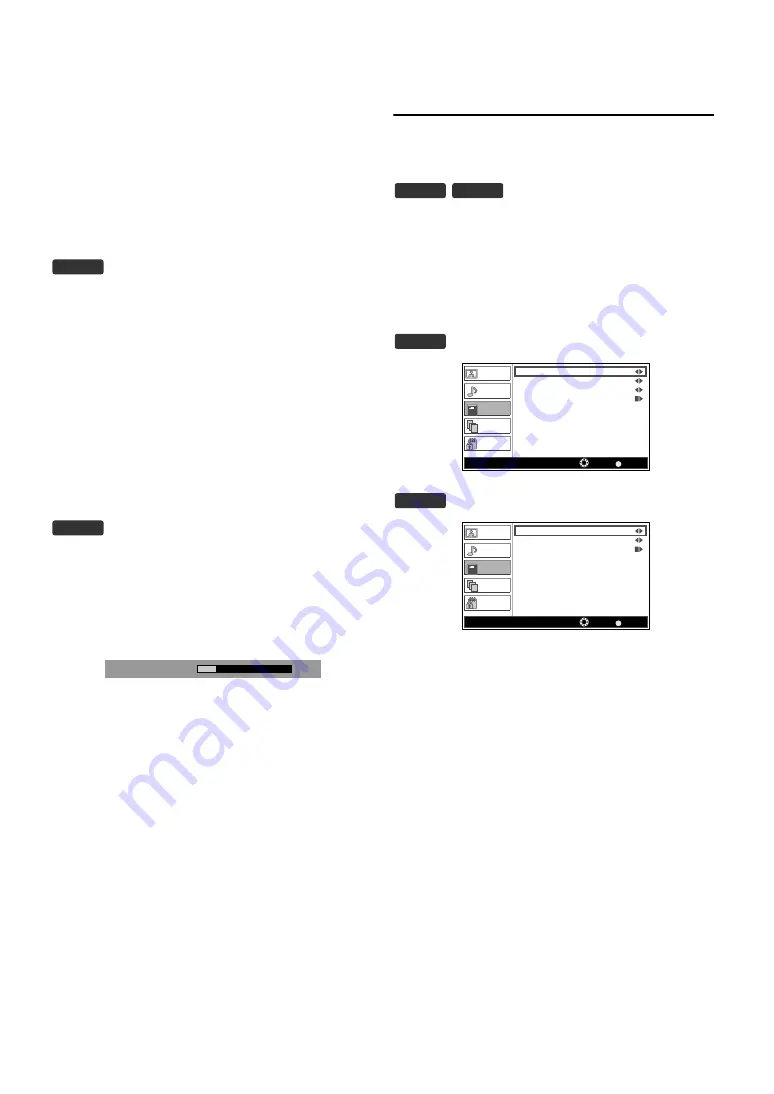
20
EN
You can set to keep a constant loudness differential between the
TV commercials and the programs.
3)
Press
to select “Auto Volume Control”.
4)
Press
to select the setting (“On, Off ”) you want.
You can adjust the audio type.
3)
Press
to select “Assistive Services”.
4)
Press
to select the setting (“-, Hearing Impaired,
Visually Impaired”) you want.
5)
Press
to exit.
Make sure “Visually Impaired” is selected at “Assistive Services”
setting.
3)
Press
to select “Visually Impaired” then press
.
4)
Press
.
5)
Press
to adjust, then press
6)
Press
to exit.
Country Setting
You can select the channels according to the country you select.
1)
Press
to display the menu.
2)
Press
3)
Press
4)
Press
to select the country you want.
5)
Press
to exit.
: provides additional audio description for
visually impaired.
: provides audio service for hearing impaired.
If you select “Visually Impaired”, you can adjust the
audio volume for “Visually Impaired”.
DTV
DTV
20
Volume
You may not select the country depending on the
location you purchased.
DTV
ATV
DTV
BACK
Picture
Sound
TV
Setup
Parental
France
Country
Audio Language
Audio Language 2nd
Channel
Select
Back
TV
English
English
ATV
BACK
Picture
Sound
TV
Setup
Parental
Country
France
Audio Channel
Stereo
Channel
Select
Back
TV



























