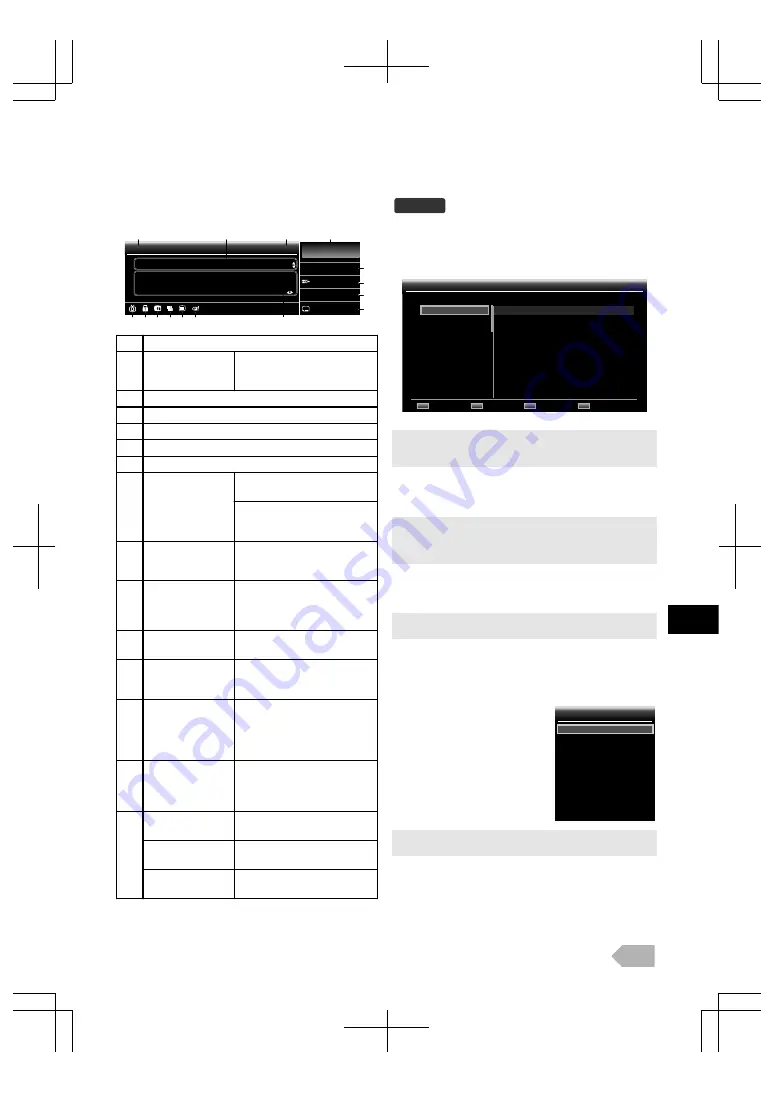
TV Screen Information
You can see the broadcasting information.
1
Press
P
to display fewer information and press again
more information will appear.
18
ETV
ETV
23:56
23:30 - 0:30
1/3
1/3
16:9
HD
1080i
1/3
You’re turned to the Sounds, keep it here for the biggest
sounds around, it doesn’t get fresher than this! Call
09012 345 678 now to select a video
Hit Music
English
English
Now:
Dual 1
2
1
15
4
5
7
6
9
10
8
3
14 13 12 11
1
Channel name
2
Present programme
name / time
Use
0
/
1
to switch the
present and next programme.
(if available)
3
Current time
4
Channel number
5
Resolution / Format / TV aspect ratio
6
Audio language (DTV) / Audio mode (ATV)
7
Audio mode (DTV)
8
n
is displayed if the subtitle of
the TV programme is available.
j
is displayed if the subtitle of
the TV programme is for hearing
impaired.
9
Programme
information
When the programme
information consists of more
than 3 lines, use
K
/
L
to scroll.
10
Audio description
g
is displayed when the TV
programme provides additional
audio description for visually
impaired.
11
o
is displayed if the teletext of
TV programme is available.
12
Scrambled
programme
m
is displayed, when you are
watching the scrambled
programme.
13
Parental rating
l
is displayed if the parental
rating of TV programme is
available.
* The icon may differ
depending on the ratings.
14
Lock status
f
is displayed when you are
watching the TV programme
which you set the parental lock
or channel lock.
15
ATV broadcast
e
is displayed when it receives
analogue TV broadcast.
DTV broadcast
i
is displayed when it receives
digital TV broadcast.
Radio service
h
is displayed when it receives
digital audio broadcast.
2
Press
BACK
to exit.
EPG (Electronic Programme
Guide)
DTV
You can easily find a channel or see the detailed channel
information. EPG gives you scheduled information of the TV
programmes.
1
Press
GUIDE
and use
K
/
L
to select a channel.
0:17
0:59
1:59
2:49
4:26
6
7
8
9
10
11
12
14
, 02
00:07:55
0:17 – 0:59
02
Next Page
Prev Page
Music
Feb
Feb
Tue
Tue
Current time:
Viewing date:
Programme Guide
Programme Guide
ETV
Drama Now!
WNS
BCT
CBN
Pick Up Number
Our Home
Special
Hit Music
The Flying Women
KHN News
24 Movies
Euro CH
●
Press
RED
or
GREEN
to move the channel list to the previous or
next page.
●
Press
OK
to watch the selected channel.
2
Press
1
(cursor), then use
K
/
L
to select a
programme.
●
Press
RED
or
GREEN
to move the programme list to the previous
or next day.
●
Press
OK
to watch the selected programme if it is currently
available.
3
Press
YELLOW
to display more detailed programme
information.
●
When the programme information consists of more than 2 pages,
use
RED
or
GREEN
to move to the previous or next page.
4
Press
GUIDE
to exit.
Switching the Input Mode
You can switch the input mode to
TV mode or external input mode.
1
Press
SOURCE
G
.
2
Use
K
/
L
to select the input
mode you want, then press
OK
.
●
[COMPONENT]
will be displayed if you connected component
video cables to this unit.
TV
SCART
VIDEO
HDMI 1
HDMI 2
HDMI 3
PC
USB
Select Input
Select Input
EN
9










































