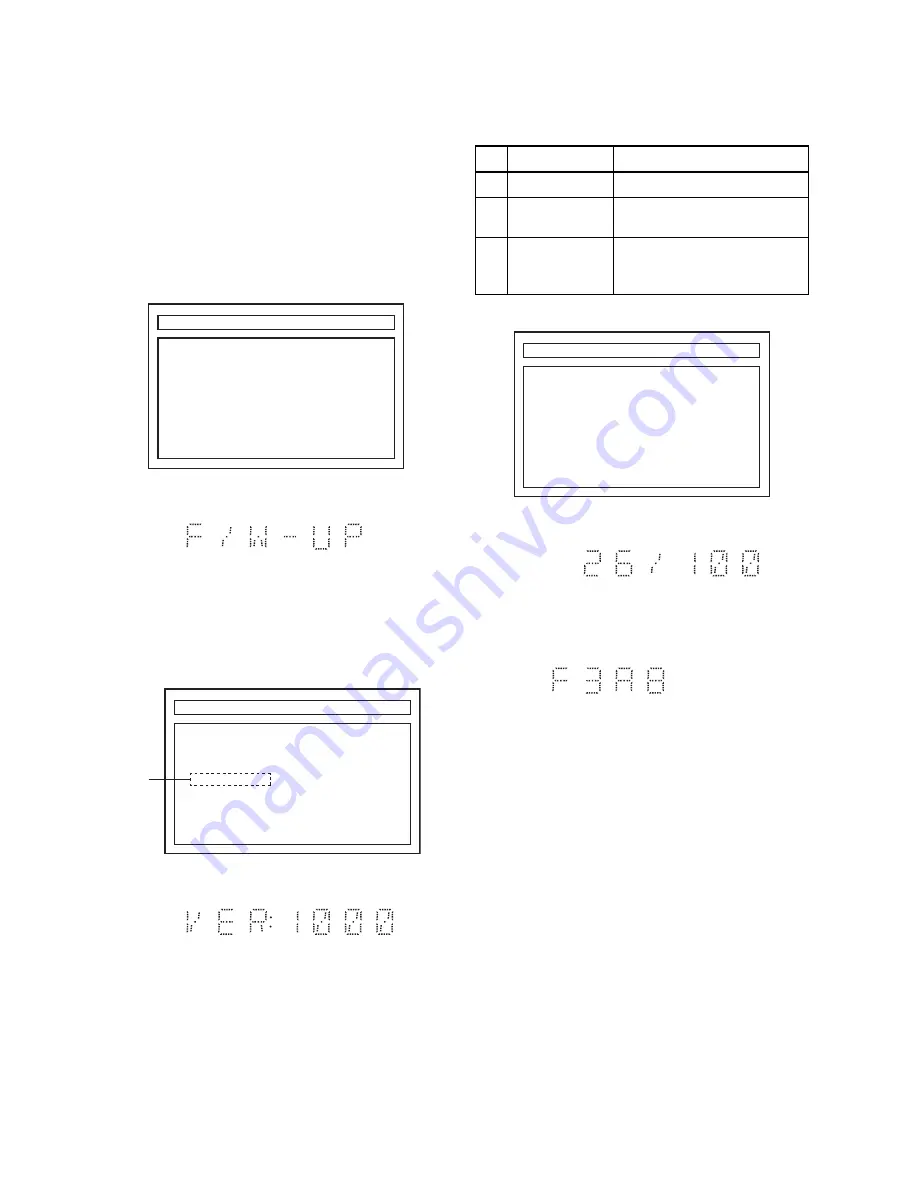
1-7-1
E1T12FW
FIRMWARE RENEWAL MODE
Note:
The file extension of the available firmware is
“b30”.
1.
Turn the power on and remove the disc on the tray
and close the tray.
2.
To put the BD player into version up mode, press
[9], [8], [7], [6], and [POP MENU/MENU] buttons
on the remote control unit in that order. The tray
will open automatically.
Fig. a appears on the screen and Fig. b appears
on the VFD.
Fig. a Version Up Mode Screen
Fig. b VFD in Version Up Mode
3.
Load the disc for version up.
4.
The BD player enters the F/W version up mode
automatically. Fig. c appears on the screen and
Fig. d appears on the VFD. Make sure to insert the
proper F/W for the state of this model.
Fig. c Programming Mode Screen (Example)
Fig. d VFD in Programming Mode (Example)
The appearance shown in (*1) of Fig. c is described as
follows:
Fig. e Version Up Mode
Fig. f VFD in Version Up Mode
5.
After programming is finished, the checksum on
the VFD (Fig. g).
Fig. g VFD upon Finishing the Programming Mode (Example)
Checksum appears on the VFD then the tray will open
automatically. Remove the disc on the tray.
At this time, no button is available.
6.
Unplug the AC cord from the AC outlet. Then plug
it again.
7.
Turn the power on.
Note:
All the settings will be put back to factory-
default.
"*******" differ depending on the models.
F/W VERSION UP MODE
F/W Name:******* Ver *.***
Please Insert a Disc
For F/W Version Up
"*******" differ depending on the models.
F/W VERSION UP MODE
F/W Name:******* Ver *.***
EXIT : POWER
Now Loading...
(*1)
No.
Appearance
State
1
Now Loading... Loading the disc
2
Reading...
Sending files into the
memory.
3
See FL Display.
Writing new version data,
the progress will be displayed
as shown in Fig. f.
"*******" differ depending on the models.
F/W VERSION UP MODE
F/W Name:******* Ver *.***
EXIT : POWER
1. ALL
Version : *.*** **************.b30
CHECKSUM : ****
See FL Display.






























