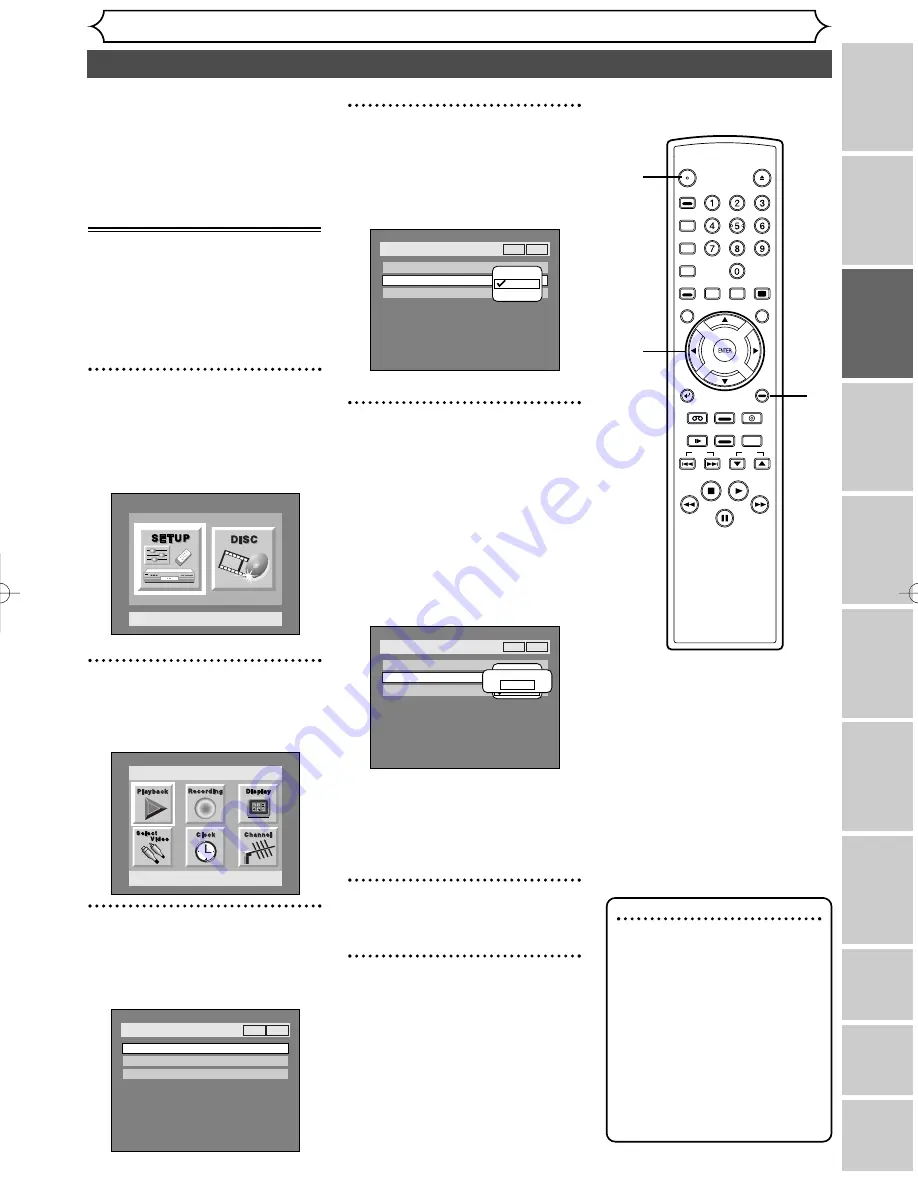
Recor
ding
Pla
ying discs
Editing
Bef
or
e y
ou star
t
Connections
Getting star
ted
Changing the SETUP men
u
VCR functions
Others
Español
F
rançais
Clock setting
Getting started
23
Set the clock before you try the
timer recording. If a Public
Broadcasting Station (PBS) is available
in your area, follow Auto Clock
Setting below. If not, follow Manual
Clock Setting on pages 24-25.
Auto Clock Setting
Make sure
• The antenna/cable TV connec-
tions are correct.
• If this unit is connected to a
Cable Box or Satellite Box, select
the local PBS station on them to
set the clock automatically.
1
Press SETUP button to dis-
play SETUP/DISC menu.
SETUP/DISC menu will appear.
Screen:
2
Select “SETUP” using
{
/
B
but-
tons, then press ENTER button.
SETUP menu will appear.
3
Select “Clock” using
K
/
L
/
{
/
B
buttons, then press ENTER button.
Clock menu will appear.
Setup > Clock
Clock Setting
Auto Clock Setting
Daylight Saving Time
Auto
ON
VCR
DVD
Setup
Playback Setting
Setup Menu
4
Select “Auto Clock Setting”
using
K
/
L
buttons, then
press ENTER button.
Option window will appear.
5
•
If you do not know your
PBS channel number, select
“Auto” using
K
/
L
buttons,
then press ENTER button.
•
If you know your PBS chan-
nel number, select “Manual”
using
K
/
L
buttons, then
press ENTER button.
Enter your PBS channel
number using Number or
K
/
L
buttons, then press
ENTER button.
6
Press SETUP button to exit.
7
Press POWER button to turn
off the unit.
This unit will search for the time
only when the power is off. Leave
it off for several minutes to give
this unit time to set the clock on
the display of the front panel.
Setup > Clock
Clock Setting
Auto Clock Setting
Auto
Daylight Saving Time
Off
OFF
Auto
Manual
Set Channel No.
CH1
VCR
DVD
Setup > Clock
Clock Setting
Auto Clock Setting
Auto
Daylight Saving Time
Off
OFF
Auto
Manual
VCR
DVD
Note
• The clock may set itself auto-
matically after you connect the
antenna/cable signal to this
unit and plug in the power
cord. In this case, the current
time will appear on the display
of the front panel.
• If the current time is not dis-
played or the displayed clock
is not correct, set the clock
manually.
2
3
4
5
POWER
OPEN/
CLOSE
ABC
JKL
TUV
DEF
MNO
WXYZ
SPACE
.@/:
GHI
PQRS
VCR Plus+
AUDIO
DISPLAY
REC
MONITOR
CLEAR/
C.RESET
TOP MENU
MENU/LIST
SETUP
RETURN
SKIP
STOP
PLAY
FWD
REW
PAUSE
SLOW
REC
SPEED
REC/OTR
VCR
VIDEO/TV
DVD
CH
SEARCH
MODE
CM SKIP
ZOOM
1
6
7
E9460UD(EN/ SP/FR)
.qx3 04.8.10 10:47 Page 23






























