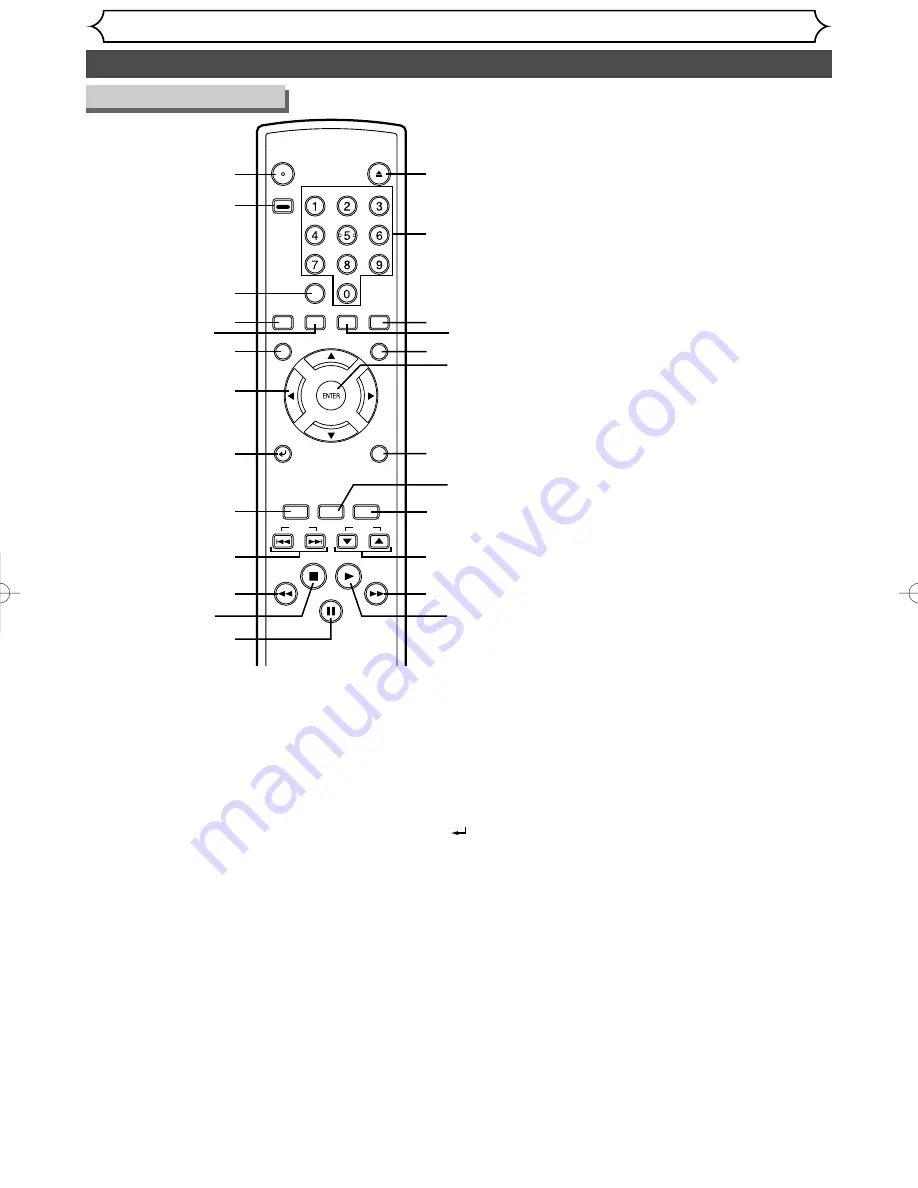
Functional overview (cont’d)
Before you start
8
POWER
OPEN/
CLOSE
ABC
JKL
TUV
DEF
MNO
WXYZ
SPACE
.@/ :
GHI
PQRS
CLEAR
VCR Plus+
ZOOM
DISPLAY
CM SKIP
REPEAT
TOP MENU
MENU/LIST
SETUP
RETURN
SKIP
STOP
PLAY
FWD
REV
PAUSE
REC
MONITOR
REC
SPEED
REC/OTR
CH
1
15
16
18
19
20
22
25
24
23
21
17
4
6
7
9
10
2
8
14
11
12
13
3
5
6
. MENU/LIST button
Press to display the Disc
menu.
To change ORIGINAL and
PLAYLIST on the TV screen.
(VR mode only)
7
.
K
/
L
/
{
/
B
buttons
Press to select items or set-
tings.
8
. RETURN
button
Press to return to the previ-
ously displayed menu screen.
9
. REC MONITOR button
Press to check the video to be
recorded before attempting.
10
. SKIP
H
button
During playback, press to skip to
the previous chapter or track. Or
during play is paused, press to play
reverse step by step.
SKIP
G
button
During playback, press to skip to
the next chapter or track.
Or during playback is paused,
press to play forward step by step.
1
. POWER button
Press to turn the DVD
recorder on and off.
If timer programmings have
been set, press to set the unit
in timer-standby mode.
2
. VCR Plus+ button
Press to set a timer recording
with the VCR Plus+ program-
ming system.
Press to display the timer
program setting menu.
3
. CLEAR button
Press to clear the password
once entered or to cancel the
programming for CD or to
clear the selecting marker num-
ber in the marker setup mode
or to clear the program once
entered in the timer recording
setting mode,etc.
4
. REPEAT button
Press to display the repeat
setting menu.
5
. CM SKIP button
During playback, press to skip
the 30 seconds.
11
. REV
E
button
During playback, press to play
fast reverse.
Or during playback is paused,
press to play slow reverse.
12
. STOP
C
button
Press to stop play or record-
ing.
13
. PAUSE
F
button
Press to pause play or
recording.
14
. OPEN/CLOSE
A
button
Press to open or close the
disc tray.
15
. Number buttons
Press to select channel numbers.
Press to select a title/chap-
ter/track on display or a TV
channel.
Press to enter the VCR Plus+
programming number.
Or press to enter values for
the settings in the SETUP
menu.
16
. DISPLAY button
Press to display or change the
on-screen display.
17
. ZOOM button
During playback, press to
enlarge the picture on the
screen.
18
. TOP MENU button
Press to display the top
menu.
19
. ENTER button
Press to confirm or select
menu items.
20
. SETUP button
Press to display the setup
menu.
During DVD playback, press
and hold for more than 3 sec-
onds to switch to the pro-
gressive scanning mode or
the interlace mode.
21
. REC SPEED button
Press to switch the recording
speed.
22
. REC/OTR button
Press once to start a record-
ing. Press repeatedly to start
a One-Touch Recording.
23
. CH
K
/
L
buttons
Press to change the channel
up and down.
24
. FWD
D
button
During playback, press to play
fast forward.
Or during playback is paused,
press to play slow forward.
25
. PLAY
B
button
Press to start or resume play.
Remote Control
E6550UD(EN_SP_FR).qx3 04.8.10 11:34 Page 8
Summary of Contents for FDR-90E
Page 106: ...106 MEMO...
Page 107: ...107 MEMO...









































