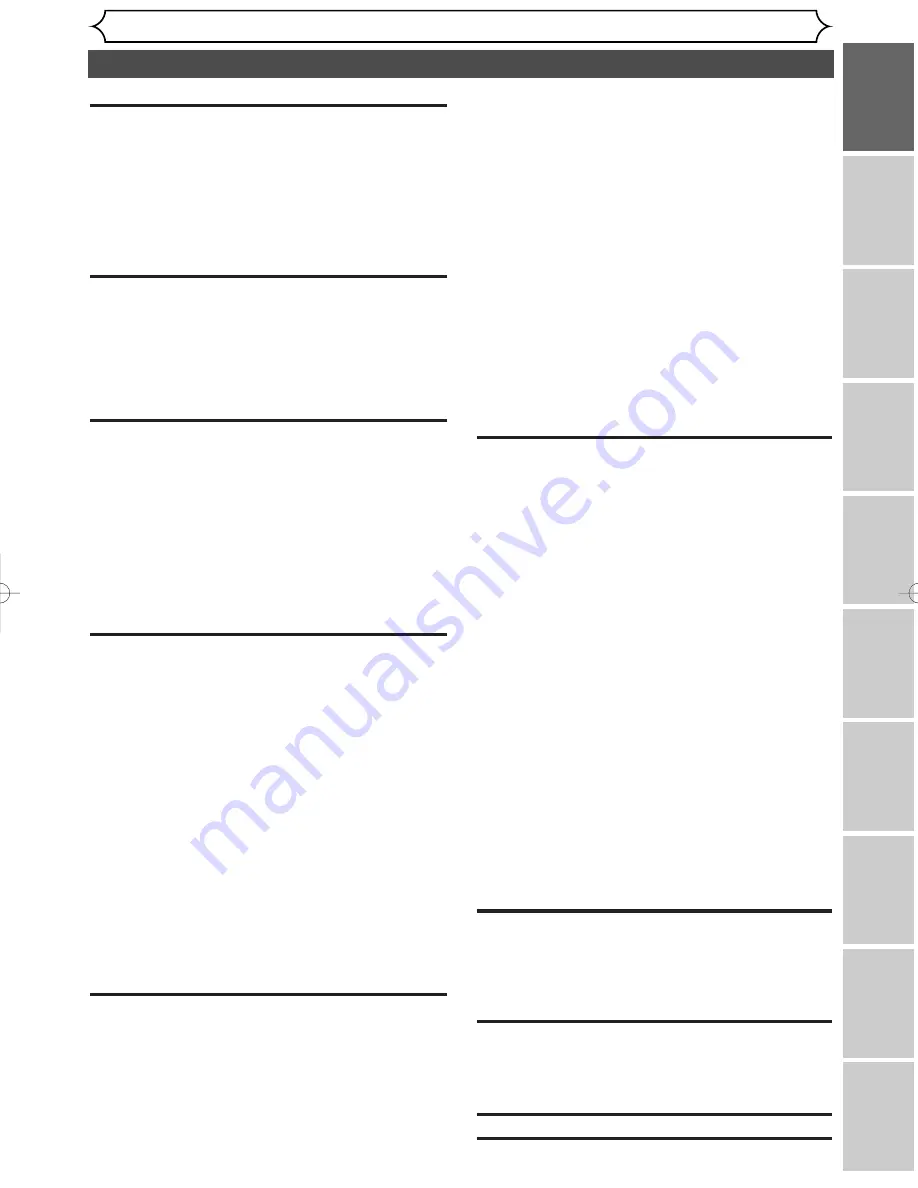
Table of contents
Before you start
Recor
ding
Pla
ying discs
Editing
Bef
or
e y
ou star
t
Connections
Getting star
ted
Changing the SETUP men
u
Others
Español
F
rançais
5
Skipping TV commercials during play . . . . . . . . . . . .50
Pause . . . . . . . . . . . . . . . . . . . . . . . . . . . . . . . . . . . .50
Step by step playback . . . . . . . . . . . . . . . . . . . . . . . .51
Slow forward / Slow reverse play . . . . . . . . . . . . . . .51
Zoom . . . . . . . . . . . . . . . . . . . . . . . . . . . . . . . . . . .52
Spatializer setting (Virtual surround) . . . . . . . . . . . .52
Marker Setup . . . . . . . . . . . . . . . . . . . . . . . . . . . . . .53
Search . . . . . . . . . . . . . . . . . . . . . . . . . . . . . . . . .54
Title/Chapter search . . . . . . . . . . . . . . . . . . . . . . . .54
Track search . . . . . . . . . . . . . . . . . . . . . . . . . . . . . .55
Time search . . . . . . . . . . . . . . . . . . . . . . . . . . . . . . .55
Repeat/Random/Program playback . . . . . . . . . .56
Repeat play . . . . . . . . . . . . . . . . . . . . . . . . . . . . . . .56
Random playback . . . . . . . . . . . . . . . . . . . . . . . . . . .56
Program play . . . . . . . . . . . . . . . . . . . . . . . . . . . . . .57
Selecting the format of audio and video . . . . . .58
Switching audio soundtrack . . . . . . . . . . . . . . . . . . .58
Switching subtitles . . . . . . . . . . . . . . . . . . . . . . . . . .59
Switching camera angles . . . . . . . . . . . . . . . . . . . . . .60
Reducing block noise . . . . . . . . . . . . . . . . . . . . . . . .60
Editing . . . . . . . . . . . . . . . . . . . . . . . . .61
Information on disc editing . . . . . . . . . . . . . . . . .61
Guide to a title list . . . . . . . . . . . . . . . . . . . . . . . . . .61
Editing discs with Video mode . . . . . . . . . . . . . . . . .61
Editing discs with VR mode . . . . . . . . . . . . . . . . . . .62
Editing DVD-RW discs in Video mode . . . . . . . .63
Deleting titles . . . . . . . . . . . . . . . . . . . . . . . . . . . . .63
Putting names on titles . . . . . . . . . . . . . . . . . . . . . .64
Setting or clearing chapter markers . . . . . . . . . . . . .66
Editing DVD-RW discs in VR mode (Original) . .67
Deleting titles . . . . . . . . . . . . . . . . . . . . . . . . . . . . .67
Deleting parts of titles . . . . . . . . . . . . . . . . . . . . . . .68
Putting names on titles . . . . . . . . . . . . . . . . . . . . . .69
Setting or clearing chapter markers . . . . . . . . . . . . .71
Setting pictures for thumbnails . . . . . . . . . . . . . . . . .72
Setting titles to protect . . . . . . . . . . . . . . . . . . . . . .74
Releasing titles from protecting . . . . . . . . . . . . . . . .75
Editing DVD-RW discs in VR mode (Playlist) . . .76
Deleting titles . . . . . . . . . . . . . . . . . . . . . . . . . . . . .76
Deleting parts of titles . . . . . . . . . . . . . . . . . . . . . . .77
Putting names on titles . . . . . . . . . . . . . . . . . . . . . .78
Setting or clearing chapter markers . . . . . . . . . . . . .80
Setting pictures for thumbnails . . . . . . . . . . . . . . . . .81
Adding titles to a Playlist . . . . . . . . . . . . . . . . . . . . .83
Deleting a Playlist . . . . . . . . . . . . . . . . . . . . . . . . . . .84
Editing DVD-R discs . . . . . . . . . . . . . . . . . . . . . .85
Deleting titles . . . . . . . . . . . . . . . . . . . . . . . . . . . . .85
Putting names on titles . . . . . . . . . . . . . . . . . . . . . .86
Changing the SETUP menu . . . . . . . . .87
Tour of the SETUP menu . . . . . . . . . . . . . . . . . .87
Settings for Language . . . . . . . . . . . . . . . . . . . . .88
Settings for Display . . . . . . . . . . . . . . . . . . . . . . .90
Settings for Audio . . . . . . . . . . . . . . . . . . . . . . . .92
Settings for Parental lock level . . . . . . . . . . . . . .94
Others . . . . . . . . . . . . . . . . . . . . . . . . .96
Troubleshooting . . . . . . . . . . . . . . . . . . . . . . . . .96
Glossary . . . . . . . . . . . . . . . . . . . . . . . . . . . . . . .100
Specifications . . . . . . . . . . . . . . . . . . . . . . . . . . .101
Language code . . . . . . . . . . . . . . . . . . . . . . . . .101
Español . . . . . . . . . . . . . . . . . . . . . . . .102
Françaisl . . . . . . . . . . . . . . . . . . . . . . .104
Before you start . . . . . . . . . . . . . . . . . . .2
Precautions . . . . . . . . . . . . . . . . . . . . . . . . . . . . . .2
Table of contents . . . . . . . . . . . . . . . . . . . . . . . . . .5
Features . . . . . . . . . . . . . . . . . . . . . . . . . . . . . . . .6
Functional overview . . . . . . . . . . . . . . . . . . . . . . .7
Installing batteries in the remote control . . . . . . . . . .9
Using a remote control . . . . . . . . . . . . . . . . . . . . . . .9
SETUP/DISC/CD menu . . . . . . . . . . . . . . . . . . . . . .10
DISPLAY menu . . . . . . . . . . . . . . . . . . . . . . . . . . . .11
Connections . . . . . . . . . . . . . . . . . . . . .13
Connection to a TV . . . . . . . . . . . . . . . . . . . . . . .13
Connection to a cable box or satellite box . . . .14
When connecting to a cable box or satellite box with
only a few scrambled channels . . . . . . . . . . . . . . . . .14
When connecting to a cable box or satellite box with
many scrambled channels . . . . . . . . . . . . . . . . . . . . .14
Connection to an Audio System . . . . . . . . . . . . .15
Getting started . . . . . . . . . . . . . . . . . . .16
Easy DVD recording . . . . . . . . . . . . . . . . . . . . . .16
Channel setting . . . . . . . . . . . . . . . . . . . . . . . . . .18
Getting channels automatically . . . . . . . . . . . . . . . . .18
Adding/deleting channels . . . . . . . . . . . . . . . . . . . . .19
Guide channel setting . . . . . . . . . . . . . . . . . . . . . . .20
Selecting the TV stereo or SAP . . . . . . . . . . . . .22
Clock setting . . . . . . . . . . . . . . . . . . . . . . . . . . . .23
Auto Clock Setting . . . . . . . . . . . . . . . . . . . . . . . . .23
Manual Clock Setting . . . . . . . . . . . . . . . . . . . . . . . .24
Setting the daylight saving time . . . . . . . . . . . . . . . .26
Selecting the TV aspect ratio . . . . . . . . . . . . . . .27
Recording . . . . . . . . . . . . . . . . . . . . . . .28
Information on DVD recording . . . . . . . . . . . . . .28
Information . . . . . . . . . . . . . . . . . . . . . . . . . . . . . . .28
Recording speed . . . . . . . . . . . . . . . . . . . . . . . . . . .28
Restrictions on recording . . . . . . . . . . . . . . . . . . . .28
Information on copy control . . . . . . . . . . . . . . . . . .29
Making discs playable in other DVD player (Finalize) 29
Formatting a disc . . . . . . . . . . . . . . . . . . . . . . . .30
Settings for the recording format to a blank disc . . .30
Reformatting a disc . . . . . . . . . . . . . . . . . . . . . . . . .32
Basic recording . . . . . . . . . . . . . . . . . . . . . . . . . .33
Checking the recording picture quality . . . . . . . . . .34
One-touch timer recording . . . . . . . . . . . . . . . .35
Timer recording . . . . . . . . . . . . . . . . . . . . . . . . .36
Hints for timer recording . . . . . . . . . . . . . . . . . . . . .38
Timer recording using VCR Plus+
®
system . . . . .39
Settings for an external source . . . . . . . . . . . . . .40
Connection to an external source . . . . . . . . . . . . . .40
Recording from an external source . . . . . . . . . . . . .41
Finalizing the discs . . . . . . . . . . . . . . . . . . . . . . .42
Setting a disc to protect . . . . . . . . . . . . . . . . . . .43
Playing discs . . . . . . . . . . . . . . . . . . . . .44
Information on DVD play . . . . . . . . . . . . . . . . . .44
Guide to displays . . . . . . . . . . . . . . . . . . . . . . . . . . .44
Basic playback . . . . . . . . . . . . . . . . . . . . . . . . . . .45
Playback . . . . . . . . . . . . . . . . . . . . . . . . . . . . . . . . . .45
Playing discs using the disc menu . . . . . . . . . . . . . . .47
Playing discs using the title menu . . . . . . . . . . . . . . .48
Special playback . . . . . . . . . . . . . . . . . . . . . . . . .49
Resume play . . . . . . . . . . . . . . . . . . . . . . . . . . . . . . .49
Fast forward / Fast reverse . . . . . . . . . . . . . . . . . . .49
E6550UD(EN_SP_FR).qx3 04.8.10 11:34 Page 5
Summary of Contents for FDR-90E
Page 106: ...106 MEMO...
Page 107: ...107 MEMO...






































