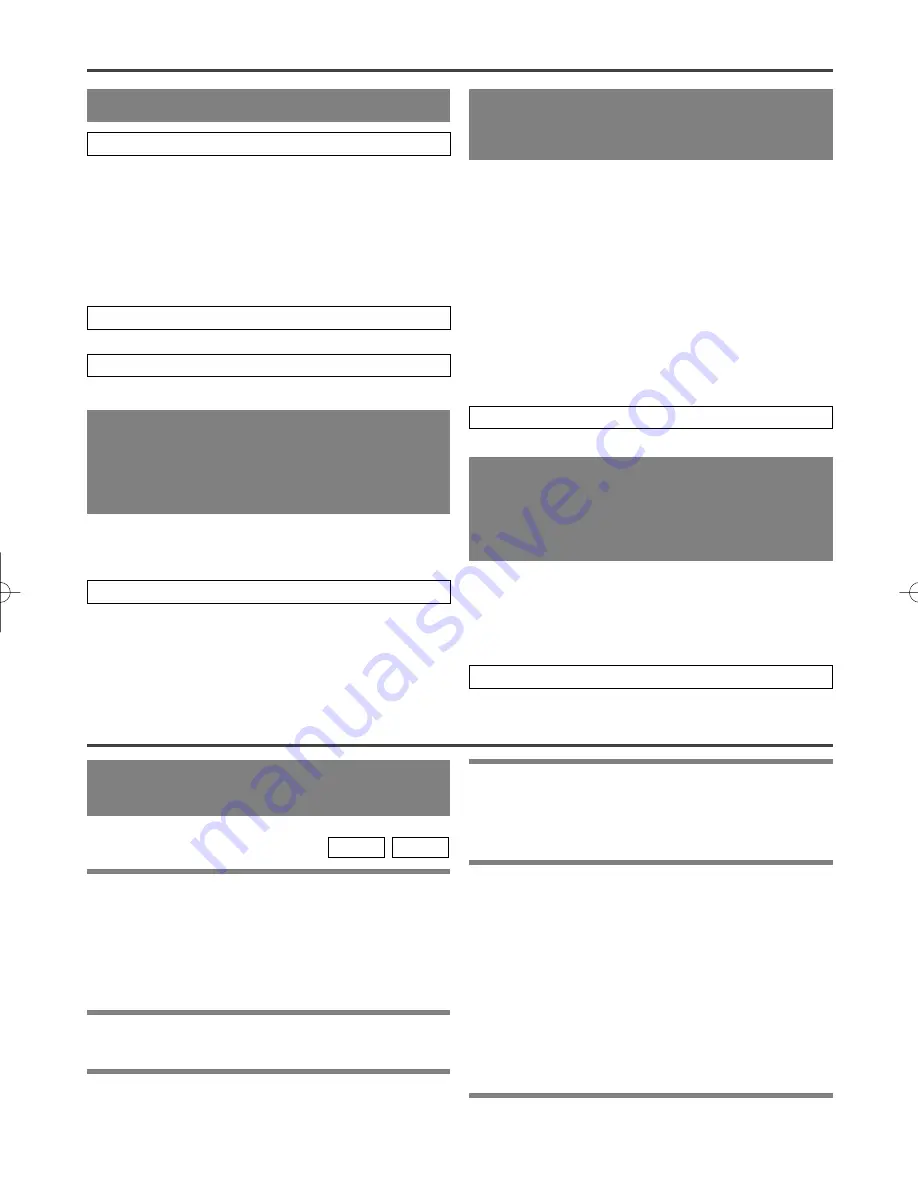
– 31 –
EN
9F21
CONEXIONES
PARA TELEVISORES CON TOMA DE
ENTRADA DE VÍDEO S
Utilice un cable de vídeo S (de venta en el comercio)
en lugar del cable de vídeo amarillo para disfrutar de
imágenes de más alta calidad.
CONEXIÓN A UN TELEVISOR
Consulte la figura 1 de la página 10
Para hacer las conexiones de audio utilice cables
digitales coaxiales de audio (de venta en el comercio).
CONEXIÓN A UN AMPLIFI-
CADOR EQUIPADO CON
TOMAS DE ENTRADA DIGITAL,
PLATINA MD O PLATINA DAT
Consulte la figura 4 de la página 11
Ponga Dolby Digital y DTS en OFF en el reproductor
DVD. Si reproduce un DVD cuando los ajustes están
mal hechos, el sonido se distorsionará o usted tal vez
estropee los altavoces.
CONEXIÓN A UN TELEVISOR O
A UN TELEVISOR ESTÉREO
QUE TENGA TOMAS COMPO-
NENT VIDEO IN
Consulte la figura 5 de la página 11
Si utiliza este reproductor DVD para reproducir un
DVD en un formato de sonido ambiental DTS o sonido
ambiental Dolby Digital de 5,1 canales, el reproductor
DVD dará salida a un flujo de datos Dolby Digital o
DTS desde su toma COAXIAL DIGITAL AUDIO
OUT. Conectando el reproductor a un descodificador
Dolby Digital o DTS, usted podrá disfrutar de un
ambiente más convincente y real, con un sonido ambi-
ental potente y de alta calidad de estándar profesional
como el que puede oírse en los cines.
Para hacer las conexiones de audio utilice cables digi-
tales coaxiales de audio (de venta en el comercio).
CONEXIÓN A UN DESCODIFI-
CADOR DOLBY DIGITAL O A
UN DESCODIFICADOR DTS
Consulte la figura 4 de la página 11
Consulte la figura 3 de la página 10
Consulte la figura 2 de la página 10
REPRODUCCIÓN DE UN DVD
DE VÍDEO O UN CD DE AUDIO
Para empezar
Conecte la alimentación del televisor, amplificador y
cualquier otro componente que esté conectado al
reproductor DVD. (Cambie el sistema de entrada para
adaptarlo al reproductor DVD, y compruebe que el
volumen del sonido sea correcto.)
1
Pulse el botón POWER.
¡
La alimentación se conectará.
2
Pulse el botón OPEN/CLOSE.
¡
La bandeja de carga del disco se abrirá.
CD
DVD
3
Ponga un disco en la bandeja.
¡
Asegúrese de que el disco esté correctamente asen-
tado en el hueco correcto, con el lado de la etiqueta
hacia arriba.
4
4 Pulse el botón PLAY.
¡
La bandeja se cerrará automáticamente y la repro-
ducción empezará desde el primer capítulo o pista
del disco. Necesitará pulsar el botón PLAY sólo
cuando la bandeja haya sido cerrada pulsando el
botón OPEN/CLOSE.
¡
Cuando reproduzca un DVD que tenga grabado un
menú de títulos, el menú tal vez aparezca en la pan-
talla. En este caso, consulte "UTILIZACIÓN DEL
MENÚ DE TÍTULOS".
5
Pulse el botón STOP para detener la reproducción.
REPRODUCCIÓN DE UN DISCO
E5505UD 01.3.30 1:13 PM Page 31


































