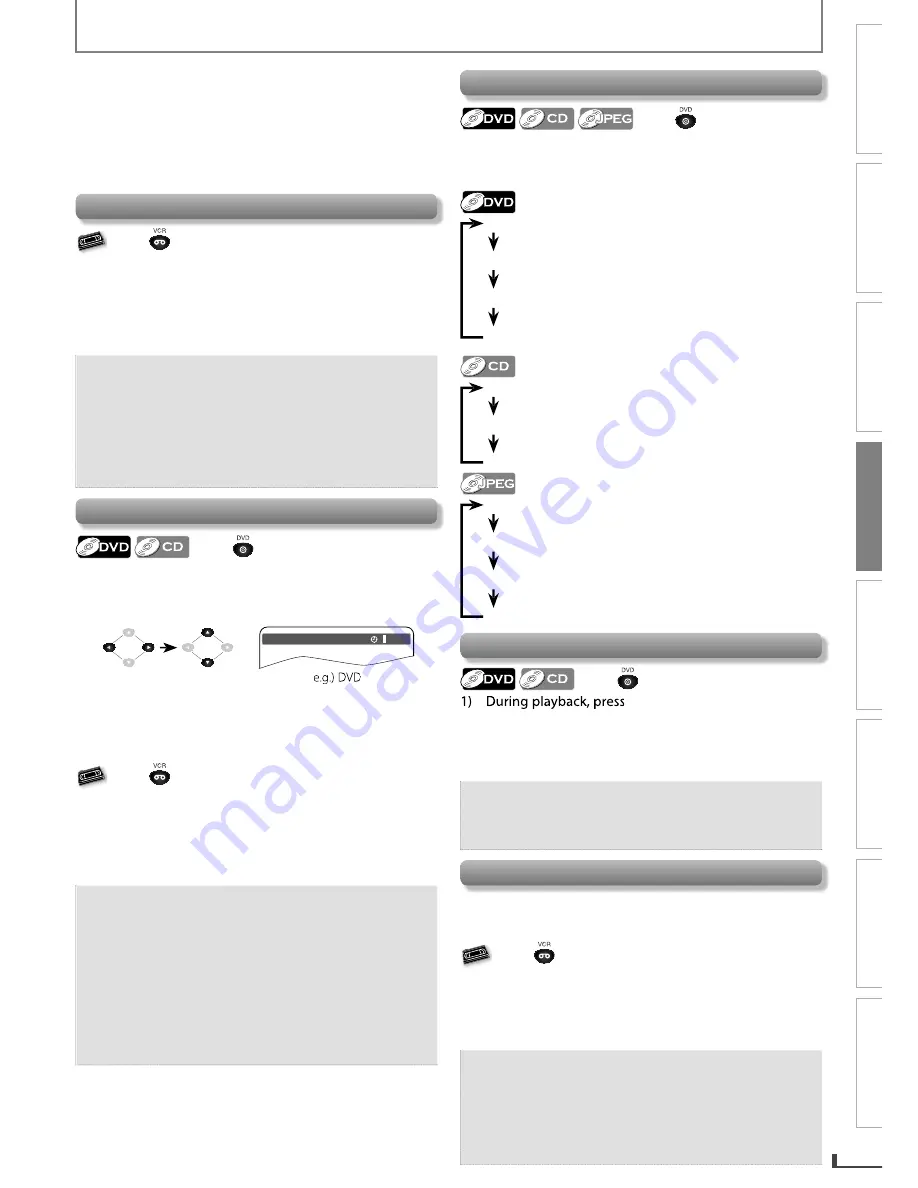
PRECAUTIONS
PREPARATION
ADVANCED PLAYBACK
BASIC OPERATIONS
RECORDING
OPTIONAL SETTINGS
TROUBLESHOOTING
INFORMATION
EN
17
ADVANCED PLAYBACK
4) Use
[
K
]
or
[
L
]
to enter the number you want to jump
to.
• To move the digit that you wish to change, press
[
0
]
or
[
1
]
.
5) After all digit numbers are entered, press
[ENTER]
.
Playback of the selected scene will start.
Index Search
VHS
V
V
V
V
V S
VHS
VHS
VHS
VHS
Press
first.
1) Press
[SEARCH]
.
2) Use
[
K
]
or
[
L
]
to select a desired index number.
3) Press
[
0
]
to Fast Rewinding or
[
1
]
to Fast Forwarding.
4) When the cassette tape has reached an index mark,
playback will start automatically.
Note:
• The time gap between index marks must be more
than 1 minute for SP mode, 2 minutes for LP mode
and 3 minutes for SLP mode.
• The index search is not available during recording.
• Press
[STOP
C
]
to stop the search.
• If a cassette tape ends during a search, the index
search will be cancelled and the unit will rewind to
the beginning of the cassette tape.
Time Search
Press
first.
1) Press
[SEARCH]
.
2) Press cursor
[
1
]
to highlight the time.
3) Enter the desired time.
Title 01 / 06 Chapter 003 / 039
0
0
: 08 : 10
• Press
[
0
]
or
[
1
]
to move the digit that you wish to
change.
• Press
[
K
]
or
[
L
]
to change the number.
4) Press
[ENTER]
.
VHS
V
V
V
V
V S
VHS
VHS
VHS
VHS
Press
first.
1) Press
[SEARCH]
twice.
2) Use
[
K
/
L
]
to select a desired time. Then, press cursor
[
1
]
to Fast Forward, or press
[
0
]
to Fast Rewind. When
the cassette tape is reaches to the selected time,
playback will start automatically.
Note:
• For DVD and audio CD, press
[CLEAR]
to erase the
incorrect input at step 3.
• For audio CD, the random playback will be cleared
when you select time search during random
playback.
• For VCR, press
[STOP
C
]
to stop the search.
• For VCR, if a cassette tape ends during a search,
the time search will be cancelled and the unit will
rewind to the beginning of the cassette tape.
• The time search is not available during recording of
the VCR.
Repeat Playback
Press
first.
Repeat function is available only during playback.
Each time you press
[REPEAT]
, repeat function changes as
example below.
REP OFF
(Repeat Off)
REP CHAPTER
(Current Chapter Repeat)
REP TITLE
(Current Title Repeat)
REP ALL
(Entire Disc Repeat)
REP OFF
(Repeat Off)
REP 1
( Current Track Repeat)
REP ALL
(Entire Disc Repeat)
REP OFF
(Repeat Off)
REP 1
( Current Track Repeat)
REP DIR
( Current Folder Repeat)
REP ALL
(Entire Disc Repeat)
Repeat A-B Playback
Press
first.
[A-B]
at your desired starting
point as point A.
2) Press
[A-B]
at your desired ending point as point B.
3) Press
[A-B]
to exit the sequence so that “A-B CANCEL”
appears.
Note:
• Point B should be in the same title or track as point A.
• To cancel point A, press
[CLEAR]
at step 1.
• Repeat A-B playback is not available with some
discs.
Auto Repeat Playback
The unit will automatically rewind the cassette tape when it
has reached the end and will automatically start playback
unless you press
[STOP
C
]
or you turn off the unit.
VHS
V
V
V
V
V S
VHS
VHS
VHS
VHS
Press
first.
1) In stop mode, press
[SETUP]
.
2) Use
[
K
]
or
[
L
]
to select “AUTO REPEAT“.
3) Press cursor
[
1
]
to “AUTO REPEAT” to set “ON”.
4) Press
[SETUP]
to exit.
Note:
• The auto repeat can also be set to “ON” or “OFF” by
pressing
[REPEAT]
on the remote control.
• To cancel auto repeat, follow step 1 above. Then,
press cursor
[
1
]
so that “OFF” appears beside
“AUTO REPEAT”. Press
[SETUP]
to exit.
• The auto repeat playback will start automatically if
you select “AUTO REPEAT” to “ON” in the stop mode.
E8R6AUH̲DV220FX5̲OM̲v1.indd 17
2014/10/06 15:42:04


























