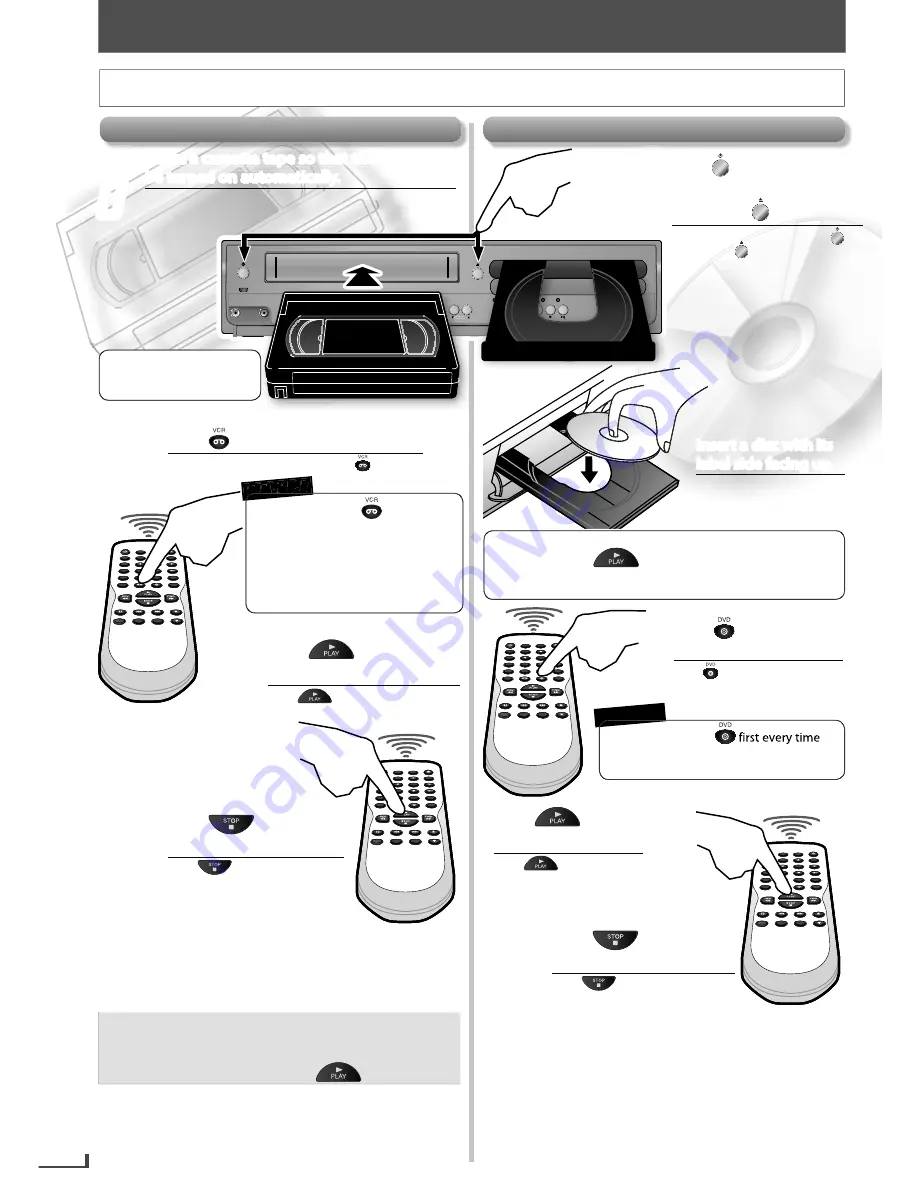
EN
14
BASIC OPERATIONS
1
B
A
S
I
C
P
L
A
Y
B
A
C
K
2
2
3
3
For advanced playback, refer to the following pages.
• Time Search
p.17
• Index Search
p.17
• Auto Repeat
p.17
Note:
• To prevent damage to the cassette tape, pause or
slow mode will automatically stop after 5 minutes.
• To return to playback from the picture search,
pause or slow mode, press
.
te tape so
at the unit wi
Insert a cassette tape so tha
sert a cassette tape so that
hat
ette tape so
e tape so
t t
o
ett
ape
se
t e tape so
t
p
p
p
p
ca
a
ta
a
t
t
t
s
ss
ss
s
s t
t
t t
t
t
t
t
i
i
Insert a cassette tape so that the unit will
y.
omat
be turned on automatically
b
be t
d on automatic
utomat c
ut
tt
b
on au
on a
.
o
o
o
b
ca
d
d
t
tt
t
a
ca
t
t
t
i
be turned on automatically.
Inserte un casete para que la unidad se encienda
automáticamente.
Press
Press
witch to the VCR mode.
w tc
wit
to sw
to switch to the VCR mode.
Para cambiar al modo de VCR, pulse
.
Press
Press
to start
to start
playb
playback.
a
ack.
Pulse
para comenzar la
reproducción.
4
4
Press
Press
to stop the
to stop the
playback.
playback.
Pulse
para detener la
reproducción.
PLAY
DISC IN
DVD
VCR
POWER ON
AUDIO
REC
REC
TIMER REC
TRACKING
SOURCE
VIDEO
PLAY
DISC IN
DVD
VCR
SOURCE
O
TRACKING
• If the protection tab has
removed, playback will
start automatically.
Before:
Turn on the TV.
5
5
BASIC OPERATIONS
For VCR Playback
1
Press
Press
to turn on the
to turn on the
unit.
unit.
Then press
Then press
..
Para encender la unidad, pulse
.
Luego pulse
.
For Disc Playback
REMEMBER
2
2
3
3
t
h
h
h
h
h
h
h
tt
w
w
w
w
w
w
sc w
nse a d
ert a
n e
d
ts
ttt
s
s
s
s
s
t
t
t
t
t i
i
i
i
i
i
Insert a disc with its
p
p.
g up
p
ng
label side facing
el side
bel side
e f
s e f
s
.
p
b
b
b
c
d
d
d
d
g
fa
s
a
ac
b
be
a
f
d
label side facing up.
Inserte un disco con el lado
de la etiqueta hacia arriba.
Press
Press
to switch to
to switch to
the DVD mode.
the DVD mode.
Pulse
para cambiar al modo
de DVD.
4
4
Press
Press
to start
to start
playback.
playback.
Pulse
para comenzar
la reproducción.
Press
Press
to stop the
to stop the
playback.
playback.
Pulse
para detener la
reproducción.
For advanced playback, refer to the following pages.
• Disc Menu
p.16 • Resume Playback
p.16
• Pause Mode
p.15 • Step-by-step Playback
p.15
• Zoom
p.16 • Repeat Playback
p.17
• Search Functions
p.16 • Angle
p.16
• JPEG Playback
p.18 • Random Playback
p.18
• You need to press
you operate any of DVD functions /
features.
REMEMBER
• You need to press
first every
time you operate any of VCR
features.
• When using DVD AUDIO OUT jack,
DIGITAL AUDIO OUT COAXIAL jack
and COMPONENT VIDEO OUT jack,
no VCR audio / video will be output.
RE
E
E
EM
EM
ME
EM
E
EM
EM
MBE
ER
R
R
E
E
EM
E
EME
REMEMBER
• Depending on the disc, playback will start automatically
without pressing
.
• In case the DVD is recorded on both sides, make sure the
label of the side you want to playback is facing up.
E8R6AUH̲DV220FX5̲OM̲v1.indd 14
2014/10/06 15:41:48














































