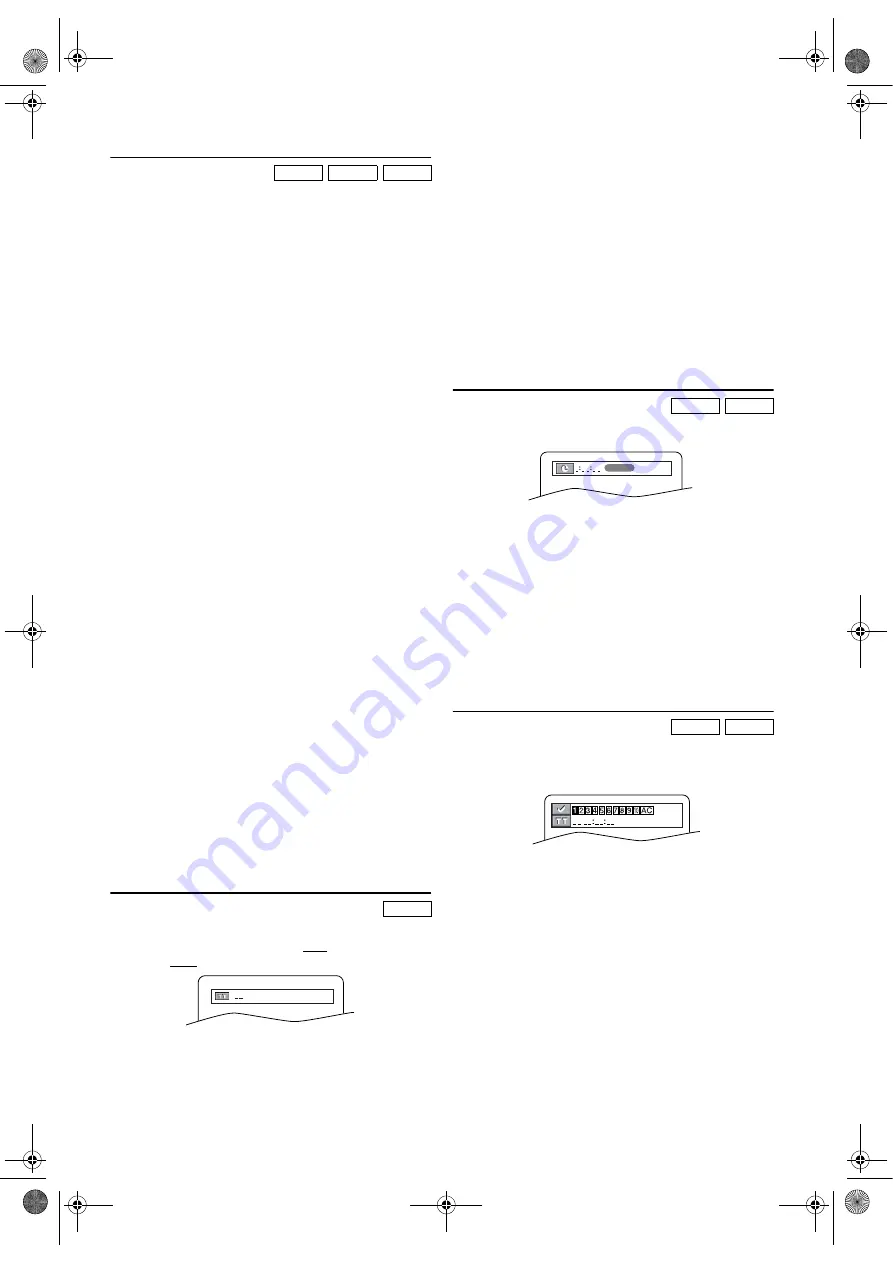
20
EN
Track Search
There are three ways to begin the playback of a specific track
on a disc.
Using the Number buttons
1)
Press
the
Number buttons
to enter the desired track
number.
•Playback will start at the selected track.
•For any discs, to play a single-digit track, press the
number directly (e.g. for track 3, press
3
).
•For the disc with less than 100 tracks, to play a double-
digit track, press
+10
, then the number (e.g. for track 26,
press
+10
,
2
,
6
).
•For the disc with more than 100 tracks, to play a double-
digit track, press
+10
,
0
, then the number of the track
(e.g. for track 26, press
+10
,
0
,
2
,
6
). To play a triple-
digit track, press
+10
, then the number of the track (e.g.
for track 126, press
+10
,
1
,
2
,
6
).
Using SEARCH
1)
Press
SEARCH
.
•The Track Search display appears.
2)
Within 30 seconds, select a desired track number using
the
Number buttons
.
•Playback will start at the selected track.
•For the disc with more than 10 but less than 100 tracks,
to play a single-digit track, press
0
first, then the number
of the track (e.g. for track 3, press
0
,
3
).
•For the disc with more than 100 tracks, to play a single
or a double-digit track, press
0
first, then the number of
the track (e.g. for track 3, press
0
,
0
,
3
and for track 26,
press
0
,
2
,
6
).
•In any other cases, just press the number of the track.
Using SKIP
H
G
During playback, press
SKIP
G
to move to the next track.
Press it repeatedly to skip subsequent tracks.
Press
SKIP
H
to go back to the beginning of the current
track. Press it repeatedly to go back to the previous tracks.
•If
SKIP
H
G
are pressed while the playback is paused,
the playback will be paused again after skipping to the
next track.
•During Dual Playback, using
SKIP
H
G
will only
affect MP3 tracks.
•To skip JPEG files, use
s
or
B
. If the “SLIDE SHOW”
is set to “MUSIC”,
SKIP
H
G
are available for both
MP3 and JPEG files.
Note: • SKIP
H
G
are not available when playback is
stopped.
Chapter / Title Search
Using SEARCH
1)
During playback, press
SEARCH
once for the Chapter
Search, twice for the Title Search.
2)
Enter the desired chapter/title number using
the
Number
buttons
.
Using the Number buttons
1)
During playback, press
the
Number buttons
to enter the
desired chapter number.
•Playback will start at the selected chapter.
•For single digit chapters (1-9), press a single number
(e.g. to play chapter 3, press
3
).
•To play chapter 26, press
+10
,
2
,
6
.
Note: •
Depending on the disc being played, using
the
Number buttons
cannot be performed.
Using SKIP
H
G
During playback, press
SKIP
G
to go to the next chapter.
Press it repeatedly to skip subsequent chapters.
Press
SKIP
H
to go back to the beginning of the current
chapter. Press it repeatedly to go back to the previous chapter.
Time Search
1)
During playback, press
SEARCH
repeatedly until the
Time Search screen appears on the TV screen.
2)
Within 30 seconds, enter a desired disc time using
the
Number buttons
.
•Playback will start at the specified time.
•For DVDs, enter a desired time of the current title.
•For Audio CDs, enter a desired time of the current
track.
•Press
CLEAR
to erase the incorrect input.
Note: •
“0” appears automatically when there is no need to
enter a number. For example, “0:0_:_ _” appears in
the Time Search display if the total time of the disc or
track is less than 10 minutes.
•
Time Search is not available on some discs.
Marker Setup
Use markers to memorise your favourite places on a disc.
1)
During playback, press
SEARCH
repeatedly until the
Marker Setup screen appears on the TV screen.
2)
Press
s
or
B
to select 1, 2, 3, 4, 5, 6, 7, 8, 9 or 10 and
ensure that “_ _ _ _:_ _:_ _” appears in the display.
3)
When the disc reaches the desired point, press
ENTER
.
•The Title or Track and elapsed time will appear on the
TV screen.
4)
To return to the marker later, press
SEARCH
repeatedly
until the Marker Setup screen appears and
s
or
B
to
choose the desired marker, then press
ENTER
.
5)
Press
SEARCH
or
RETURN
to exit.
Note: •
Opening the disc tray, turning off the power or
selecting “AC” at step
2)
and press
ENTER
will erase all
markers.
•
To clear a marker, use
s
or
B
and select the marker
number to be cleared, and then press
CLEAR
.
•
You can mark up to 10 points.
CD
MP3
JPEG
DVD-V
/29
DVD-V
CD
DVD-V
CD
1:29:00
TOTAL
E8GA5BD(EN).fm Page 20 Tuesday, April 17, 2007 11:56 AM























