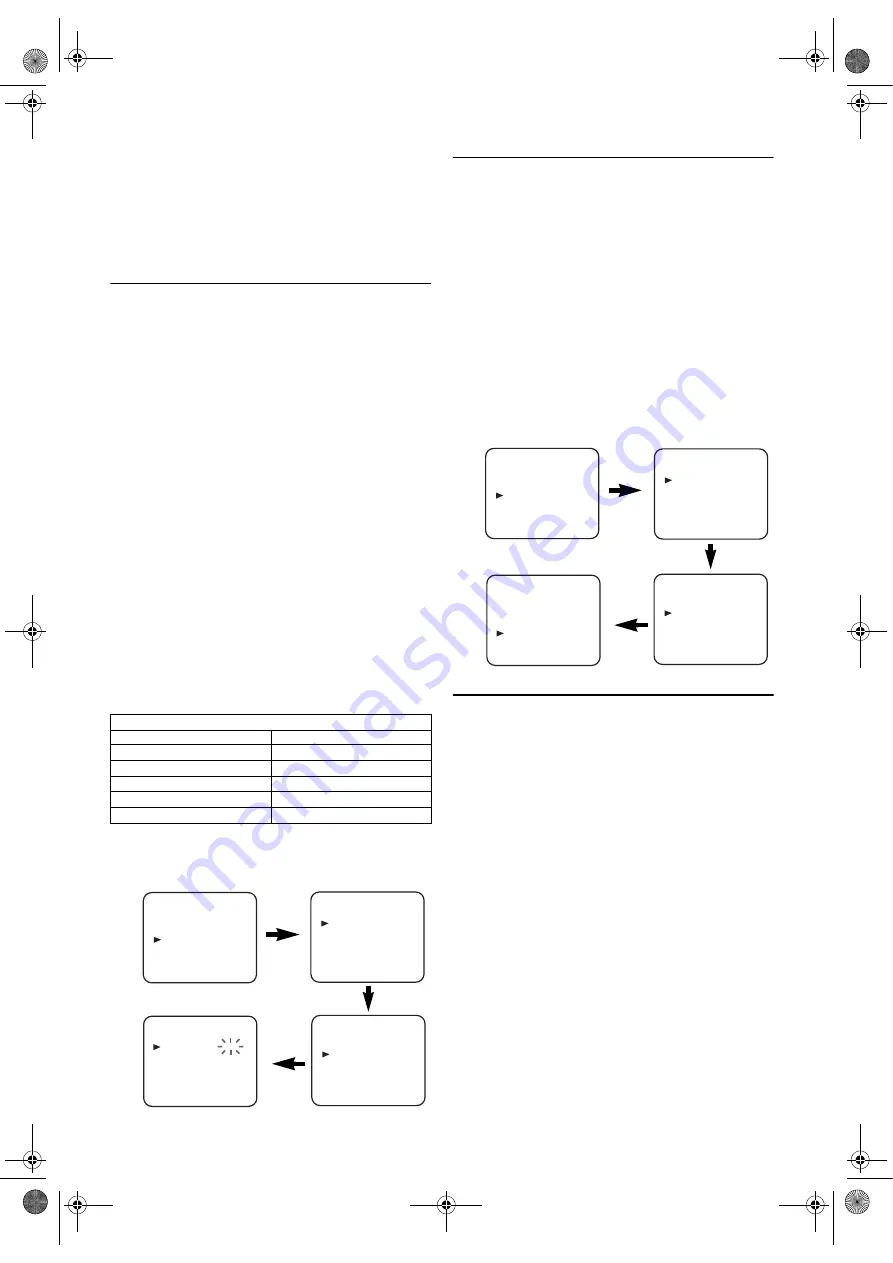
10
EN
To Select a Desired Channel
You can select a desired channel by using
CHANNEL
(
K
/
L
), or
directly pressing
the
Number buttons
on the remote control.
• Enter a channel numbers as a two-digit number for the
quickest results. For example, to select channel 6, press
0
and
6
. If you only press
6
, channel 6 will be selected after a
brief delay.
• You can only select channels 01–99.
Manual Channel Preset
• Use the remote control for this procedure.
1)
Press
VCR
, then
SETUP
.
2)
Press
K
or
L
to select “INITIAL”, then press
B
.
3)
Press
K
or
L
to select “CH TUNING”, then press
B
.
4)
Press
K
or
L
to select “MANUAL”, then press
B
.
5)
Press
K
or
L
to select “POSITION”, then press
B
.
•When a weak signal is received in Manual Tuning mode,
you can change the background to solid blue or the
static screen by pressing
C.RESET
.
6)
Press
the
Number buttons
,
K
or
L
to select your desired
position number, then press
B
.
•You can select position number 01-99.
•If “ON” appears on the right side of “SKIP”, press
K
or
L
to point to “SKIP”. Then, press
B
to select “OFF”.
•If you want to remove scrambled signals, press
K
or
L
repeatedly to point to “DECODER”. Then, press
B
to
select “ON”.
7)
Press
K
or
L
to select “CHANNEL”, then press
B
.
8)
Press
K
or
L
to start scanning.
•The unit’s tuner will begin to search up or down
automatically. When a channel is found, the unit will
stop searching and the picture will appear on the TV
Screen.
•You can select desired channel number by using
the
Number buttons
. You must refer to the following
Channel Plan table and press three digits to select the
channel number.
(To select channel 24, press “
0
” button first and then
press “
2
” and “
4
”.)
•If this is the channel you want, press
B
.
This unit can receive Hyper and Oscar frequency bands.
9)
Press
SETUP
to exit.
Note: •
To confirm that a channel has been added, press
CHANNEL
(
K
/
L
).
To Skip a Preset Channel
The channels you can no longer receive or seldom watch can
be set to be skipped when you access channels by pressing
CHANNEL
(
K
/
L
).
• Use the remote control for this procedure.
1)
Press
VCR
, then
SETUP
.
2)
Press
K
or
L
to select “INITIAL”, then press
B
.
3)
Press
K
or
L
to select “CH TUNING”, then press
B
.
4)
Press
K
or
L
to select “MANUAL”, then press
B
.
5)
Press
K
or
L
to select “POSITION”, then press
B
.
6)
Press
the
Number buttons
,
K
or
L
to select relevant
position number, then press
B
.
7)
Press
K
or
L
to select “SKIP”, then press
B
to select
“ON”.
•To memorise the channel again, press
B
. “ON” will
change to “OFF”.
8)
Press
SETUP
to exit.
Note: •
To confirm that a channel has been deleted, press
CHANNEL
(
K
/
L
).
Channel Reprogramming
You can replace two channels.
• Use the remote control for this procedure.
1)
Press
VCR
, then
SETUP
.
2)
Press
K
or
L
to select “INITIAL”, then press
B
.
3)
Press
K
or
L
to select “CH TUNING”, then press
B
.
4)
Press
K
or
L
repeatedly to select “MOVE”, then press
B
.
5)
Press
K
or
L
repeatedly to select the position number you
want to change the channel, then press
B
.
•You cannot select a position number where “- - -”
appears next to the number. This is because “SKIP” is
set to “ON” for this position number.
•When a weak signal is received in Channel
Reprogramming mode, you can change the background
to solid blue by pressing
C.RESET
.
If you press
C.RESET
again, the background will return
to the static screen.
6)
Press
K
or
L
repeatedly until the channel move to another
position number, then press
B
.
Channel Plan
CH Indication
TV Channel
01 – 10
IRA – IRJ, GAP
21 – 69
E21 – E69
74 – 78
X, Y, Z, Z+1, Z+2
80 – 99, 100
S1 – S20, GAP
121 – 141
S21 – S41
INITIAL
CH TUNING
CLOCK
CH TUNING
AUTO
MANUAL
MOVE
MANUAL
POSITION
CHANNEL
DECODER
SKIP
P08
008
[OFF]
[OFF]
MENU
TIMER
SET UP
INITIAL
INITIAL
CH TUNING
CLOCK
MANUAL
POSITION
CHANNEL
DECODER
SKIP
P08
008
[OFF]
[ON]
CH TUNING
AUTO
MANUAL
MOVE
MENU
TIMER
SET UP
INITIAL
E8GA5BD(EN).fm Page 10 Tuesday, April 17, 2007 11:56 AM

























