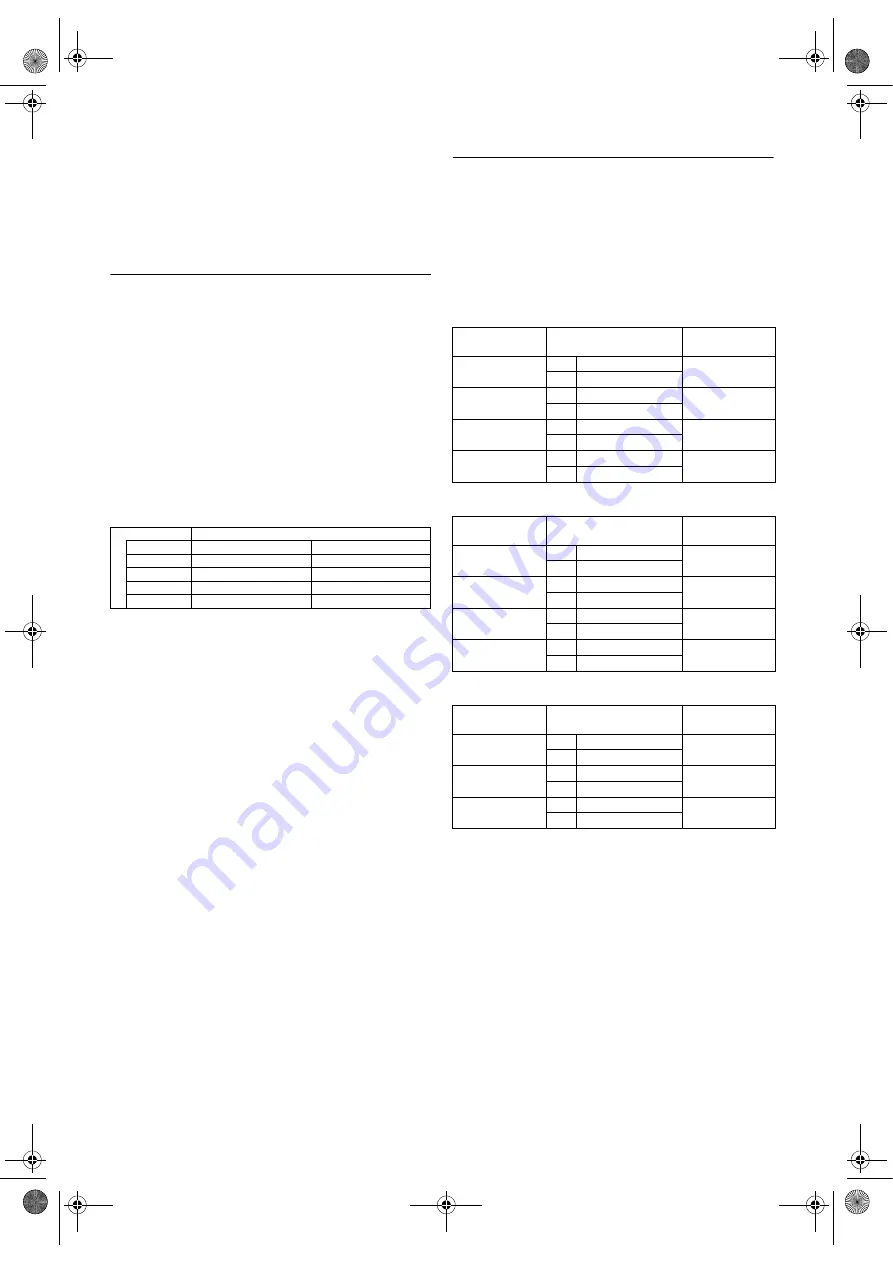
13
EN
Slow Motion
• Press
SLOW
to reduce the playback speed. The DVD/VCR
mutes the sound during slow motion. You can control the
speed by pressing
g
(faster) or
h
(slower). Press
PLAY
to return to normal playback.
• If it is left in the Slow mode for more than five minutes, the
DVD/VCR will automatically switch to the Stop mode.
Recording
Viewing and Recording the Same Programme
1)
Insert a cassette tape with its erase-prevention tab in place.
(If necessary, rewind or fast forward the tape to the point
at which you want to begin recording.) Press
VCR
.
2)
Press the
number buttons
or
CH.
(
K
/
L
) to select the
channel to be recorded.
3)
Press
SPEED/SYSTEM
to select the tape speed (SP/LP).
4)
Press
REC/OTR
to begin recording.
•The REC indicator on the display comes on.
5)
Press
STOP
when recording is completed.
Two Different Tape Speeds
Before recording, select the tape speed : SP mode (Standard
Play) or LP mode (Long Play). The table below shows the
maximum recording/playback time using E-60, E-120, E-180
or E-240 tapes in each mode.
Skipping Unwanted Programme Material During
Recording
1)
Press
PAUSE
when you want to temporarily halt
recording.
You can check the remaining pause time with
C
marks on
the TV screen. Each
C
mark represents 1 minute. After 5
minutes, the DVD/VCR will automatically switch to the
Stop mode to prevent tape damage.
2)
Press
PAUSE
or
REC/OTR
to resume recording.
Recording One Programme While Viewing Another
You can record one programme while viewing another. To
start recording, follow steps
1)
to
4)
under “Viewing and
Recording the Same Programme”. Then, set the TV to the
channel you want to watch.
To Monitor the Progress of Your Recording
Select the video channel on the TV.
Assemble Function
• You can record in continuation from previous programme
on a pre-recorded tape.
1)
Insert a pre-recorded tape. Press
PLAY
to start playback.
2)
Press
PAUSE
at the desired point on the tape.
3)
Press
REC/OTR
. The DVD/VCR will be in the Recording
Pause mode.
4)
Press
CH.
(
K
/
L
) to select the channel to be recorded.
5)
Press
REC/OTR
or
PAUSE
. The recording will begin.
6)
Press
STOP
when recording is completed.
Hi-Fi Stereo Sound System
This DVD/VCR will record and playback Hi-Fi stereo sound.
In addition it has a NICAM stereo sound decoder.
This equipment will receive stereo and bilingual broadcasts
and it is possible the several ways of recording and playing back
the sound.
Selecting the Sound Mode
You can select each mode by pressing
AUDIO
on the remote
control. Each mode is indicated on the TV screen as following.
• During playback of the recorded tape in Hi-Fi mode:
• Reception of stereo broadcasts:
• During reception of bilingual broadcasts:
Note: •
If you play non-Hi-Fi tapes, the DVD/VCR will play
automatically in monaural even if you select any
mode.
•
If the stereo signal becomes weak, the broadcast is
automatically recorded in monaural.
Tape Type
Recording/Playback Time
Tape Speed
SP Mode
LP Mode
E-60
1 hour
2 hours
E-120
2 hours
4 hours
E-180
3 hours
6 hours
E-240
4 hours
8 hours
Mode
AUDIO OUTPUT
Display on
the TV screen
Stereo
L
Hi Fi L Audio
STEREO
R
Hi Fi R Audio
L
L
Hi Fi L Audio
LEFT
R
Hi Fi L Audio
R
L
Hi Fi R Audio
RIGHT
R
Hi Fi R Audio
Normal
L
Normal Audio
-None-
R
Normal Audio
Mode
AUDIO OUTPUT
Display on
the TV screen
Stereo
L
L Audio
STEREO
R
R Audio
L
L
L Audio
LEFT
R
L Audio
R
L
R Audio
RIGHT
R
R Audio
Monaural
L
L+R Audio
-None-
R
L+R Audio
Mode
AUDIO OUTPUT
Display on
the TV screen
MAIN
L
Main Audio
MAIN
R
Main Audio
SUB
L
Sub Audio
SUB
R
Sub Audio
MAIN
L
Main Audio
MAIN
SUB
R
Sub Audio
SUB
FUN_H9701BD(EN).fm Page 13 Tuesday, July 27, 2004 5:57 PM




























