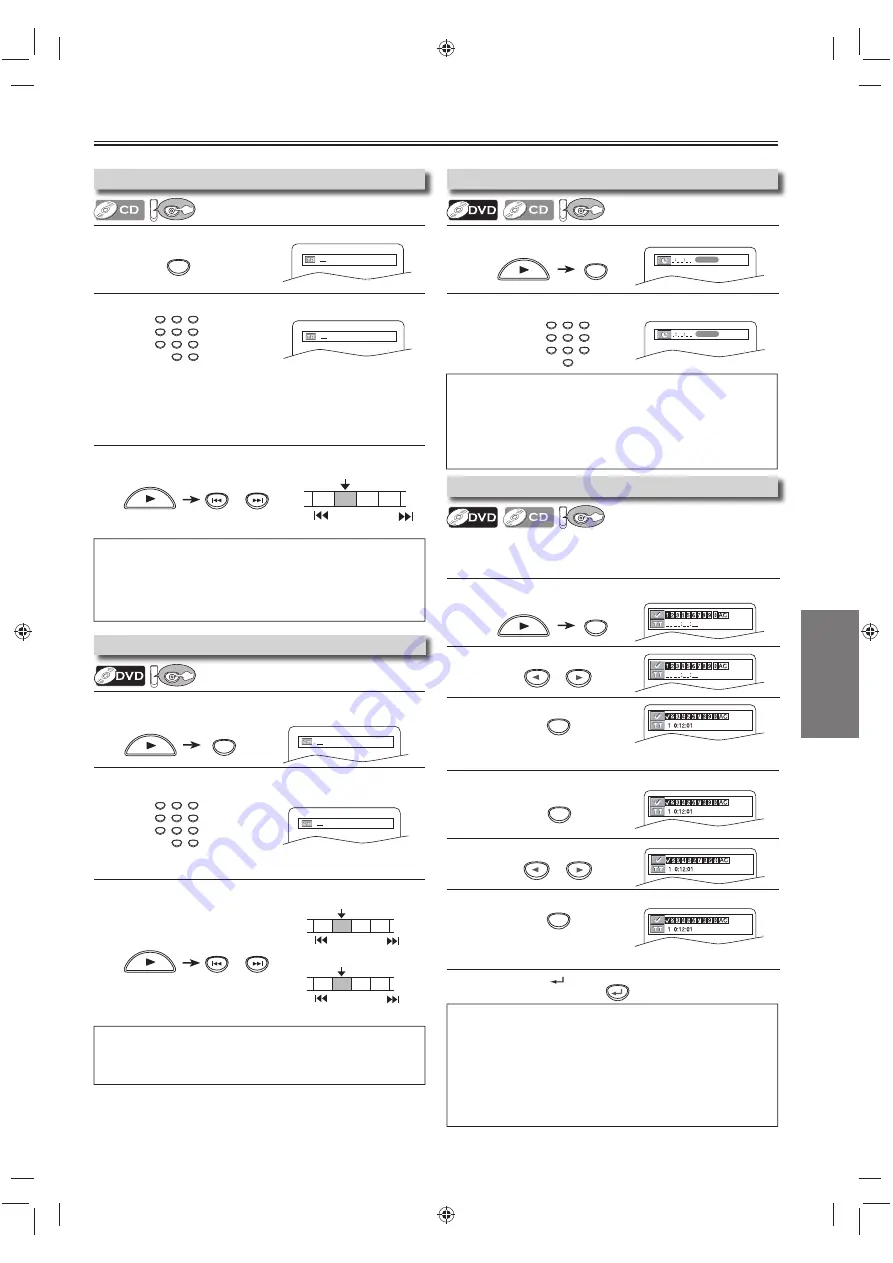
DVD FUNCTIONS
EN
– 17 –
1
Press
[PREV
H
]
or
[NEXT
G
]
during playback.
1
Press
[RETURN
]
.
1
Press
[SEARCH]
repeatedly until the marker display appears.
2
Select the marker.
3
Press
[OK]
at the desired marker.
1
Press
[SEARCH]
repeatedly until the marker display appears.
2
Select a marker.
3
Press
[OK]
.
1
Press
[SEARCH]
repeatedly until the time search display appears.
2
Select a desired disc time by using
[the Number buttons]
within 30
seconds.
1
Press
[PREV
H
]
or
[NEXT
G
]
during playback.
1
Press
[SEARCH]
once for the chapter search.
Press
[SEARCH]
twice for the title search.
2
Select title/chapter number by using
[the Number buttons]
within 30 seconds.
1
Press
[SEARCH]
.
2
Select track number by using
[the Number buttons]
within 30 seconds.
Search Functions
1:29:00
TOTAL
To return to the marker later
To exit the marker screen
/29
/29
/12
/12
TR 1 TR 2 TR 3 TR 4
Current Track
(TR)
PREV
NEXT
Using [PREV
[[
H
] or [NEXT
G
]
CH 1 CH 2 CH 3 CH 4
Current Chapter
(CH)
or
TT 1 TT2 TT3 TT4
Current Title
(TT)
PREV
NEXT
PREV
NEXT
Using [PREV
[[
H
] or [NEXT
G
]
1:29:00
TOTAL
Note(s):
• When there is no need to enter a number, “0” appears automatically.
For example, “0: 0_: _ _” appears in the time search display if the total
time of the title or track is less than 10 minutes.
• Press
[CLEAR]
to erase the incorrect input at step 2.
• For audio CD, time search is not available for programmed and random
playback.
Note(s):
• The marker display will disappear in about 30 seconds when there is no
output.
• To clear a marker, select the marker to be cleared at step 2 in the
section “To set a marker” or “To return to the marker later” and then
press
[CLEAR]
.
• Opening the disc tray or turning off the power will erase all markers.
• Selecting “AC” at step 2 in the section “To set a marker” or “To return to
the marker later” will also erase all markers.
SEARCH
SEARCH
or
or
RETURN
• For the disc with less than 10 tracks, press the track number directly.
• For discs with more than 10 but less than 99 tracks, to play back single-
digit track, press
[0]
first, then the track number (e.g., for track 3, press
[0], [3]
). To play back a double-digit track, press the track number.
(If the disc has no chapters)
Note(s):
•
[+10]
can also bring the track search display, except for the disc with
less than 10 tracks. For such a disc, track search can be performed by
just pressing the track number.
• For audio CD, track search is not available for programmed and random
playback.
Search function does not work during programmed or random playback.
Using Track Search
DV
DV
D
D
Using Time Search
DV
DV
D
D
Marker Setting
DV
DV
D
D
This function allows you to assign a specific point on a disc to be
called back later.
To set a marker
Note(s):
• Depending on the disc being played back, this function can also be
performed by directly entering the desired chapter number with
[the Number buttons]
. Refer to the manual accompanying the disc.
Using Title / Chapter Search
DV
DV
D
D
SEARCH
SEARCH
1
2
3
4
5
6
7
8
9
0
+10
1
2
3
4
5
6
7
8
9
0
+10
1
2
3
4
5
6
7
8
9
0
+10
SEARCH
OK
OK
NEXT
PREV
or
NEXT
PREV
or






















