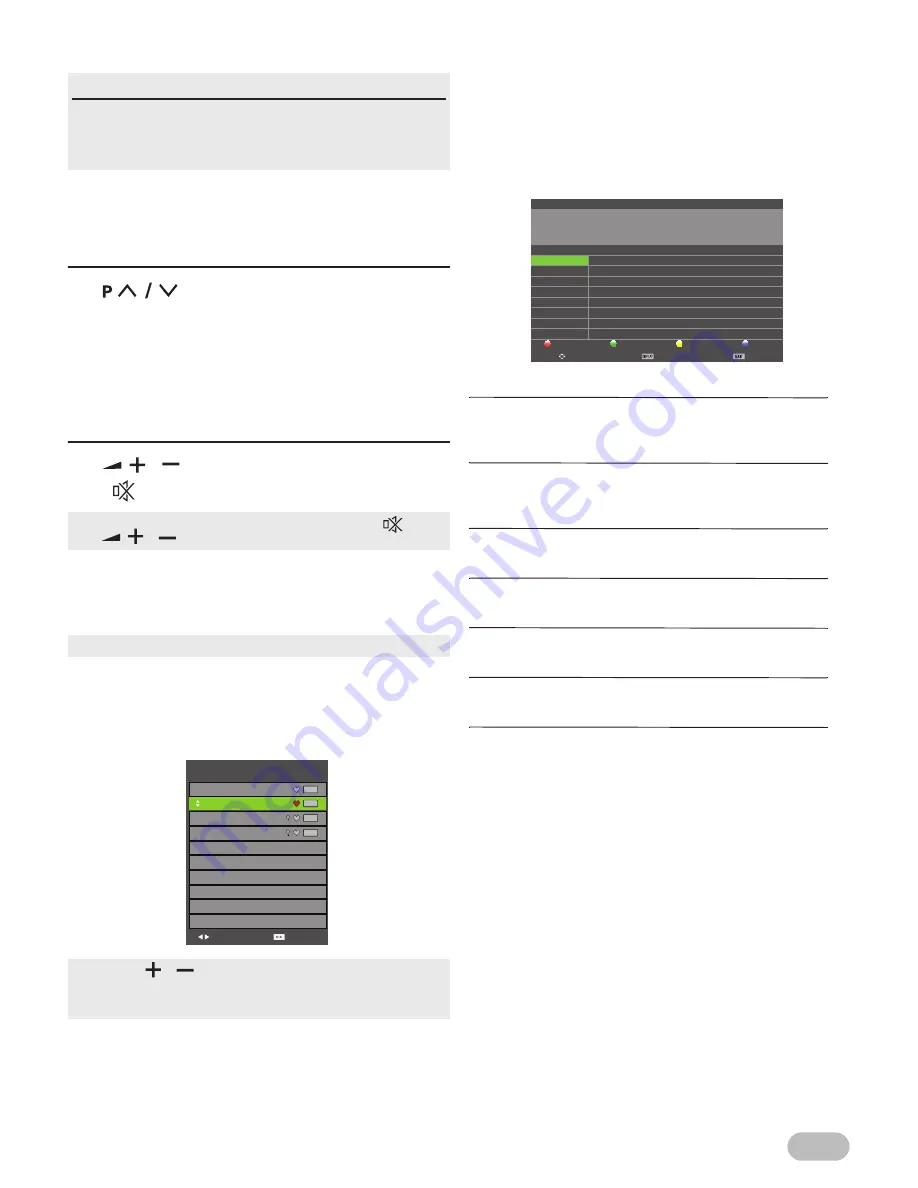
7
EN
OPERATIONS
Watching a TV Programme
To select a channel
Use
repeatedly to select your desired
channel, or use
the Number buttons
to enter a
channel number, then press
OK
for quicker access.
(e.g.) If you want to select the channel 24 without
pressing
OK
, press
2
first, then press
4
within 3
seconds.
To adjust the volume
Use
/
to adjust the audio volume.
Press
to turn on or off the sound right away.
Favourite
You can easily find a favourite channel.
1
Press
FAV
while watching a programme to show
the favourite channel list.
2
Use
Ÿ
/
ź
to select the channel you want, then
press
OK
.
3
Press
EXIT
to exit.
EPG(Electronic Programme Guide)
For Digital TV operation
You can easily find a channel or see the detailed
channel information. EPG gives you scheduled
information of the TV programme.
1
Press
EPG
to display
[PROGRAMME GUIDE]
menu and use
Ÿ
/
ź
to select a channel.
[Record]
:
RED
Select the programme you want and press
RED
to reserve
the recording.
[Remind]
:
GREEN
Select the programme you want and press
GREEN
to
remind the reservation.
[Prev Day]
:
YELLOW
Press
YELLOW
to move to the page of previous day.
[Next Day]
:
BLUE
Press
BLUE
to move to the page of next day.
[Move View]
:
Ÿ
/
ź
/
Ż
/
Ź
It is possible to use
Ÿ
/
ź
/
Ż
/
Ź
(Cursor).
[Details]
:
DISPLAY
Press
DISPLAY
to display the detail information.
[Exit]
:
EXIT
Press to exit the menu.
Read this first
These operations are accessible by remote control.
Some may also be accessible by controls on the main
unit.
•
You can recover the original volume by pressing
again
or
/
.
•
You can set favourite channel at “[Programme Edit]” (p. 16).
•
Use
FAV
/
to select the favourite channel while
watching a programme.
•
Use
Ż
/
Ź
to move to the previous or next page.
Page Up/Down
Select
Favorite List
DTV
DTV
DTV
DTV
DTV
4 LCI4
3 European sport
2 France 2 HD
1 TF1 HD
PROGRAMME GUIDE
Details
Move View
Exit
20 Jan 2013 08:17:51
20 Jan 2013
06:45 - 08:25 20 Jan 2013
The Wing in the sky/ The cherry tree/ The Road of flower
Weather
NNN News
Sports News
Japanese Cartoon
Traffic and Weather
06:45-07:00
07:00-09:00
09:00-10:00
10:00-10:55
10:55-11:15
1 TF1 HD
2 France 2 HD
3 European Sport
4 LCI 4
5 AFC
Prev Day
Next Day
Record
Remind






















