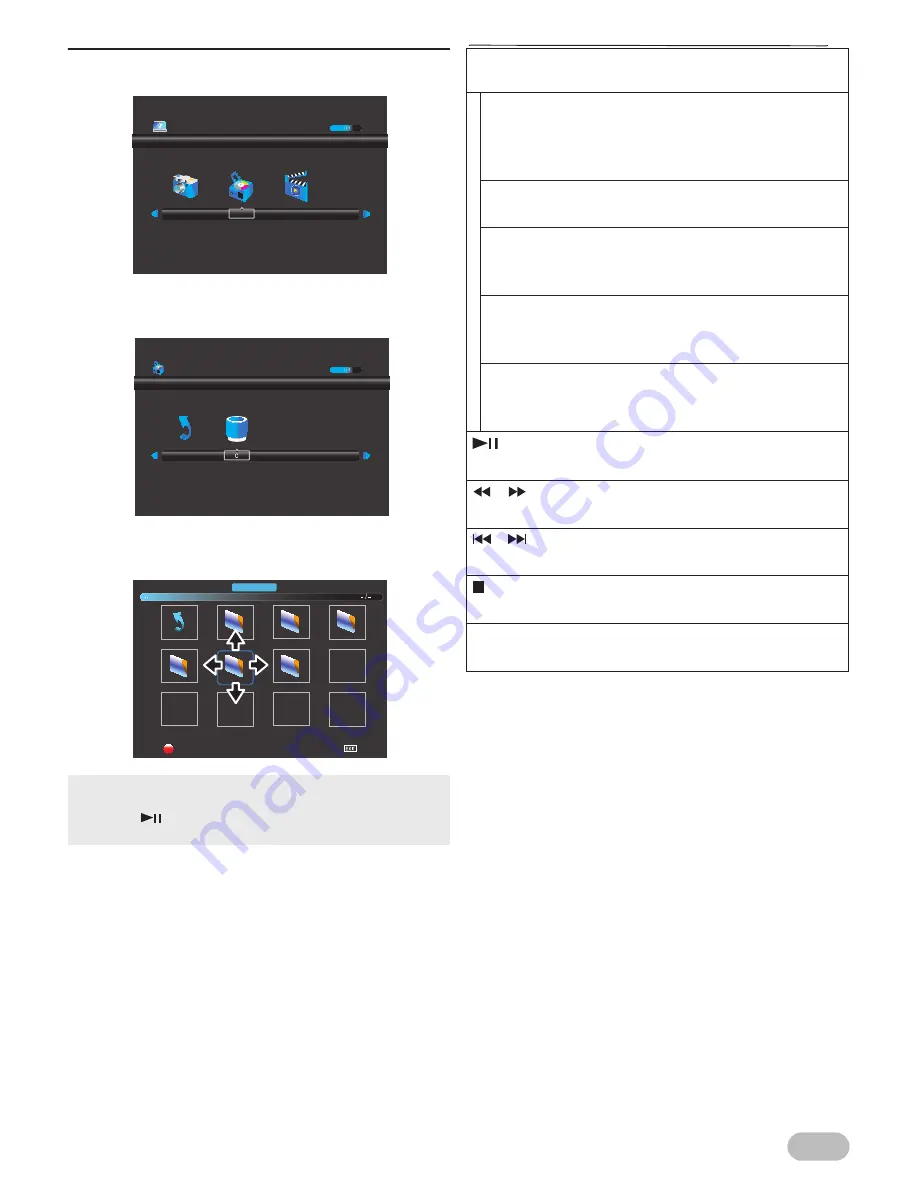
13
EN
[MUSIC]
2
Use
Ż
/
Ź
to select
[MUSIC]
, then press
OK
.
3
Use
Ż
/
Ź
to select
[C]
, then press
OK
to enter
the file.
4
Use
Ÿ
/
ź
/
Ż
/
Ź
to select the desired file, then
press
OK
.
Operation in Playback
•
The check box is displayed at the right bottom by pressing
the
OK
. The files having the check box are played by
pressing
. If they are not selected, then all playable files
in the folder are played.
MOVIE
MUSIC
PHOTO
USB 2.0
Return
MUSIC
Delete
New songs ...
Mercury feat...
Reeeed
Ferdinand F..
Return
Exit
MUSIC
OK / DISPLAY :
Press to display the menu.
[Repeat]:
Use
Ż
/
Ź
to select
[Repeat]
and press
OK
to
switch the repeat mode:
[Repeat None]
,
[Repeat
1]
and
[Repeat All]
in order.
[MUTE]:
Use
Ż
/
Ź
to select
[MUTE]
and press
OK
.
[Playlist]:
Use
Ż
/
Ź
to select
[Playlist]
and press
OK
to
display the playlist.
[Info.]:
Use
Ż
/
Ź
to select
[Info.]
and press
OK
to
display the information of the current file.
[Goto Time]:
Use
Ż
/
Ź
to select
[Goto Time]
and press
OK
to
move the time you want in the playback.
:
Press to play or pause the playback.
/
:
Press to rewind or fast-forward the playback.
/
:
Press to skip backward or forward the file.
:
Press to stop the playback.
EXIT:
Press to go back to the previous screen.




























