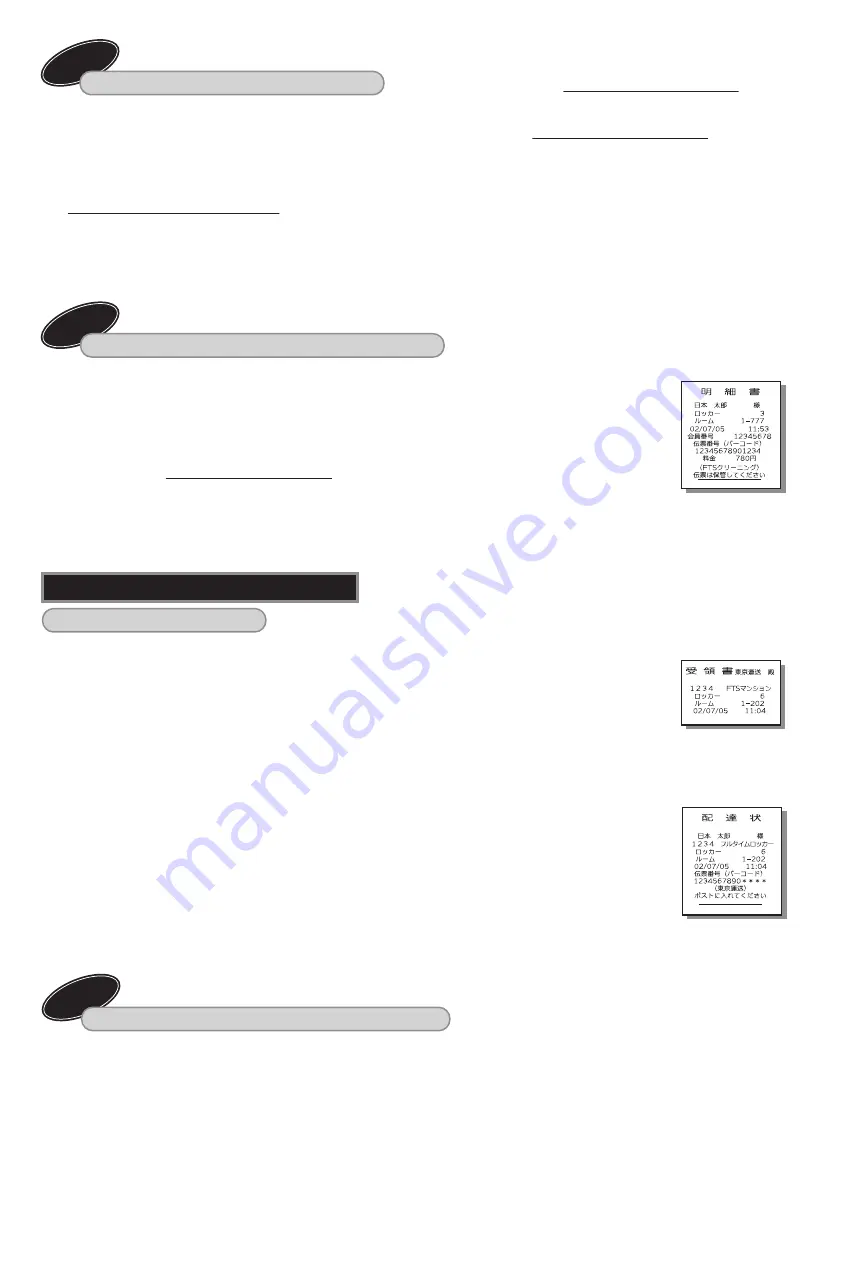
Take out the deposit laundry or package from the locker.
[2] How to take out the laundry or a deposit package
Check in a package during resident’s absence.
[1] How to check in a package
8. Basic operation (for deliverer)
5
Take a package that requires payment delivered during your absence out of the locker.
Take a registered mail matter delivered during your absence out of the locker.
[3] How to take out a registered mail matter
[4] How to take out a package that requires payment
(Limited operation for the locker dealing with registered mail matter.)
(Limited operation for the payment-dealing locker)
Option
Option
Option
《
1
》
Check the delivery note posted in the mail box.
《
2
》
Touch the touch panel.
《
3
》
Select “
居住者
” (Resident).
《
4
》
Select “
荷物受け取り
” (Receive).
《
5
》
Authenticate the locker key (see Page 2), and follow the
instructions to be displayed on the panel.
《
6
》
Enter the registered password for the locker operation.
• If other than the registered mail matter is deposit in the locker,
select “
郵便物の取り出し
” (Take out mail), and then select “
確認
”
(Confirm). (The password may not be necessary depending on the
model.)
《
7
》
The door of the number displayed on the panel opens.
《
8
》
After taking your registered mail matter out of the locker, be sure
to close the door firmly.
《
1
》
Touch the touch panel.
《
2
》
Select “
業者
” (Operator).
《
3
》
Select “
荷物受け取り
” (Receive).
《
4
》
Authenticate the locker key (see Page 2), and follow the
instructions to be displayed on the panel.
《
5
》
The door of the locker that contains a package will automatically
open.
• If you are collecting a shipping package, write the shipping fee on
the slip copy for the customer and post it to the mail box.
《
6
》
After taking your package out of the locker, be sure to close the door
firmly.
《
1
》
Check the delivery note posted in the mail box.
《
2
》
Touch the touch panel.
《
3
》
Select “
居住者
” (Resident).
《
4
》
Select “
荷物受け取り
” (Receive).
《
5
》
Authenticate the locker key (see Page 2), and follow the
instructions to be displayed on the panel.
《
6
》
Enter the registered password for the locker operation.
《
7
》
Select “
確認
” (Confirm) of the package to take out displayed on
the monitor.
《
8
》
The door of the number displayed on the panel
opens.
《
9
》
After taking your package out of the locker, be
sure to close the door firmly.
《
10
》
The bill will be issued from the receipt issuing
slot on the check-in side.
(It will not be issued in the case of the stamper
model. Stamp on the delivery note.)
《
1
》
Touch the touch panel.
《
2
》
Select “
業者
” (Operator).
《
3
》
Select “
荷物預け入れ
” (Receive).
《
4
》
Confirm the message, and then select “
確認
” (Confirm).
《
5
》
Enter the addressed room number, and then select “
確認
”
(Confirm).
《
6
》
Check the addressed room number and name, and then select “
確認
” (Confirm).
《
7
》
Select the company name.
《
8
》
Select whether to issue a receipt or a delivery note (posting an
absence communication slip).
《
9
》
Select an empty box, and then select “
確認
” (Confirm).
《
10
》
The door of the designated box will open.
• The buzzer will sound.
《
11
》
Put the delivering package into the box, and close the door
securely.
• Place the delivering package on the red circle (package
sensor) marked at the box center. The buzzer will stop.
《
12
》
If selecting “
発行する
” (Issue), take out the
delivery note and receipt output from the
receipt issuing slot.
• Make sure to post the delivery note to the
addressed mail box.
• Bring back the receipt.
• If issuing the delivery note and receipt is
failed, make sure to contact the FTS
control center.
(It will not be issued in the case of the stamper
model. Stamp on the delivery note.)
Bill
Deposit receipt for
deliverer
A note for a resident
























