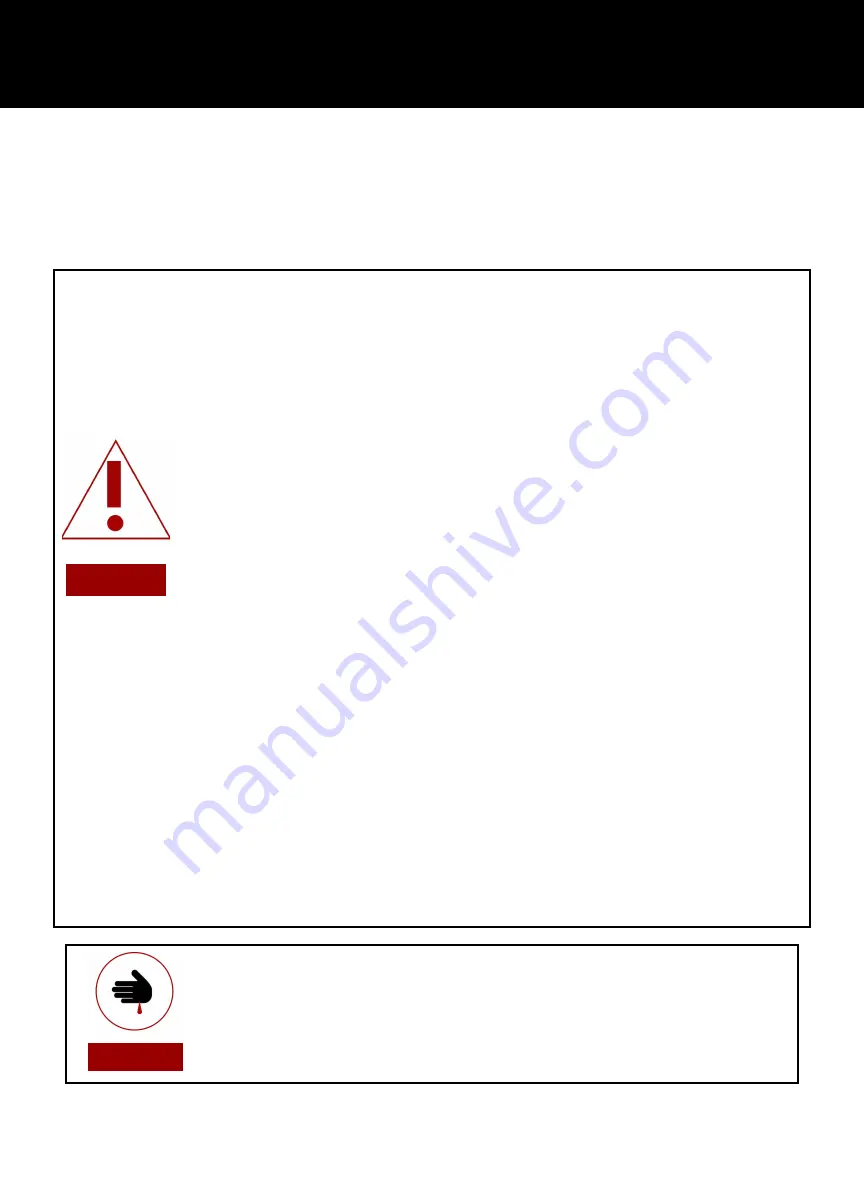
●
Always inspect the laser cutter for damage or breakage before each use. Do not
operate machinery that is damaged or defective in any way.
●
Always have a clean, level, and open work space to unbox and place your laser
cutter.
●
The laser tube is filled with CO2 gas. While carbon dioxide is a class 2.2 gas
(nonflammable and nontoxic), the release of this gas from the laser tube will
render your laser inoperable.
●
Never modify, disassemble, or in any way alter the construction of the laser and
never start up a system that has been modified or disassembled.
●
Never leave the laser system unattended during operation.
●
Keep your laser system clean.
A buildup of cutting and engraving residue and
debris is dangerous and can create a fire hazard. Keep your laser system clean and
free of debris. Regularly remove the cutting grid to clean any small pieces that have
gotten stuck or fallen through.
●
Do not disassemble the machine or remove any of its protective covers.
●
Always have on hand a first-aid kit designed for the initial treatment of burns
and smoke inhalation.
Be sure to store this kit in an area that is outside risk areas.
●
Never operate the machine with any of the panels removed.
Be aware that
removal of any portion of the cabinet will expose the laser system and greatly
increase the risk of injury and/or fire. Personal injury and fire risks are especially
pronounced if the machine is operated with the bottom panel removed. Remember
that the CO2 laser beam is invisible.
●
Never place hands or fingers into moving parts such as cooling fans.
●
The laser tube is made of glass and is therefore extremely fragile and can
cause severe lacerations if broken.
Setup Precautions
Follow all safety protocols and procedures before operating any machinery. It is the responsibility of
the operator to ensure all safety precautions are correctly followed, and the machine is properly
assembled and in working order.
Section I.
Safety
WARNING!
WARNING!
4
Summary of Contents for Master Class CO2 Flatbed
Page 1: ...Master Class CO2 Flatbed USER MANUAL...
Page 33: ......






































