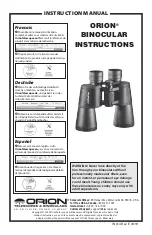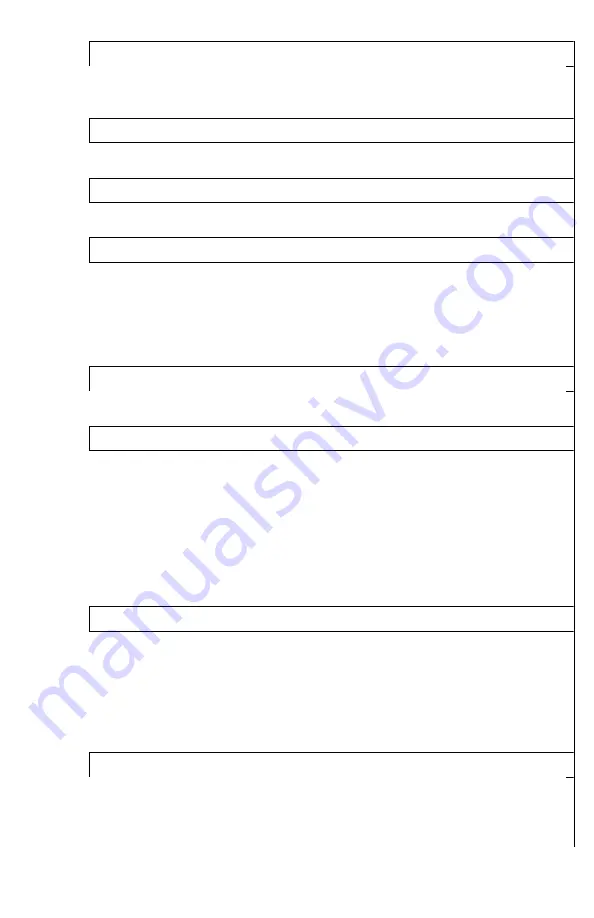
9
17. LRF Reading Position
This setting allows user to select where on screen the Laser
Rangefinder reading is displayed. Two positions are available: Up
and Down.
18. Distance Unit
This setting allows user to select meters or yards as a distance
measurement unit for rangefinder
19. Status Bar Position
This setting allows user to select where on screen the status bar is
displayed. Two positions are available: Up and Down
20. Status Bar Delay Time, s
This setting allows user to select whether the status bar can
remain visible constantly, or will be turned off after a short delay.
Delay time is available between 2 and 7 seconds (in 1 second
increments), as well as OFF position, which allows the status bar
to remain visible constantly. NOTE: scope is shipped with status
bar hide time in OFF position.
21. Menu Position
This setting allows user to select on screen display menu position.
3 settings are available: Up / Center / Down
22. OSD Transparency
This setting allows user to select the transparency of the On
Screen Display Menu, as well as reticle and status bar
transparency. 5 levels of transparency are available along with
Zero transparency. Each higher level of transparency makes
menu more transparent when activated. Higher levels of
transparency prevent developing burn marks, common with
OLED displays, when used over a long period of time. We
recommend setting transparency level on 3 or higher to maximize
the longevity of the OLED display.
23. Auto Power OFF, Minutes
This setting allows the monocular to automatically power down
after a certain time of inactivity. Default setting is OFF, meaning
the monocular will continue to work until manually shut down,
however you can choose an option when the unit will power down
by itself if you have not pressed any button between 10 minutes
and 60 minutes (in 10 minute increments). This feature is
automatically disabled when active video-recording is in process.
24. Date Set
This setting allows user to set the date, as it would appear on the
video recording stamp. The date appears in YYYY-MM-DD
sequence. Rotate the Super Controller to change the year, then
switch to month by short-pressing the Super Controller and repeat