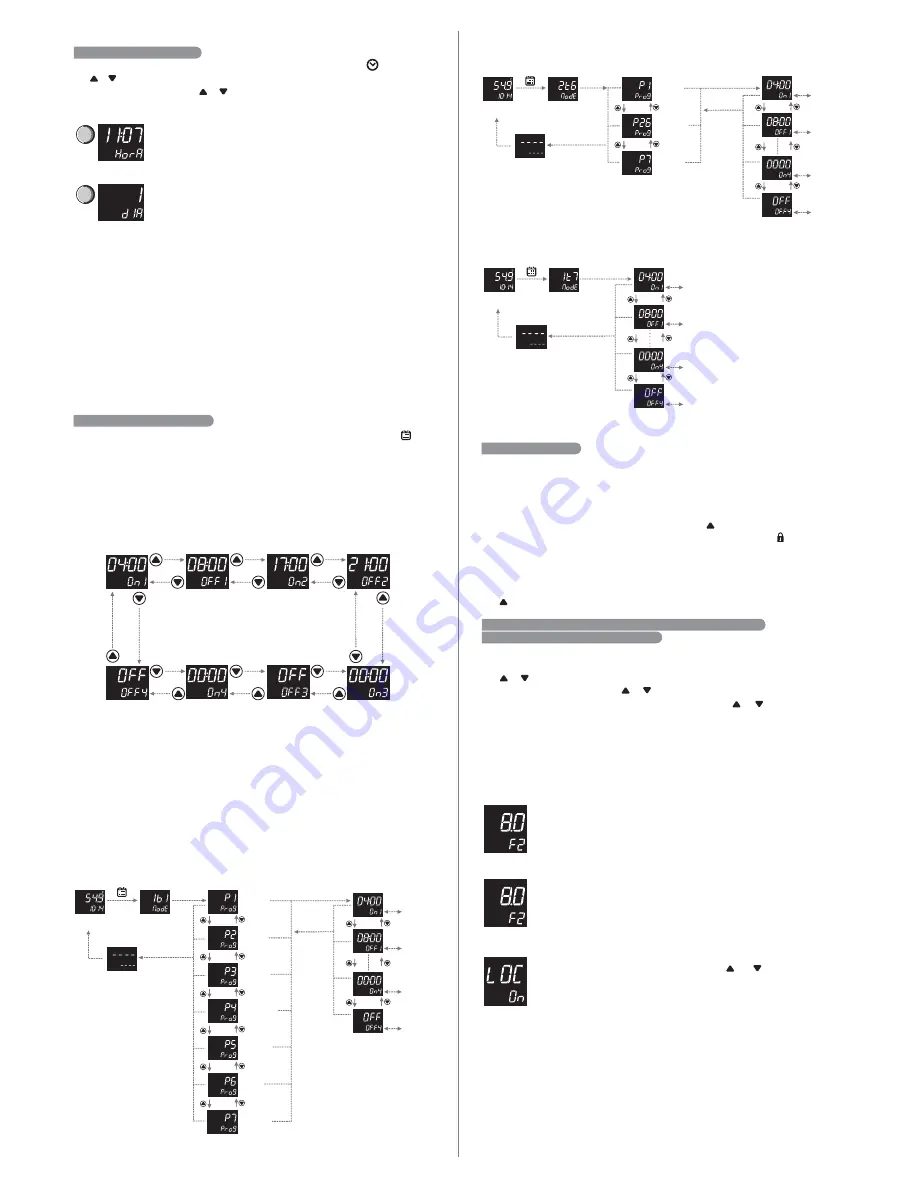
Obs.:
In the parameter menu, to leave and return to normal operation (preferential
indication of temperature and time) maintain the
SET
key pressed (long touch) until the
message
[----]
appears. When the Fahrenheit temperature scale is selected, the
clock acquires the 12h standard, and the AM and PM icons are used for time indication. In
this scale, the Time and Day messages of the parameter description are replaced by Time
and Day in the controller display.
5.5 EVENT SCHEDULE SETTINGS
If it is not necessary to use all 4 events, you should set these in the turned off state, by just
increasing the final time until
[,OFF]
appears. It is possible to set an event that begins in
one day and finishes in another. To do so you should raise the final event time until
[,CRo]
appears and set on the following day the initial event with time on
[00:00]
.
To set the event schedule associated to the thermostat outlet, you should hold the key.
The schedule allows setting up to 4 events for each day of the week, as the programming
performed in parameter
[,F06]
- thermostat event schedule operation mode. Each
event is comprised by a final and initial schedule.
The event schedule gets factory settings in mode
[,1t7]
, same events for each day of
the week, and the schedules are defined as follows:
Initial time for the
1st event
End time for the
1st event
Initial time for the
2st event
End time for the
2st event
End time for the
3st event
Initial time for the
3st event
End time for the
4st event
Initial time for the
4st event
am pm
Short
touch
2 seconds
am pm
am pm
SET
Long touch
Preferential
indication
Weekly
programming
Sunday
Monday
Tuesday
Wednesday
Thursday
Friday
Saturday
SET
Short touch
SET
Long touch
According to the set operation mode, the following programming possibilities may be
presented:
Programmed case
[,F06]
=
[,1B1]
Programmed case
[,F06]
=
[,2T6]
SET
Adjustment
Short touch
SET
Adjustment
Short touch
SET
Adjustment
Short touch
SET
Adjustment
Short touch
am pm
Short
touch
2 seconds
SET
Long touch
Preferential
indication
Weekday
Programming
am pm
am pm
Sunday
Weekdays
Saturday
SET
Short touch
SET
Long touch
SET
Adjustment
Short touch
SET
Adjustment
Short touch
SET
Adjustment
Short touch
SET
Adjustment
Short touch
Programmed case
[,F06]
=
[,1T7]
am pm
Short
touch
2 seconds
Preferential
indication
Daily
programming
SET
Adjustment
Short touch
SET
Short touch
1 second
1 second
SET
Long touch
Adjustment
SET
Adjustment
Short touch
SET
Short touch
1 second
Adjustment
5.6 FUNCTION BLOCK
For security reasons and in order to avoid unauthorized people changing the controller
settings, there is the function block resource. With that setting activated, the parameters
cannot be changed, but they can be displayed, however. In the block condition, upon trying
to change the value of a parameter the message "
[,LOC][,,ON]
no display " will be
displayed.
To enable/disable the function block you should hold the key for the time set in parameter
key for the time set in parameter
[,F14]
– Time for function block. The icon indicates
the block state to the user, in case it is accessed, it indicates that the function block is
active.
HINT:
with active function block one avoids that children, visitors or curious people change
the operation mode or the controller parameters. When some change is needed, just hold
the key to enable/disable this resource.
6. ADVANCED OPERATIONS FOR THE INSTALLER (TECHNICAL USE)
6.1 CONTROLLER PARAMETERS CHANGE
Access the settings menu holding the
SET
key for 4 seconds until
[FuNc]
appears.
After that
[Code]
will appear and then press once again the
SET
key, short touch. Use
the or keys to enter the access code value, 123, and when ready press the
SET
key
once again (short touch). Use the or keys to select the desired function. With a short
touch to the
SET
key it’s possible to edit its value. Use the or keys to change the
value, and when ready give a short touch on the
SET
key to memorize the set value and
return to the function menu.
To leave the menu and return to normal operation (temperature indication) hold the
SET
key (long touch) until
[----]
appears
- Upon accessing the parameter settings, the upper display will flash and over
it the
SET
icon is displayed, indicating that it is possible to change the
parameter value.
Observations:
SET
am pm
- If the 123 code has not been inserted, upon accessing the parameter settings
the icon will be displayed over the upper display, indicating that the
setting is locked.
- With active function block, upon pressing the or keys to change the
function value, the controller will display the
[,LOC][,,On]
message on
the screen and it won't be possible to perform the parameter setting.
LOC
LOC
LOC
5.4 TIME AND DAY SETTINGS
In order to access the Time and Day menu, just give a short touch on the key. Through
the or keys it is possible to navigate among the parameters. In order to edit them press
the
SET
key and through the or keys update its value. The values will flash in
adjustment mode. Confirm the time value with the
key. After the confirmation, adjust
SET
the day and confirm with the
key again to exit the adjustment mode
SET
.
NOTICE:
The controller has an internal auxiliary power supply to maintain the clock during
power failure for at least 72 hours. If the controller remains turned off for a
prolonged period of time, it will display the message
[ECLO]
, indicating that the
clock is deprogrammed. In this situation the controller's date and time must be set,
keeping it energized for 10 hours so that the auxiliary source is fully recharged.
Clock - Time settings.
Day - Day of the week settings.
Adjustable from 1 (Sunday) to 7 (Saturday).
SET
SET




