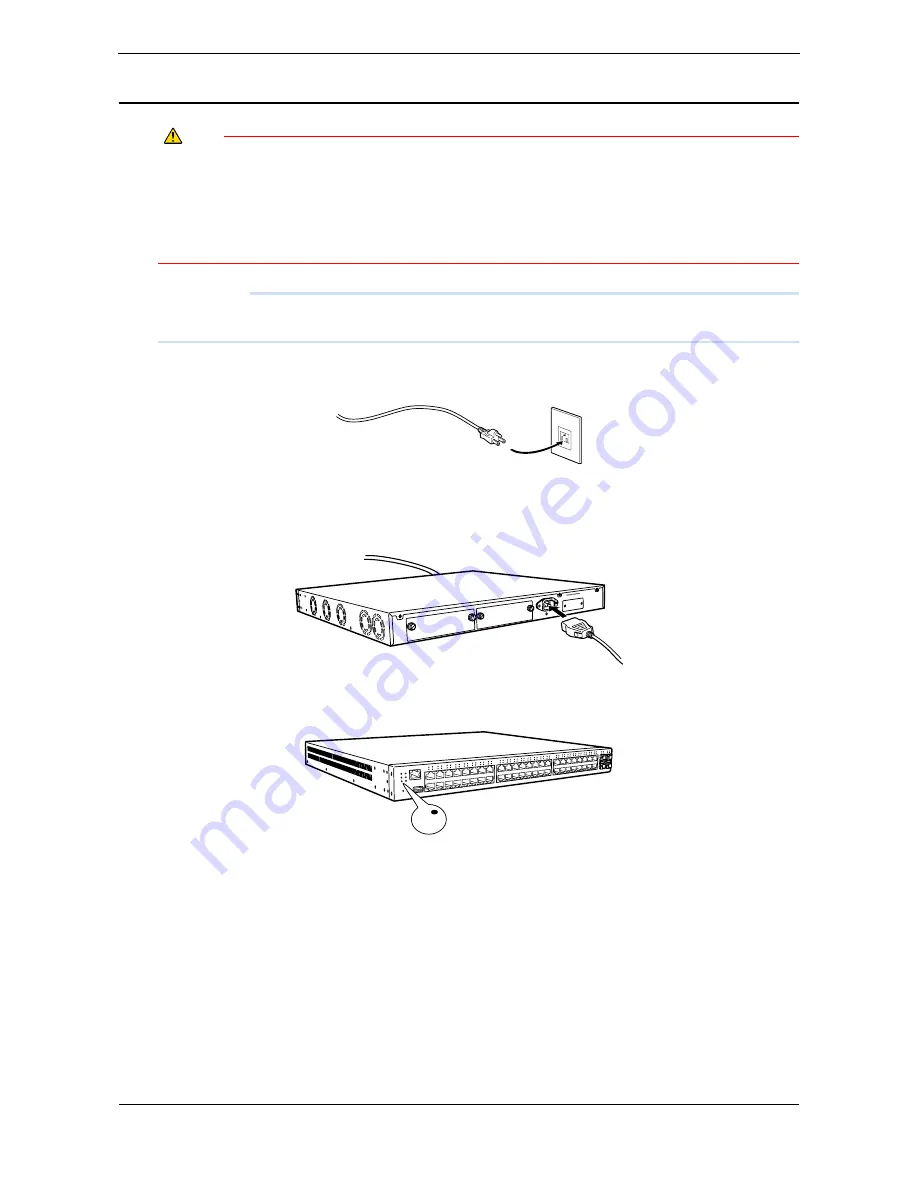
XG0448 Hardware Guide
Chapter 2 Installation
Connecting a Setup PC
43
Turn on the Power
Caution
• Please use the power cable included in this product. Also, please do NOT use this power cable
on other products.
• If the power outlet does not match with the power cord plug, please use the change plug
adapter.
As a safety measure to prevent electrical shocks, please make sure to connect the ground wire
of the change plug.
Precautions
Please set the switch (product) to a place near the electrical outlet which the power cable will be connected and secure
a space for the power cable to be pulled off easily.
1.
Connect the power cable to the electrical outlet.
2.
Plug in the power cable to the power connecter of switch power inlet sid.
Power will turn on.
3.
The PSU lamp on the front panel of the device lights up in green.
PSU






































