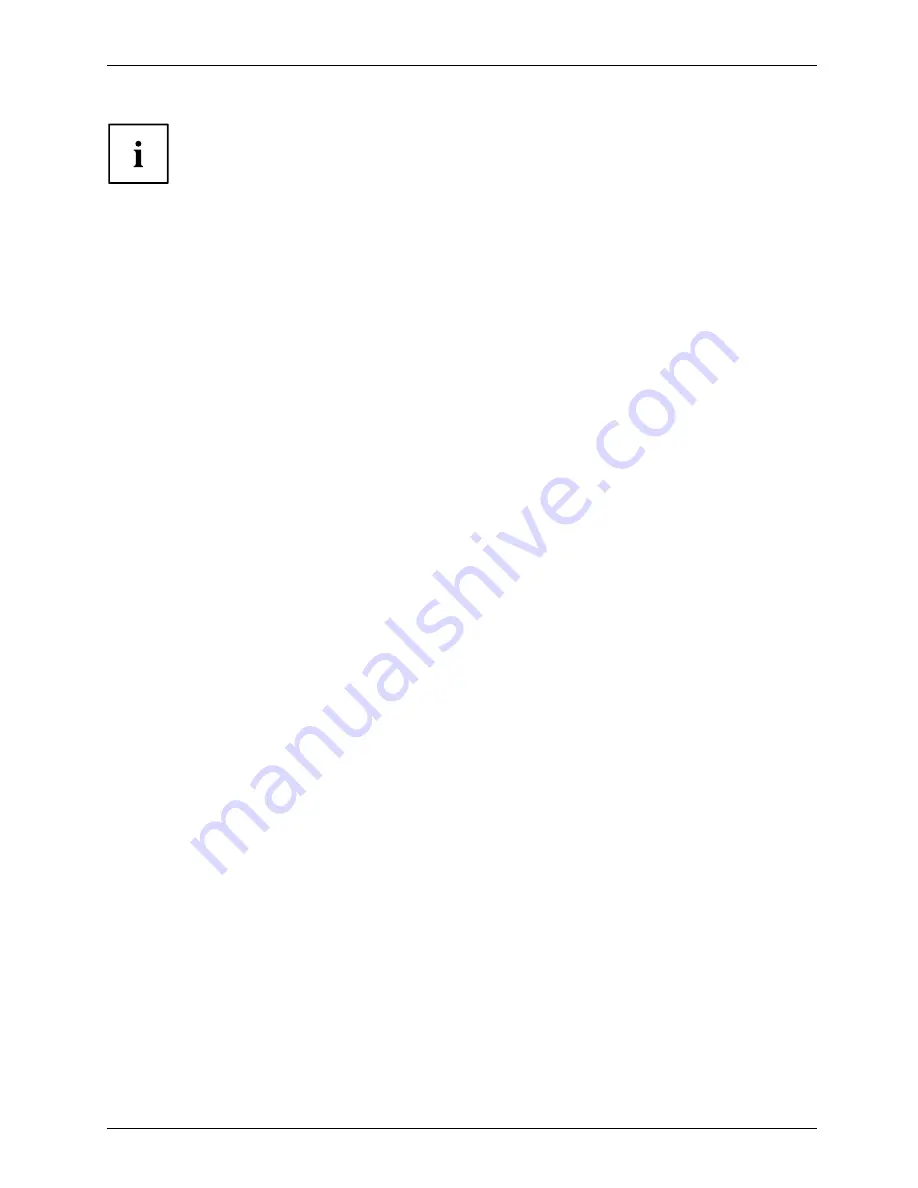
Getting started
To use the MHL function, the latest software version must be
installed on the mobile device.
On some mobile devices, the MHL function may not be available depending
on the device’s performance or functionality.
Since the display size of the product is larger than those of mobile
devices, the picture quality may degrade.
This product is of
fi
cially MHL-certi
fi
ed. If you encounter any problem when using
the MHL function, please contact the manufacturer of the mobile device.
The picture quality may degrade when content (imported from the mobile
device) with a low resolution is played on the product.
Fujitsu
17
















































