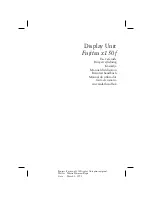Using the On Screen Display (OSD)
You can adjust the size, position and shape of the picture on your
screen using the On Screen Display (OSD) adjustment menus.
To use the On Screen Display
1.
Push the
MENU
button to call the adjustment items menu to the
screen. The adjustment menu also shows the current resolution
and the horizontal and vertical frequencies.
2.
Push the down arrow button to choose the item (size, position
etc.) you want to adjust. The item is highlighted.
3.
Push the
ENTER
button to call to the screen the adjustment
display of the item you highlighted. The menu shows the name
and current setting of the selection and instructions on how to
adjust the item (e.g. using the arrow buttons or pushing
ENTER
).
4.
Adjust the item you highlighted.
5.
Push the
ENTER
button to save the selection, and the
MENU
button to make the menu disappear, or wait a few seconds and
your selection is saved and the menu disappears.
Adjustment menu screens
Auto Adjust
This item automatically optimises the screen display by adjusting the
Horizontal size, Position and Focus of the screen. Automatic
adjustment takes about 30 seconds.
After automatic adjustment is completed, the Focus and Position (see
below) may have to be fine-tuned.
English
11
Project Fujitsu x150f Display Unit print original
Writer Marita Näsman-Repo
Date
March 2, 1998