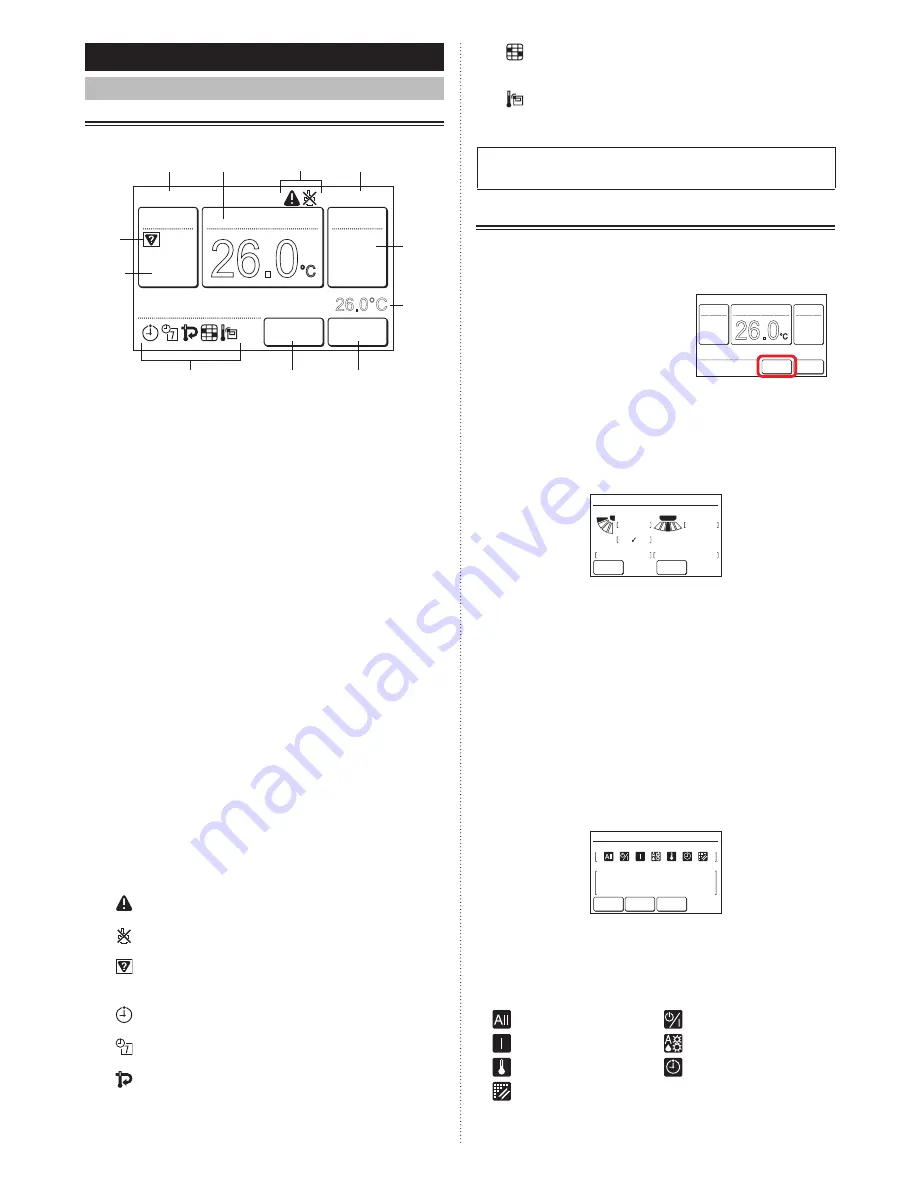
1 MONITOR
1-1 Monitor
1-1-1 Monitor mode screen
Monitor mode screen is the home screen of this unit.
26.0
°C
Cool
Auto
Office
Set Temp.
26.0°C
Mode
Menu
Status
Fan
Fri 10:00AM
Room Temp.
(i)
(c)
(e)
(f)
(d)
(a)
(i)
(i)
(g)
(h)
(b)
(a) R.C. group name:
Name of the remote controller group to which this unit is
connected. Refer to [3 Setting] → [3-8 Initial Setting] →
[3-8-4 R.C.Group Name Setting].
(b) Clock:
Refer to [3 SETTING] → [3-8 Initial Setting] → [3-8-2
Date Setting].
(c) Mode:
When this is touched, the display switches to the “Mode”
screen. Refer to [2 CONTROL] → [2-2 Operation Set-
tings] → [2-2-1 Set the Operation Mode].
(d) Set temp.:
When this is touched, the display switches to the tem-
perature setting screen. Refer to [2 CONTROL] → [2-2
Operation Settings] → [2-2-2 Set the Temperature].
(e) Fan:
When this is touched, the display switches to the fan
speed setting screen. Refer to [2 CONTROL] → [2-2
Operation Settings] → [2-2-3 Set the Fan Speed].
(f) Room temp.:
The ambient temperature sensed by this unit is dis-
played. Refer to [3 SETTING] → [3-8 Initial Setting] →
[3-8-7 Display Item Setting].
(g) Menu:
When this is touched, the display switches to the “Menu”
screen. Refer to [3 SETTING].
(h) Status:
When this is touched, the display switches to the “Status”
screen. Refer to [1-1-2 Status display].
(i) Status icons:
An error occurred. Refer to [1-1-2 Status display] →
< Error Information screen >.
Operation from this unit is prohibited by the Central
Controller. Refer to [1-1-2 Status display].
Mode mismatch. The mode which cannot operate
simultaneously is selected. Refer to [1-1-2 Status
display].
The On Timer, Off Timer, or Auto Off Timer is set.
Refer to [3 SETTING] → [3-3 Timer Setting].
The weekly timer is set. Refer to [3 SETTING] →
[3-4 Weekly Timer Setting].
The set temperature automatic return setting is set.
Refer to [3 SETTING] → [3-5 Special Setting] →
[3-5-2 Set Temp. Auto Return].
It shows that it is time to clean the filter. Refer to
[3 SETTING] → [3-9 Maintenance] → [3-9-3 Filter
Sign Reset].
The temperature sensor of this unit is used. Refer
to [3 SETTING] → [3-8 Initial Setting] → [3-8-5 R.C.
Sensor Setting].
For the screen display other than Chinese, this product uses
a Bitmap font made and developed by Ricoh Company, Ltd.
1-1-2 Status display
The remote controller and indoor unit setting status are dis-
played.
Touch the [Status] on monitor
mode screen. “Status” screen is
displayed.
26.0
°C
Cool
Auto
Set Temp.
Mode
Menu
Status
Fan
Fri 10:00AM
The “Status” screen has 2, 3 or 4 pages which are switched
by touching the [Next Page] or [Previous Page]. When the
[Monitor] is touched, the display returns to the monitor mode
screen.
(*: Items that indoor unit does not support are not displayed.)
< Page 1 >
Status
Air Flow Direction
VT
Off
1
3
Off
HZ
Economy
Individual
Anti Freeze
Page 1/ 4
Monitor
Next
Page
• Air Flow Direction*:
The air flow direction setting is displayed. The setting will
appear only for indoor units which can set air flow direc-
tions.
“Individual” is displayed only when this remote control-
ler is connected to the indoor unit which supports the
appropriate function. When setting is performed, [
✓
] is
displayed.
Refer to [3 Setting]→[3-2 Air Flow Direction
Setting]→[3-2-3 Individual VT Hold].
• Economy:
ON or OFF of the economy setting is displayed.
• Anti Freeze*:
ON or OFF of the anti freeze setting is displayed.
< Page 2 >
• Under Maintenance
• Forced Stop
• Mode Mismatch
Previous
Page
Status
R.C. Prohibition
Special State
Page 2/ 4
Monitor
Next
Page
• R.C. Prohibition:
The functions whose operation from this unit and Wireless
type remote controller is prohibited by the Central Control-
ler are displayed by icons. The contents of each icon are
as follows:
:All operations
:On and Off
:On
:Mode setting
:Temperature setting
:Timer setting
:Filter sign reset
En-5
En-6
Summary of Contents for UTY-RNRGZ1
Page 25: ......





















