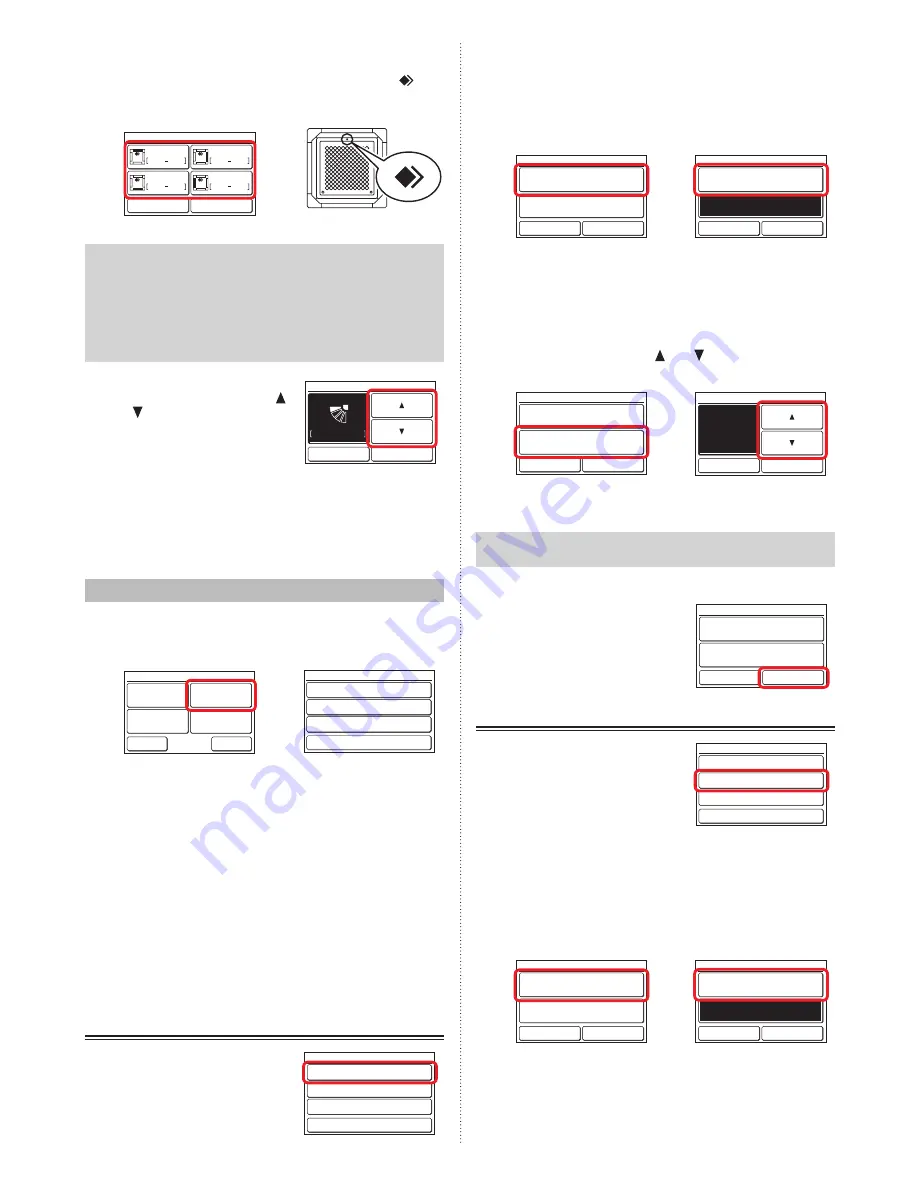
(3) The outlet port selection screen that sets the air flow
direction is displayed. Touch the outlet port to be set.
Check the position of each outlet port based on “ ”
mark of the indoor unit body.
(3)
Position of the mark
Indoor Unit 1
Back
Reset
Outlet 1
Outlet 2
Outlet 3
Outlet 4
Notes
• When the air flow direction setting of “VT setting” (Refer
to 3-2-1) is set at the outlet port, “—” is displayed at the
outlet port screen.
• To clear all four outlet port settings, touch [Reset]. When
[Yes] of the confirmation screen is touched, the setting
is cleared and switches to the air flow direction setting
of “VT setting” (Refer to 3-2-1).
(4) The air flow direction setting
screen is displayed. Touch [ ]
or [ ] and set the air flow direc-
tion or “Swing”.
1
Indoor Unit 1
Cancel
OK
Outlet 1
When the [OK] is touched, the display returns to the
screen of (3).
When the [Back] is touched at the screen of (3), the
display returns to the screen of (2).
When the [Back] is touched at the screen of (2), the
display returns to the screen of (1).
3-3 Timer Setting
(1) Touch the [Timer Setting] on the “Main Menu” screen.
(2) “Timer Setting” screen is displayed.
(1)
(2)
Monitor
Next
Page
Page 1/ 2
Main Menu
Air Flow Direction
Setting
Weekly Timer
Setting
Timer Setting
Special Setting
Back
On Timer
[Disable]
[Disable]
[Disable]
Off Timer
Auto Off Timer
Timer Setting
The following timer settings are possible:
• On Timer:
The stopped indoor unit starts to operate after the set
time.
• Off Timer:
The operating indoor unit stops to operate after the set
time.
• Auto Off Timer:
When indoor unit operation is started by the On/Off
button of this unit, operation stops after the set time.
When the item to be set is touched, the display switches
to each setting screen. When each setting is complete
or canceled, the display returns to this screen. When
[Back] is touched, the display returns to the “Main
Menu” screen.
3-3-1 On Timer
(1) Touch the [On Timer] on the
“Timer Setting” screen. When
the “Password Verification”
screen is displayed, enter the
password and touch [OK].
Back
On Timer
[Disable]
[Disable]
[Disable]
Off Timer
Auto Off Timer
Timer Setting
Enable the On Timer.
(2) “On Timer” screen is displayed. Touch the [Enable/Dis-
able] on the “On Timer” screen.
(3) “Enable/Disable” screen is displayed. Touch the [En-
able].
(2)
(3)
On Timer
Cancel
OK
Fri 10:00AM
Enable/Disable
[Disable]
Operation Start Time
[In 0.5 hr]
Enable/Disable
Cancel
OK
Enable
Disable
When the [OK] is touched, the display returns to the “On
Timer” screen.
Set the Operation Start Time
(4) Touch the [Operation Start time] on the “On Timer”
screen. “Operation Start time” screen is displayed.
(5) Set the time by touching [ ] or [ ].
(4)
(5)
On Timer
Cancel
OK
Fri 10:00AM
Enable/Disable
[Enable]
Operation Start Time
[In 0.5 hr]
Fri 10:00AM
Operation Start Time
Cancel
OK
In
hr
0.5
When the [OK] is touched, the display returns to the “On
Timer” screen.
Note
Up to 24 hours can be set.
Apply the setting.
(6) Touch the [OK] on the “On
Timer” screen. After the setting
change screen is displayed,
the display returns to the “Timer
Setting” screen.
On Timer
Cancel
OK
Fri 10:00AM
Enable/Disable
[Enable]
Operation Start Time
[In 0.5 hr]
3-3-2 Off Timer
(1) Touch the [Off Timer] on the
“Timer Setting” screen. When
the “Password Verification”
screen is displayed, enter the
password and touch [OK].
Back
On Timer
[Disable]
[Disable]
[Disable]
Off Timer
Auto Off Timer
Timer Setting
Enable the Off Timer.
(2) “Off Timer” screen is displayed. Touch the [Enable/Dis-
able].
(3) “Enable/Disable” screen is displayed. Touch the [En-
able].
(2)
(3)
Off Timer
Cancel
OK
Fri 10:00AM
Enable/Disable
[Disable]
Operation Stop Time
[In 0.5 hr]
Enable/Disable
Cancel
OK
Enable
Disable
When the [OK] is touched, the display returns to the “Off
Timer” screen.
En-9
En-10
Summary of Contents for UTY-RNRGZ1
Page 25: ......

























