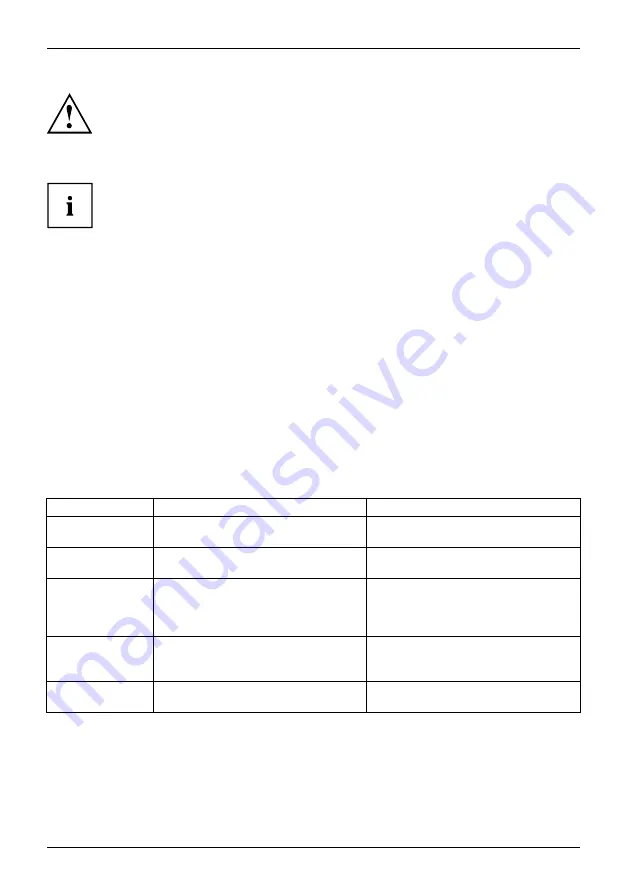
Working with the notebook
Use only the pen provided with your Tablet PC. Do not use substitutes that
were not designed for your Tablet PC. Replace the stylus tip if it is worn.
The warranty does not cover a scratched screen.
While writing, you should take care not to scratch the surface of the
display (e.g. with a wristwatch or bracelet).
The Tablet PC’s pen is an electronic instrument that can be damaged if
used improperly. Handle the pen with care.
The following list contains guidelines for proper pen handling:
•
Do not gesture with the pen.
•
Do not use the pen as a pointer.
•
Do not use the pen on surfaces other than the screen of the Tablet PC.
•
Do not try to turn the thumb grip on the pen. The grip is used to place
the pen in its slot or to remove it from the slot.
•
Never store the pen with the tip bearing the weight of the pen (e.g. with the tip
down in a pen holder). If the pen is stored with the tip pointing down, this may
have an adverse effect on the pen mechanism (particularly at high temperatures).
In this case the pen tip may react as though it is constantly being pressed down.
To avoid damage, the pen should be stored in the slot when not in use.
The pen can be in
fl
uenced by electromagnetic
fi
elds (cursor quivers or
jumps). There may be a few areas on the screen where the cursor quivers
slightly in spite of pressing the pen down
fi
rmly.
The screen responds to entries made with the tip of the
fi
nger or the pen when the tip
of the
fi
nger or the pen is in direct contact with the screen.
You can use the pen to run all functions for which you would otherwise use a mouse.
Handling
Mouse
Pen
Selecting menu
items
Click with the left-hand mouse button. Touch the menu entry with the pen tip.
Starting programs Double click with the left-hand mouse
button.
Brie
fl
y touch the program icon twice
with the pen tip.
Moving an
object/window
Drag with the left-hand mouse button
held pressed.
Place the pen tip directly on the
object/window. Hold the pen tip
pressed against the screen. Move the
desired object/window.
Opening a context
menu
Click with the right-hand mouse
button.
Place the pen directly on the required
element and hold the pen pressed
against the screen.
Moving the cursor -
Place the pen tip directly on the
screen.
30
Fujitsu






























