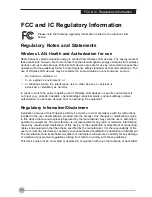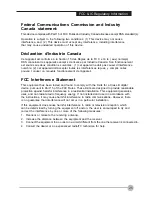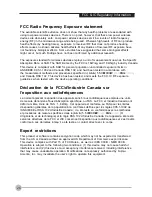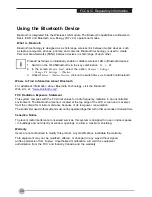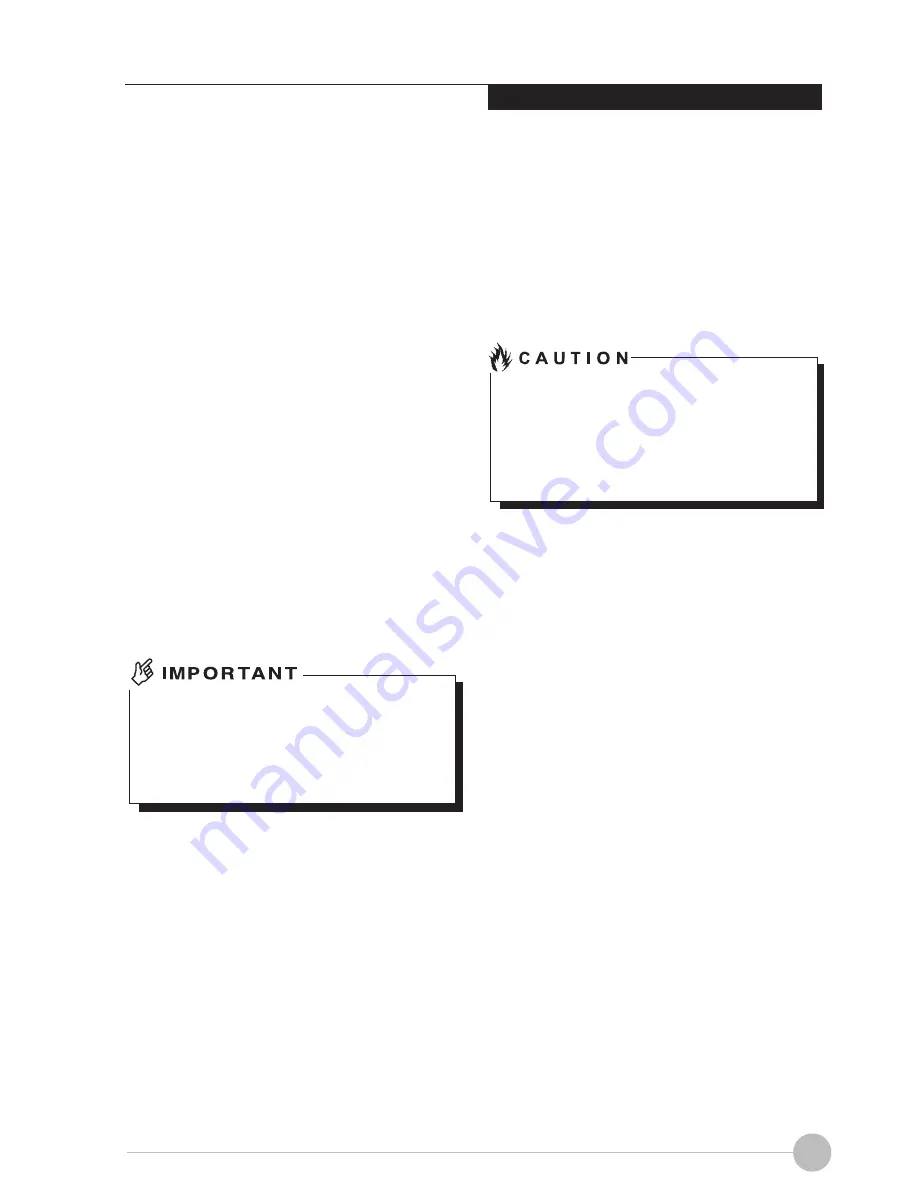
19
Using Your STYLISTIC
Windows Power Management
The Power Options icon located in the Windows
Control Panel allows you to configure some of
the power managment settings. For example,
you can use the Power Options to set the
timeout values for turning off the display and
hard disks whether you are running the Tablet
PC on battery power or the
AC
adapter.
Restarting the System
If your system is on and you need to restart it,
be sure that you use the following procedure.
Windows 10
1.
Click the Windows icon
2.
Click Power, and select Restarting
from
the list.
Turning off your STYLISTIC without
exiting Windows or turning on your Tablet
PC within 10 seconds of the Tablet PC
being shut off may cause an error when
you start the next time.
Power Off
Before turning off power, check that the hard
drive/optical drive access indicator is off. If you
turn off the power while accessing a disk there
is a risk of data loss. To ensure that your Tablet
PC shuts down without error, use the Windows
shut down procedure.
Be sure to close all files, exit all
applications, and shut down your operating
system prior to turning off the power. If files
are open when you turn the power off, you
will lose any changes that have not been
saved, and may cause disk errors.
Using the correct procedure to shut down from
Windows allows your Tablet PC to complete
its operations and turn off power in the
proper sequence to avoid errors. The proper
sequence is:
Windows 10
1.
Click the Windows icon
2.
Click
Power
, and select
Shut down
from the list.
If you are going to store your Tablet PC for a
month or more
,
see Care and Maintenance
Section.
Summary of Contents for STYLISTIC Q507
Page 1: ...User Manual S T Y L I S T I C STYLISTIC Q507 ...
Page 10: ...1 Preface Preface ...
Page 12: ...3 Getting to Know Your STYLISTIC Getting to Know Your STYLISTIC ...
Page 23: ...14 Using Your STYLISTIC ...
Page 29: ...20 Troubleshooting and WLAN Specifications ...