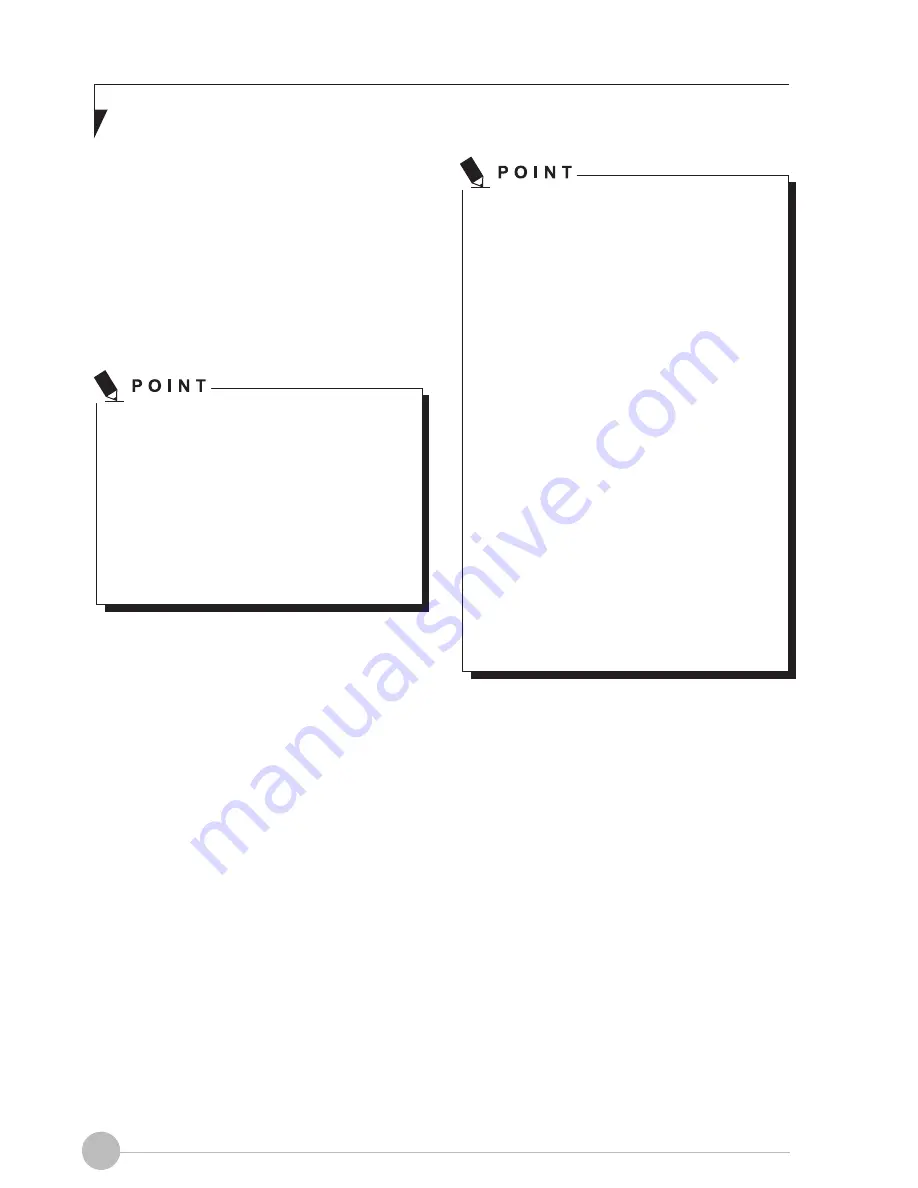
8
Running the Tablet PC on its
Battery
Recharging the battery
Connect the AC adapter to your Tablet PC. The
moment you connect
the
AC adapter to your
Tablet PC, the Tablet PC
will begin
to charge
the internal standard battery. The Indicator
LED
will turn
on.
•
•
Before using the supplied battery
for
the very first time after purchase
,
remember to charge it fully. If a
charged battery has not been charged
for more than a month, charge if fully
before using it.
When the battery is fully charged, the
Status Indicators turn off.
•
•
•
•
•
When the battery is 90% or more
charged, it cannot be recharged even if
the AC adapter is connected. The
battery can be recharged when its
power level
(i.e. remaining battery life)
is 89% or less.
When a Tablet PC is turned off, all
indicators on the status LED go off
immediately
if
the
battery
is
completely charged.
The chargeability of the battery
degrades when it is used in extremely
hot or cold
conditions
.
When the battery is very hot, for
example immediately after long usage
of the Tablet PC, the battery protection
feature may be activated to prevent the
battery from being recharged. When
the temperature decreases, the Tablet
PC automatically begins to charge the
battery.
When an optional modular
bay battery is installed, it is charged
along with the
internal standard battery.
Summary of Contents for STYLISTIC Q507
Page 1: ...User Manual S T Y L I S T I C STYLISTIC Q507 ...
Page 10: ...1 Preface Preface ...
Page 12: ...3 Getting to Know Your STYLISTIC Getting to Know Your STYLISTIC ...
Page 23: ...14 Using Your STYLISTIC ...
Page 29: ...20 Troubleshooting and WLAN Specifications ...
















































